Matrix preferences: Difference between revisions
(Created page with '{{Languages|Datapoint settings}} ''Previous chapter-> Datapoint definition / Next chapter-> Datapoint treatment'' __TOC__ ==Datapoint movement== [[Image:Tree_popup_mov…') |
mNo edit summary |
||
| (12 intermediate revisions by the same user not shown) | |||
| Line 1: | Line 1: | ||
''Previous chapter-> [[Device definition]] / Next chapter-> [[Controller settings]]'' | |||
''Previous chapter-> [[ | |||
__TOC__ | __TOC__ | ||
== | ==Preferences dialog== | ||
[[Image: | [[Image:ScreenHunter_26 Dec. 23 11.04.jpg|left|frame]] Use popup menu to open preferences dialog on the right of a screen. | ||
<br style="clear: both" /> | <br style="clear: both" /> | ||
[[Image:ScreenHunter_32 Dec. 23 11.45.jpg|left|frame]] The most important parameter is the [[Image:ScreenHunter_31 Dec. 23 11.11.jpg||]]. In most case more than one monitors are connected to the matrix. Increase the number of screens to open a new instance of matrix on a new monitor. The maximum number of monitors that can be used corresponds to the OS (Windows) settings. Recommended limit of monitors is 6 for 24 hours usage. Otherwise 8 is also safe to run. | |||
<br/> | |||
[[Image: | "Default template" panel is to define the saved templates that should open during start-up. | ||
<br/> | |||
"Warnings" panel is to change the labels layer that are indicated above the camera pictures.<br/> | |||
"Licensed parameters" is for license handling. Without a valid dongle the application runs for 1 hour and then it aborts. | |||
If a valid licence dongle is connected then it is automatically recognized and listed. The license must correspond to the number of channels in the device tree. | |||
<br style="clear: both" /> | <br style="clear: both" /> | ||
== | ==License update== | ||
[[Image: | [[Image:ScreenHunter_33 Dec. 23 11.55.jpg|left|frame]] If you want to update an existing license then initiate a license request by clicking on the left green button. This creates a file that you must send us. We send back an update file. It can be inserted by using the right green button. | ||
<br style="clear: both" /> | <br style="clear: both" /> | ||
''Previous chapter-> [[ | ''Previous chapter-> [[Device definition]] / Next chapter-> [[Controller settings]]'' | ||
[[Category:Commissioning]] | [[Category:Commissioning]] | ||
Latest revision as of 12:51, 9 July 2015
Previous chapter-> Device definition / Next chapter-> Controller settings
Preferences dialog
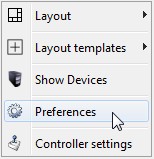
Use popup menu to open preferences dialog on the right of a screen.
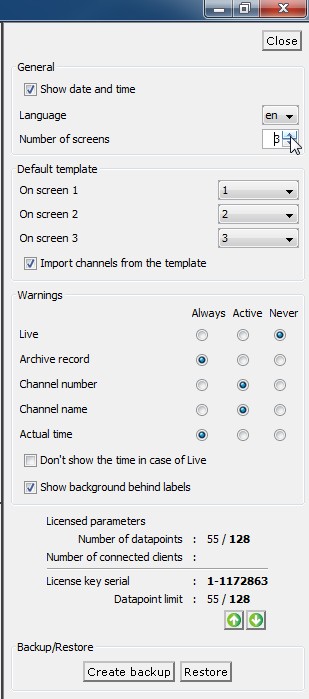
The most important parameter is the ![]() . In most case more than one monitors are connected to the matrix. Increase the number of screens to open a new instance of matrix on a new monitor. The maximum number of monitors that can be used corresponds to the OS (Windows) settings. Recommended limit of monitors is 6 for 24 hours usage. Otherwise 8 is also safe to run.
. In most case more than one monitors are connected to the matrix. Increase the number of screens to open a new instance of matrix on a new monitor. The maximum number of monitors that can be used corresponds to the OS (Windows) settings. Recommended limit of monitors is 6 for 24 hours usage. Otherwise 8 is also safe to run.
"Default template" panel is to define the saved templates that should open during start-up.
"Warnings" panel is to change the labels layer that are indicated above the camera pictures.
"Licensed parameters" is for license handling. Without a valid dongle the application runs for 1 hour and then it aborts.
If a valid licence dongle is connected then it is automatically recognized and listed. The license must correspond to the number of channels in the device tree.
License update
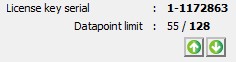
If you want to update an existing license then initiate a license request by clicking on the left green button. This creates a file that you must send us. We send back an update file. It can be inserted by using the right green button.
Previous chapter-> Device definition / Next chapter-> Controller settings