Express installation: Difference between revisions
No edit summary |
No edit summary |
||
| Line 21: | Line 21: | ||
"Start>>". | "Start>>". | ||
<br style="clear: both" /> | <br style="clear: both" /> | ||
[[Image:$ | [[Image:$express_008.png|left|thumb|400px]] During installation progress bar indicates the status of installation. | ||
<br style="clear: both" /> | |||
[[Image:$express_009.png|left|thumb|400px]] At the end of installation click "Finish". | |||
<br style="clear: both" /> | |||
[[Image:$express_010.png|left|thumb|400px]] On your desktop (Windows and Linux too) you will find two shortcut icons. First start server and then follow [[First SIWENOID startup]]. | |||
<br style="clear: both" /> | <br style="clear: both" /> | ||
Revision as of 15:33, 5 December 2013
| Language: | English • magyar |
|---|
Previous chapter-> MySQL installation / Next chapter-> First SIWENOID startup
Launch express installation
Express installation is possible if:
- you have no any existing MySQL installation on the PC
- You don't want to define special installation folder, port number
In most case it is recommended for installation with new PC.
First extract the installation zip into a folder. Then launch "start-express-windows.bat" or "start-express-linux.sh" depending on OS.
During installation you have the option to install the MySQL or server or client, but in most case user installs all the 3 components.
Installation
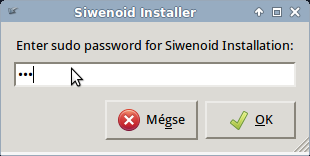
In case of installation under Linux the superuser password is asked. In case of Windows check if you have enough right to install applications. Contact your IT support.
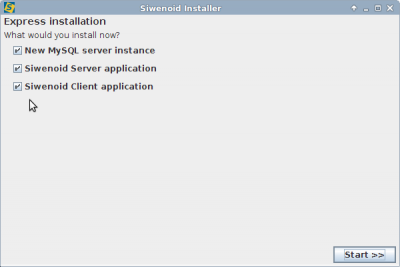
In most case check all the three components to install then click
"Start>>".
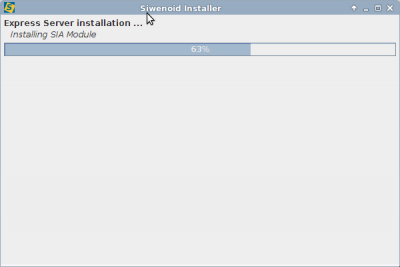
During installation progress bar indicates the status of installation.
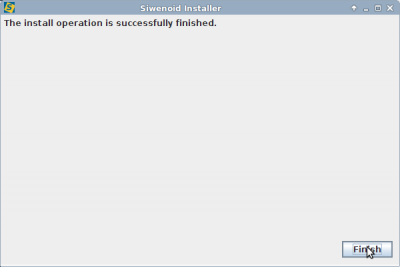
At the end of installation click "Finish".
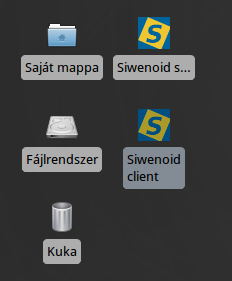
On your desktop (Windows and Linux too) you will find two shortcut icons. First start server and then follow First SIWENOID startup.