Manual installation/hu: Difference between revisions
| Line 29: | Line 29: | ||
[[Image:Swnd_10 20131202 08.57.jpg|left|thumb|400px]] MySQL paraméterek megadása. Jegyezze meg a root illetve a felhasználónévhez tartozó jelszavakat! Az alapértelmezett szerver port "3306", bizonyos esetekben ez ütközhet a meglévő installációkkal. Használja a "Test" gombot, annak ellenőrzésére, hogy ez a port nincs használva az adott számítógépen. | [[Image:Swnd_10 20131202 08.57.jpg|left|thumb|400px]] MySQL paraméterek megadása. Jegyezze meg a root illetve a felhasználónévhez tartozó jelszavakat! Az alapértelmezett szerver port "3306", bizonyos esetekben ez ütközhet a meglévő installációkkal. Használja a "Test" gombot, annak ellenőrzésére, hogy ez a port nincs használva az adott számítógépen. | ||
<br style="clear: both" /> | <br style="clear: both" /> | ||
[[Image:Swnd_07 20131202 08.56.jpg|left|thumb|400px]] | [[Image:Swnd_07 20131202 08.56.jpg|left|thumb|400px]] Ezt az üzenetet kapja ha a port már használatban van. Növelje a port számot és próbálja újra. | ||
<br style="clear: both" /> | <br style="clear: both" /> | ||
[[Image:Swnd_09 20131202 08.57.jpg|left|thumb|400px]] | [[Image:Swnd_09 20131202 08.57.jpg|left|thumb|400px]] Ezt az üzenetet kapja ha a port használható. Kattintson a "Next>>" gombra. | ||
<br style="clear: both" /> | <br style="clear: both" /> | ||
[[Image:Swnd_12 20131202 08.59.jpg|left|thumb|400px]] Select destination folder for server installation. Use "Browse..." to select or create destination folder. Always create a separate server and client folder. Never install them in the same folder. | [[Image:Swnd_12 20131202 08.59.jpg|left|thumb|400px]] Select destination folder for server installation. Use "Browse..." to select or create destination folder. Always create a separate server and client folder. Never install them in the same folder. | ||
Revision as of 09:38, 27 November 2015
| Language: | English • magyar |
|---|
Előző fejezet-> MySQL installation / Következő fejezet-> Express installation
Manuális installálás
A következő esetekben használja a Manuális installálást:
- már telepítve van a MySQL a számítógépre
- szeretné használni a meglévő MySQL-t mint adatbázis szervert
- csak a szerver vagy a klienst szeretné telepíteni a számítógépre
- egyéni installálási mappát vagy portot szeretne megadni
- csak azokat a komponenseket szeretné telepíteni amik az alkalmazáshoz feltétlenül szükségesek
Csomagolja ki a .zip fájlt egy könyvtárba.
Futtassa a "start-manual-windows.bat" fájlt.
Miután elindult az installáció, kiválaszthatja, hogy a szervert vagy a klienst szeretné telepíteni.
Először a szervert telepítse majd aztán a klienst.
Így kétszer kell futtatnia a "start-manual-windows.bat" fájlt.
Szerver alkalmazás installálása
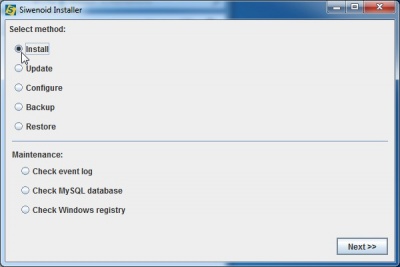
Válassza az "Install" opciót és kattintson a "Next>>" gombra.

Válassz a "Siwenoid server application" opciót és kattintson a "Next>>" gombra.
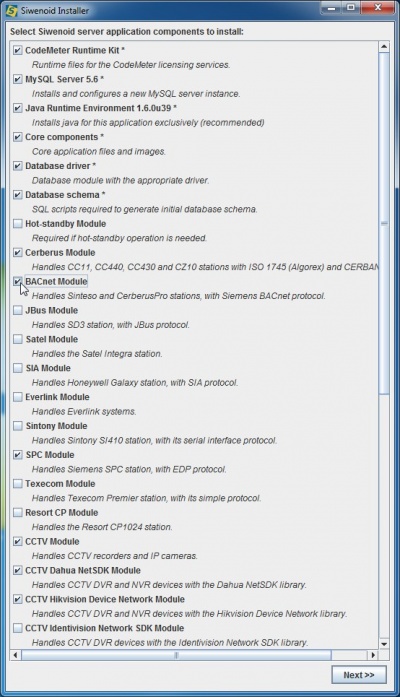
Válassza ki a szoftver komponenseket. Néhány feltétlenül szükséges a többi opcionális.
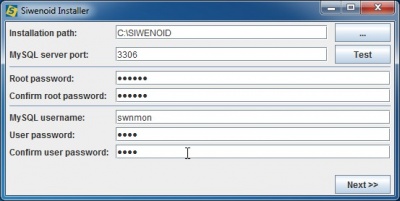
MySQL paraméterek megadása. Jegyezze meg a root illetve a felhasználónévhez tartozó jelszavakat! Az alapértelmezett szerver port "3306", bizonyos esetekben ez ütközhet a meglévő installációkkal. Használja a "Test" gombot, annak ellenőrzésére, hogy ez a port nincs használva az adott számítógépen.
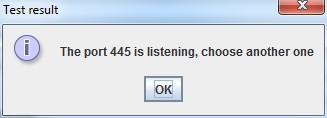
Ezt az üzenetet kapja ha a port már használatban van. Növelje a port számot és próbálja újra.
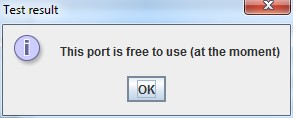
Ezt az üzenetet kapja ha a port használható. Kattintson a "Next>>" gombra.
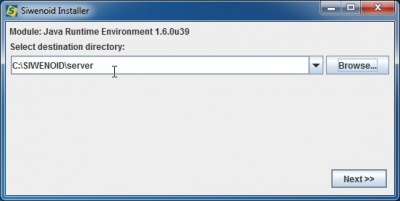
Select destination folder for server installation. Use "Browse..." to select or create destination folder. Always create a separate server and client folder. Never install them in the same folder.
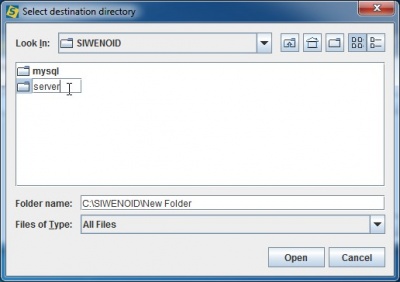
Create or select installation folder of server. Then click "Next>>" on previous dialog.
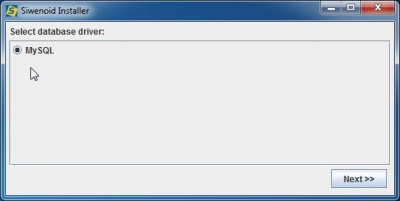
Simply click "Next>>".
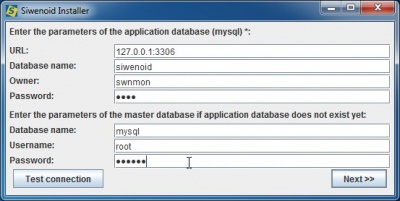
Define the parameters of MySQL installation. If you changed the port number before, then specify it in IP address. Passwords should be the same you defined before. When the parameters are filled in then "Test connection".
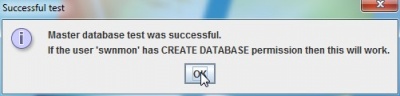
If connection succesfully tested then click "Next>>".
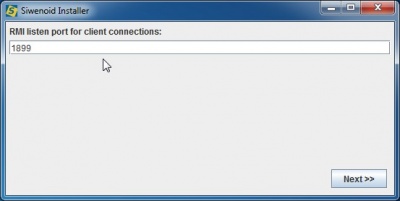
RMI service is the communication channel between server-client. 1899 is a standard port number. In most case it can remain on default. Click "Next>>".
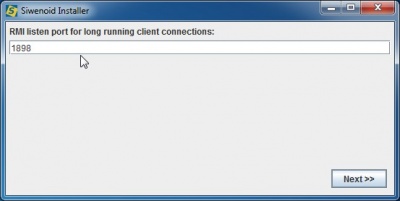
This port is also standard. Leave default. Click "Next>>".
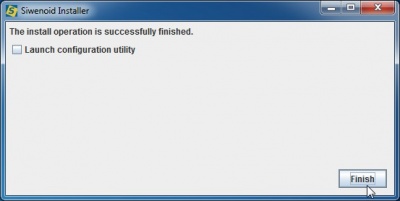
Simply click "Finish" without launching configuration utility. Utility is for advanced users.
Installation of client application
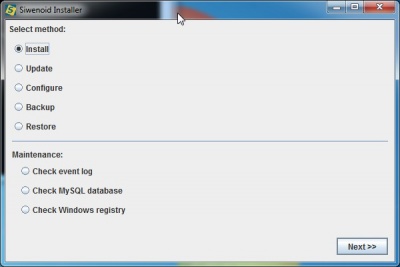
Select "Install" and then "Next>>".
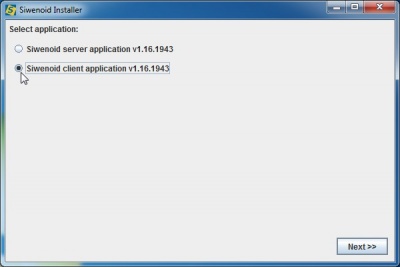
Select client application to install then "Next>>".
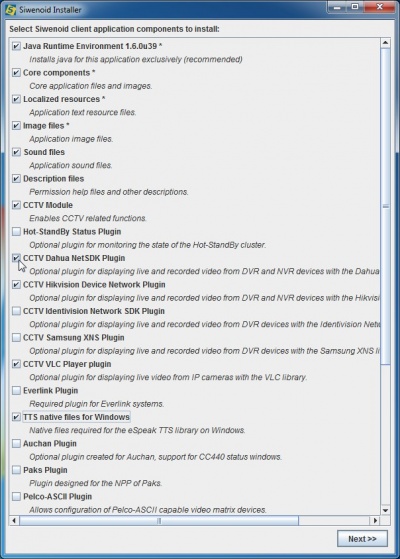
Select software components. Some are mandatories some are optionals. Never cause problem if you click more than necessary. Then "Next>>".
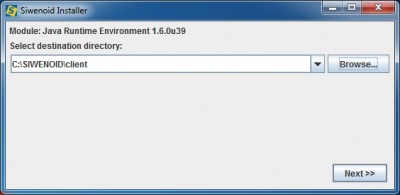
Select destination folder of client installation. Use "Browse..." to select or create destination folder. Always create a separate server and client folder. Never install them in the same folder.
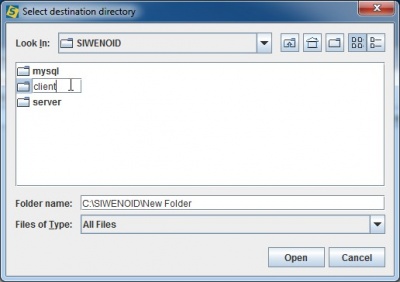
Create or select installation folder of client. Then click "Next>>" on previous dialog.
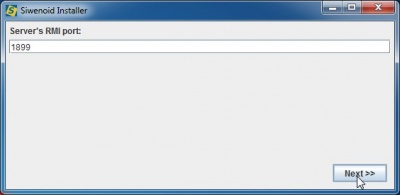
RMI port should be equal to the server RMI port. Normaly leave default. Click "Next>>".
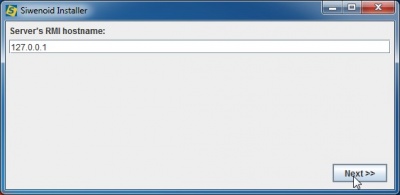
If server and client aren't installed on the same PC then define the IP address of server PC. Click "Next>>".
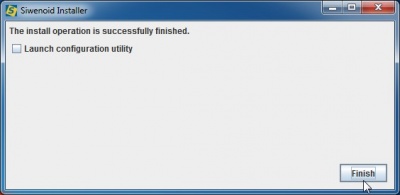
Simply click "Finish" without launching configuration utility. Utility is for advanced users.
Run server and client
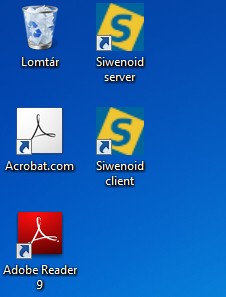
Installer creates desktop icons for the server and client applications. First launch server.
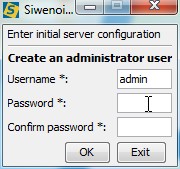
This is the first startup of server application thus you have to define an admin password. There is no default password in SIWENOID. Each installation can have its own admin password. Don't confuse this password of MySQL installation passwords!
Then server starts and makes some preparations (migrates treatment tables). The tray icon of server inform about this process. Finally server becomes "productive".
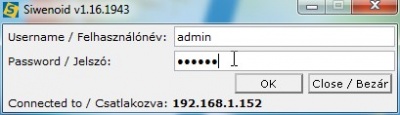
Launch client using the desktop icon. Login as admin. The system, is ready to configure.
Uninstallation of SIWENOID
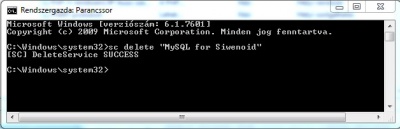
First the MySQL instance has to be deleted. My SQL is running as a Windows service.
- Stop "MySQL for Siwenoid" service in Windows control panel.
- Use command prompt (run: cmd). Type in: sc delete "MySQL for Siwenoid"
- Then delete the installation folder of server, client, and MySQL.
Previous chapter-> MySQL installation / Next chapter-> Express installation