Manual installation: Difference between revisions
No edit summary |
No edit summary |
||
| Line 8: | Line 8: | ||
Manual instalaltion is necessary in the following case: | Manual instalaltion is necessary in the following case: | ||
* you already have MySQL installation on the PC | * you already have MySQL installation on the PC | ||
* you want to use existing MySQL instance as your database server | |||
* You want to install only server or only client on a PC | * You want to install only server or only client on a PC | ||
* You have to define special installation folder, port number | * You have to define special installation folder, port number | ||
* you want to install the less components you need | * you want to install the less components you need in your application | ||
Extract the installation zip into a folder. Then launch "start-manual-windows.bat". | Extract the installation zip into a folder. Then launch "start-manual-windows.bat". | ||
During installation you have the option to install the server or client. First section describe the server installation and the next is the client installation. Thus you have to launch the "start-manual-windows.bat" twice. | |||
<br style="clear: both" /> | <br style="clear: both" /> | ||
| Line 18: | Line 20: | ||
[[Image:Swnd 04 20131202 08.49.jpg|left|thumb|400px]] Select "Install" and then "Next>>". | [[Image:Swnd 04 20131202 08.49.jpg|left|thumb|400px]] Select "Install" and then "Next>>". | ||
<br style="clear: both" /> | <br style="clear: both" /> | ||
[[Image:Swnd_05 20131202 08.50.jpg|left|thumb|400px]] Select server application to | [[Image:Swnd_05 20131202 08.50.jpg|left|thumb|400px]] Select server application to install then "Next>>". | ||
<br style="clear: both" /> | <br style="clear: both" /> | ||
[[Image:Swnd_06 20131202 08.53.jpg|left|thumb|400px]] Select software components. Some are mandatories some are optionals. Then "Next>>". | [[Image:Swnd_06 20131202 08.53.jpg|left|thumb|400px]] Select software components. Some are mandatories some are optionals. Then "Next>>". | ||
| Line 46: | Line 48: | ||
==Installation of client application== | ==Installation of client application== | ||
[[Image:Swnd_20 20131202 09.02.jpg|left|thumb|400px]] Select "Install" and then "Next>>". | |||
<br style="clear: both" /> | |||
[[Image:Swnd_21 20131202 09.02.jpg|left|thumb|400px]] Select client application to install then "Next>>". | |||
<br style="clear: both" /> | |||
[[Image:Swnd_22 20131202 09.03.jpg|left|thumb|400px]] Select software components. Some are mandatories some are optionals. Never cause problem if you click more than necessary. Then "Next>>". | |||
<br style="clear: both" /> | |||
[[Image:Swnd_24 20131202 09.03.jpg|left|thumb|400px]] Select destination folder of client installation. Use "Browse..." to select or create destination folder. Always create a separate server and client folder. Never install them in the same folder. | |||
<br style="clear: both" /> | |||
[[Image:Swnd_24 20131202 09.03.jpg|left|thumb|400px]] Create or select installation folder of server. Then click "Next>>" on previous dialog. | |||
<br style="clear: both" /> | |||
[[Image:Swnd_23 20131202 09.03.jpg|left|thumb|400px]] Create or select installation folder of server. Then click "Next>>" on previous dialog. | |||
<br style="clear: both" /> | |||
Revision as of 12:21, 2 December 2013
| Language: | English • magyar |
|---|
Previous chapter-> MySQL installation / Next chapter-> First SIWENOID startup
Launch manual installation
Manual instalaltion is necessary in the following case:
- you already have MySQL installation on the PC
- you want to use existing MySQL instance as your database server
- You want to install only server or only client on a PC
- You have to define special installation folder, port number
- you want to install the less components you need in your application
Extract the installation zip into a folder. Then launch "start-manual-windows.bat".
During installation you have the option to install the server or client. First section describe the server installation and the next is the client installation. Thus you have to launch the "start-manual-windows.bat" twice.
Installation of server application
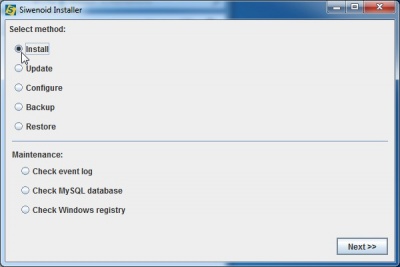
Select "Install" and then "Next>>".

Select server application to install then "Next>>".
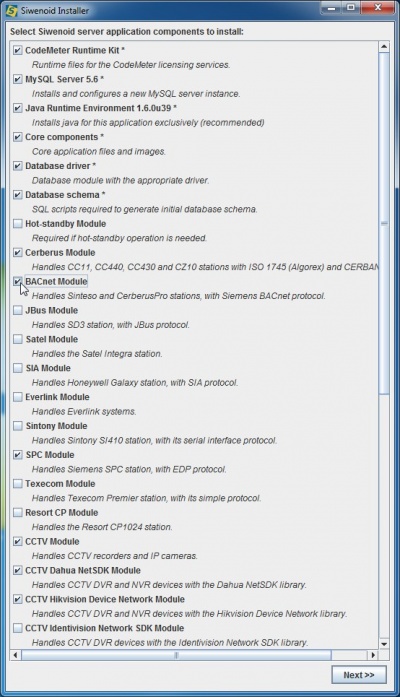
Select software components. Some are mandatories some are optionals. Then "Next>>".
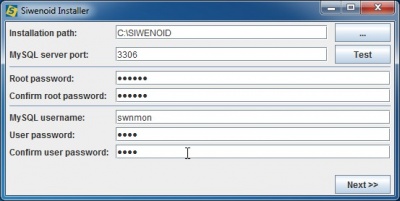
MySQL specific parameters. Always remember root and username password! Server port "3306" is default. In some case it can conflict existing installations. Use "Test" to make sure that it is not used on current computer.
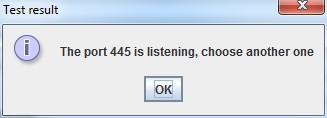
You get this message if a port has been used. Increment port number and test again.
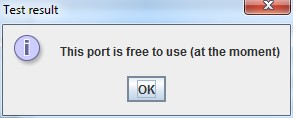
You get this message if it is OK. Then select "Next>>".
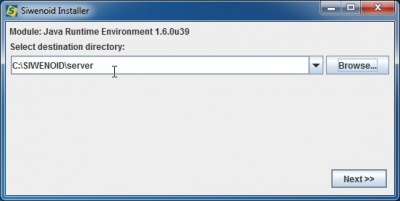
Select destination folder for server installation. Use "Browse..." to select or create destination folder. Always create a separate server and client folder. Never install them in the same folder.
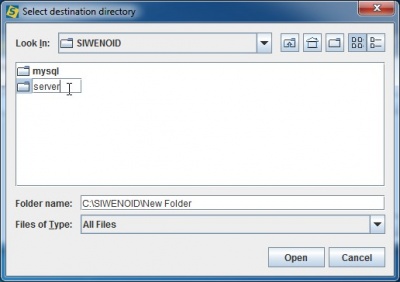
Create or select installation folder of server. Then click "Next>>" on previous dialog.
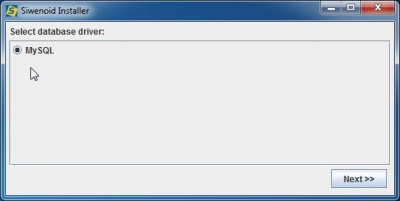
Simply click "Next>>".
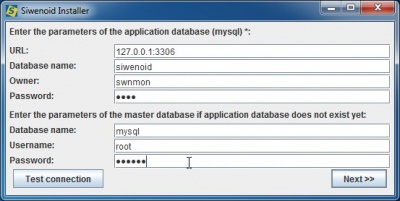
Define the parameters of MySQL installation. If you changed the port number before, then specify it in IP address. Passwords should be the same you defined before. When the parameters are filled in then "Test connection".
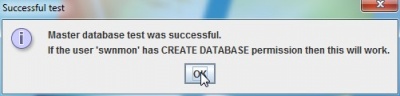
If connection succesfully tested then click "Next>>".
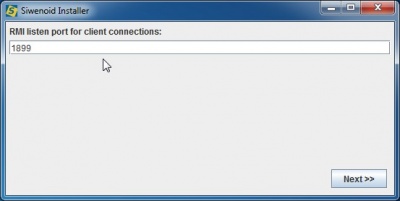
RMI service is the communication channel between server-client. 1899 is a standard port number. In most case it can remain on default. Click "Next>>".
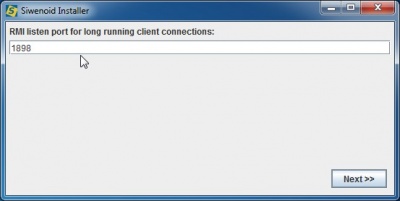
This port is also standard. Leave default. Click "Next>>".
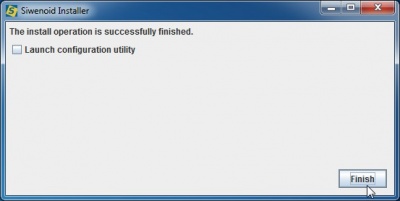
Simply click "Finish" without launching configuration utility. Utility is for advanced users.
Installation of client application
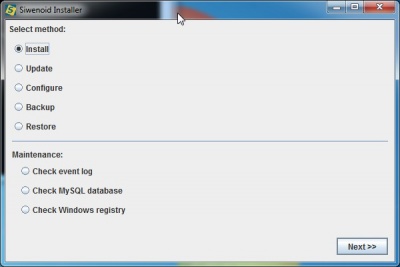
Select "Install" and then "Next>>".
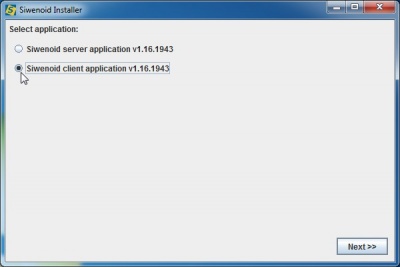
Select client application to install then "Next>>".
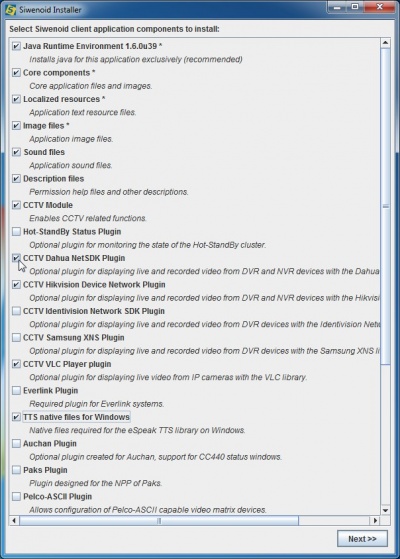
Select software components. Some are mandatories some are optionals. Never cause problem if you click more than necessary. Then "Next>>".
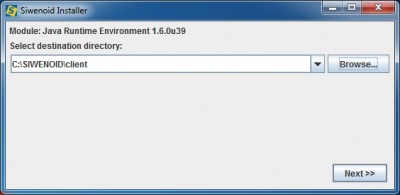
Select destination folder of client installation. Use "Browse..." to select or create destination folder. Always create a separate server and client folder. Never install them in the same folder.
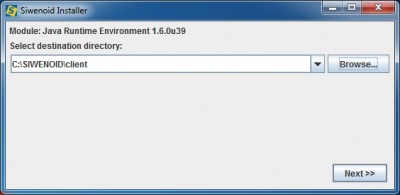
Create or select installation folder of server. Then click "Next>>" on previous dialog.
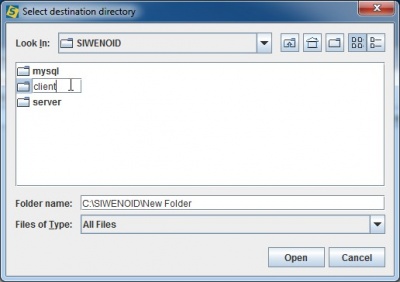
Create or select installation folder of server. Then click "Next>>" on previous dialog.