Siwenoidv2 map
| Language: | English |
|---|
Using Maps
1) The parts of the screen
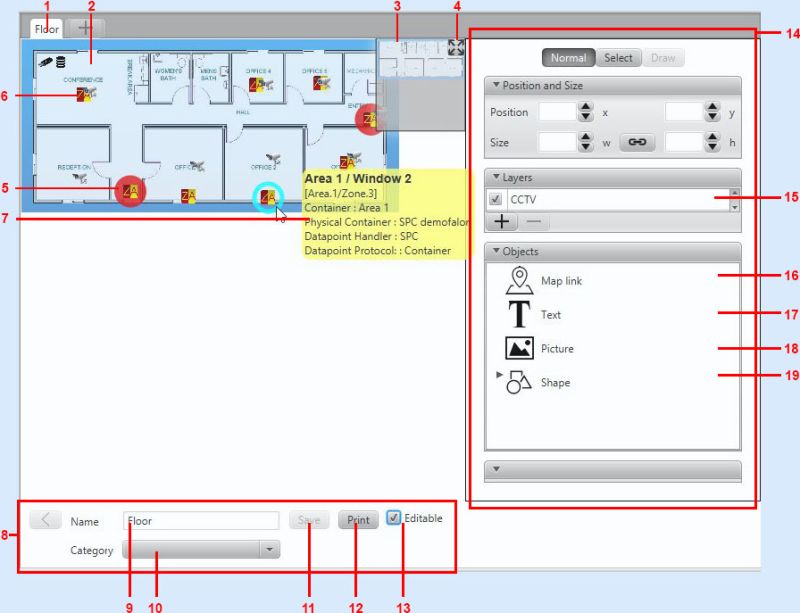
1) Map's name: The name of the opened map
2) The map: The saved map-image. We can zoom in and out and drag the map by the mouse cursor and wheel
3) Minimap: If we use a big map what cannot be shown at once, or we zoomed into the map the minimap shows us where we are on the bigger map.
- We can use the minimap for navigation by clicking on its window.
4) Reset button: By pressing hte button the top left corner of the map will set to the place 0x0 and the zoom of the map is set to 100%. This is the initial view of the maps.
5) Datapoint (under alarm status): Datapoints by types are represented as icons on the maps.
- If the status of the datapoint differs from "Normal" then the icon of the datapoint is highlighted by the color of the event category of the status.
- If the status is not yet acknowledged the icon is blinking.(In the example we can see an intrusion zone under alarm status.)
6) "Normal" state datapoint: Datapoints with "Normal" status are not highlighted with any color.
7) Settings options: (With the appropiate permissions) We can set the name and category of the map. Dont forget to click "save" after we make changes to the map
1) Zoom: We can zoom in or out from the map with the mouse wheel. The center of the zoom will be at the mouse cursor.
2) Panning the map: You can pan the map by the mouse with click-and-drag.
If the map cannot be viewed, We can reset the map view with the button (4) if we panned / zoomed the map away from the screen.