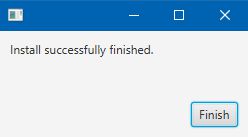Siwenoid v2 installation: Difference between revisions
Jump to navigation
Jump to search
No edit summary |
|||
| (20 intermediate revisions by the same user not shown) | |||
| Line 1: | Line 1: | ||
{{Languages| | {{Languages|Siwenoid_v2_installation}} | ||
= | == Preperations == | ||
''' We need a freshly installed windows with all updates, with all energy saving options disabled! ''' | |||
* The windows username shouldn't contain any special chars (like ! % ö ü ó ű á é ú ő etc.) or space | *We recommend not to partition the system drive. | ||
*The windows username shouldn't contain any special chars (like ! % ö ü ó ű á é ú ő etc.) or space. | |||
== | == Copy the installer to Drive C:. == | ||
[[Image:Installer_v2_folder.jpeg|left|thumb|400px]] | [[Image:Installer_v2_folder.jpeg|left|thumb|400px]] | ||
| Line 19: | Line 20: | ||
== | == Open the folder and click on "Start_Windows.bat"! == | ||
-The installer starts. | |||
We should see the following screen. | |||
<br style="clear: both" /> | <br style="clear: both" /> | ||
[[Image:Installer_v2_open.jpeg|left|thumb|400px]] | [[Image:Installer_v2_open.jpeg|left|thumb|400px]] | ||
<br style="clear: both" /> | <br style="clear: both" /> | ||
== | == Select the "Install" option! == | ||
The installer starts and we should see the following picture: | |||
<br style="clear: both" /> | <br style="clear: both" /> | ||
[[Image:Installer_v2_kivalasztas_1.jpeg|left|thumb|400px]] | [[Image:Installer_v2_kivalasztas_1.jpeg|left|thumb|400px]] | ||
<br style="clear: both" /> | <br style="clear: both" /> | ||
== Select the components we want to install then click "NEXT". == | |||
If we purchased a 1 client configuration select all three options (Client, Server, License service). If we are setupping a second client then we should select client only. | |||
*The "Client" is the siwenoid client application. | *The "Client" is the siwenoid client application. | ||
| Line 37: | Line 43: | ||
*The "License service" is the licenc managing tool. | *The "License service" is the licenc managing tool. | ||
== | == Select the install destination. == | ||
On the next screen we can specify the folder for Siwenoid. it is NOT RECOMMENDED to change the default install location. | On the next screen we can specify the folder for Siwenoid. it is NOT RECOMMENDED to change the default install location. | ||
<br style="clear: both" /> | <br style="clear: both" /> | ||
[[Image:Installer_v2_kivalasztas_2.jpeg|left|thumb|400px]] | [[Image:Installer_v2_kivalasztas_2.jpeg|left|thumb|400px]] | ||
<br style="clear: both" /> | <br style="clear: both" /> | ||
*If the selected folder is not present the installer will make it for us. | |||
*If the selected folder is not present the installer will | |||
*If we have a previuos version of Siwenoid v2 the installer updates it to its own version. | *If we have a previuos version of Siwenoid v2 the installer updates it to its own version. | ||
*The client, server and licence manager will be installed in different folders under a "Siwenoid" folder. | *The client, server and licence manager will be installed in different folders under a "Siwenoid" folder. | ||
''' If We Click on "NEXT" the installing will begin. ''' | |||
*The software installs its own Java runtime environment so it wont interferewith the computers settings. | |||
== | == Finnishing installation == | ||
We will be notified about the | We will be notified about the succesful installation. Click on the "Finish" button to exit the installer. | ||
[[Image:Installer_04_legyjopls.jpeg|left|thumb|400px]] | [[Image:Installer_04_legyjopls.jpeg|left|thumb|400px]] | ||
<br style="clear: both" /> | <br style="clear: both" /> | ||
Latest revision as of 06:00, 12 September 2018
| Language: | English • magyar |
|---|
Preperations
We need a freshly installed windows with all updates, with all energy saving options disabled!
- We recommend not to partition the system drive.
- The windows username shouldn't contain any special chars (like ! % ö ü ó ű á é ú ő etc.) or space.
Copy the installer to Drive C:.
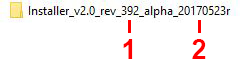
1. Sub version
2. release date
Open the folder and click on "Start_Windows.bat"!
-The installer starts.
We should see the following screen.
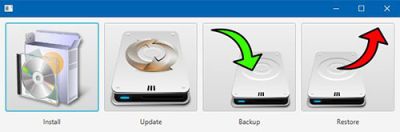
Select the "Install" option!
The installer starts and we should see the following picture:
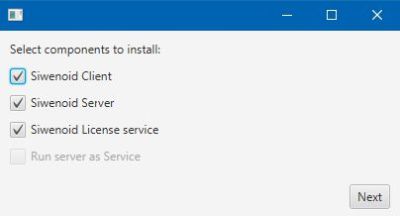
Select the components we want to install then click "NEXT".
If we purchased a 1 client configuration select all three options (Client, Server, License service). If we are setupping a second client then we should select client only.
- The "Client" is the siwenoid client application.
- The "Server" is the Siwenoid server application.
- The "License service" is the licenc managing tool.
Select the install destination.
On the next screen we can specify the folder for Siwenoid. it is NOT RECOMMENDED to change the default install location.
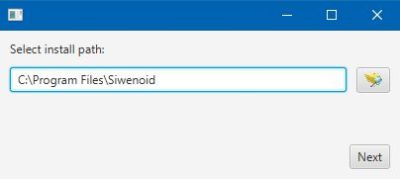
- If the selected folder is not present the installer will make it for us.
- If we have a previuos version of Siwenoid v2 the installer updates it to its own version.
- The client, server and licence manager will be installed in different folders under a "Siwenoid" folder.
If We Click on "NEXT" the installing will begin.
- The software installs its own Java runtime environment so it wont interferewith the computers settings.
Finnishing installation
We will be notified about the succesful installation. Click on the "Finish" button to exit the installer.