Siwenoid v2 Galaxy Dimension configuration: Difference between revisions
Jump to navigation
Jump to search
(Created page with "{{Languages|Siwenoid_v2_Galaxy_Dimension_configuration}} __TOC__ == Configuring Galaxy control unit == Galaxy Dimension uses internal RS232 port to communicate with Siwenoid...") |
|||
| (7 intermediate revisions by the same user not shown) | |||
| Line 14: | Line 14: | ||
[[Image:GaD_internal_RS232_triggers.PNG|left|thumb|500px]] In Internal RS232 menu use Triggers tab to set each triggers. | [[Image:GaD_internal_RS232_triggers.PNG|left|thumb|500px]] In Internal RS232 menu use Triggers tab to set each triggers. | ||
<br style="clear: both" /> | <br style="clear: both" /> | ||
== | == container definition == | ||
[[Image: | [[Image:Galaxy_physical_def_1.png|left|thumb|300px]] Create a new container. | ||
<br style="clear: both" /> | <br style="clear: both" /> | ||
[[Image: | [[Image:G_data_2.png|left|thumb|500px]] Set the parameters of container. Host is the device server's IP address. Port number is the device server's dedicated port for communication. PIN is the Account filed of GD editor tool (Program step: 56.6.3). | ||
<br style="clear: both" /> | <br style="clear: both" /> | ||
== Import metafile == | |||
<br style="clear: both" /> | <br style="clear: both" /> | ||
[[Image:GaD_internal_Zones.PNG|left|thumb|800px]] | [[Image:GaD_internal_Zones.PNG|left|thumb|800px]] | ||
<br style="clear: both" /> | <br style="clear: both" /> | ||
[[Image: | [[Image:Galaxy data.png|left|thumb|500px]] | ||
Use Update from metafile menu to import back the metafile and thus fill up GD container datapoint hierarchy. | |||
Latest revision as of 08:10, 11 September 2018
| Language: | English • magyar |
|---|
Configuring Galaxy control unit
Galaxy Dimension uses internal RS232 port to communicate with Siwenoid. Use GD editor tool to set some parameters.
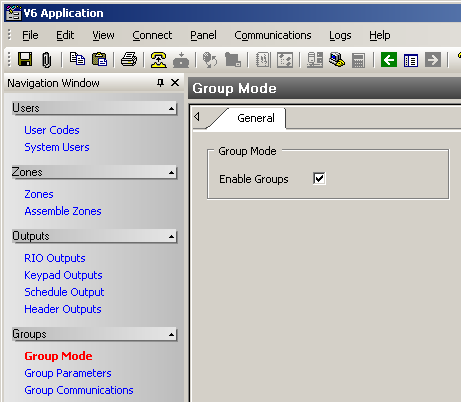
In Group Mode set Enable Groups (program step:63-Options 1-1-1).
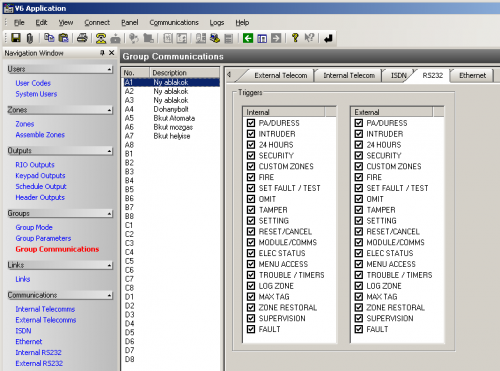
In Group Communication menu use RS232 tab to set each triggers.
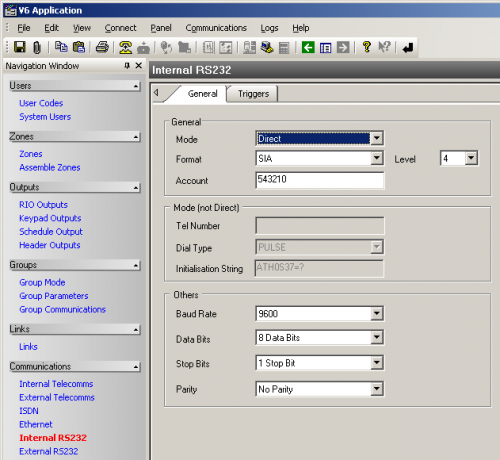
In Internal RS232 menu set the communication parameters.
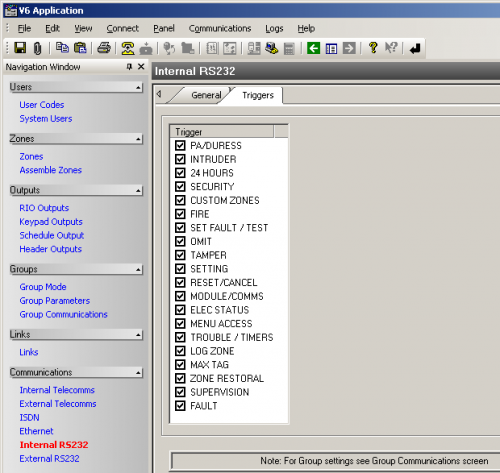
In Internal RS232 menu use Triggers tab to set each triggers.
container definition
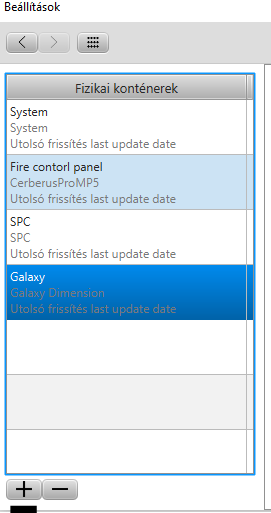
Create a new container.
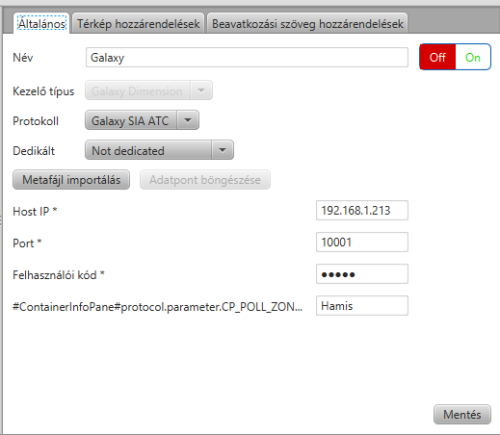
Set the parameters of container. Host is the device server's IP address. Port number is the device server's dedicated port for communication. PIN is the Account filed of GD editor tool (Program step: 56.6.3).
Import metafile
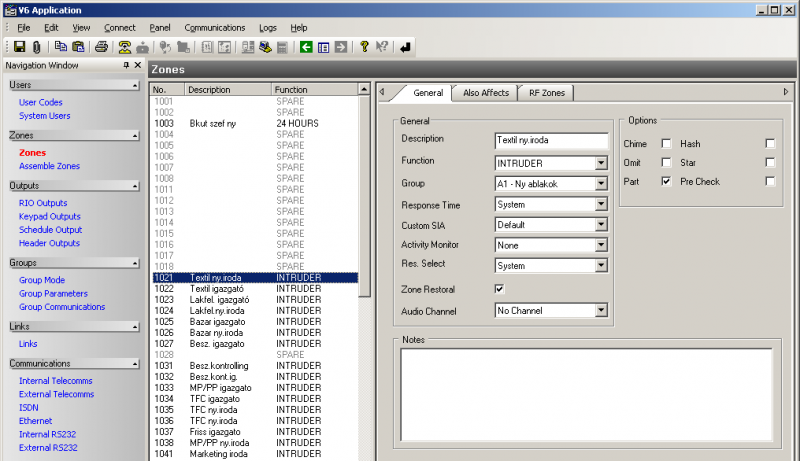
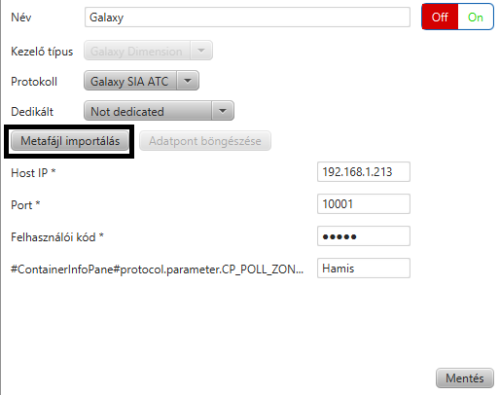
Use Update from metafile menu to import back the metafile and thus fill up GD container datapoint hierarchy.