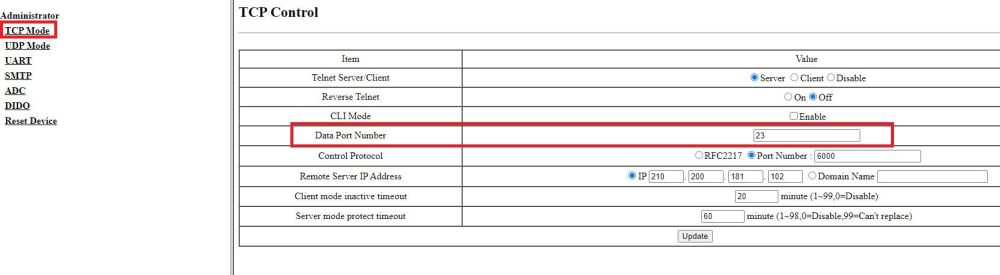Siwenoid v2 Aritech configuration: Difference between revisions
(Created page with "{{Languages|Siwenoid v2 Aritech configuration}}") |
No edit summary |
||
| Line 1: | Line 1: | ||
{{Languages|Siwenoid v2 Aritech configuration}} | {{Languages|Siwenoid v2 Aritech configuration}} | ||
===Setting up the Atc 1000 for an Aritech control panel=== | |||
[[Image:Tn_ATC.png|left|thumb|200px]] | |||
<span style="font-size:larger"> | |||
<br> | |||
For communication we will need an Atc-1000 Ethernet converter with the following settings.<br> | |||
<br> | |||
The default IP address for the ATC-1000 is 192.168.2.1<br> | |||
<br> | |||
Connect to a computer via Ethernet, then enter the above IP address into your browser.<br> | |||
<br> | |||
Fill in the required username and password fields. (Default username: admin, password: system)<br> | |||
<br> | |||
Once logged in, click "UART" in the left menu and set the fields as follows:<br> | |||
<br> | |||
</span> | |||
<br style="clear: both" /> | |||
==UART settings== | |||
[[Image:Aritechatc1000.JPG|left|Thumb|500px]] | |||
<br> | |||
<br> | |||
<br> | |||
<br> | |||
<br> | |||
<br> | |||
'''Mode:''' set to ''RS232''<br> | |||
'''Baudrate:''' set to ''9600''<br> | |||
'''Parity Type:''' ''None''<br> | |||
'''Stop Bit:''' ''1''<br> | |||
'''Hardware Flow Control:''' ''None''<br> | |||
<br> | |||
<br style="clear: both" /> | |||
==Port setting== | |||
To communicate with Siwenoid we will need a TCP port, which can be set in the '''TCP Mode''' menu.<br> | |||
The '''Port''' is set to "23" by default. If we change it, note that it will be necessary to communicate with Siwenoid. | |||
<br style="clear: both" /> | |||
[[Image:Tcpatc1000port.JPG|left|Thumb|1000px]] | |||
<br style="clear: both" /> | |||
Revision as of 08:32, 15 July 2021
| Language: | English • magyar |
|---|
Setting up the Atc 1000 for an Aritech control panel

For communication we will need an Atc-1000 Ethernet converter with the following settings.
The default IP address for the ATC-1000 is 192.168.2.1
Connect to a computer via Ethernet, then enter the above IP address into your browser.
Fill in the required username and password fields. (Default username: admin, password: system)
Once logged in, click "UART" in the left menu and set the fields as follows:
UART settings
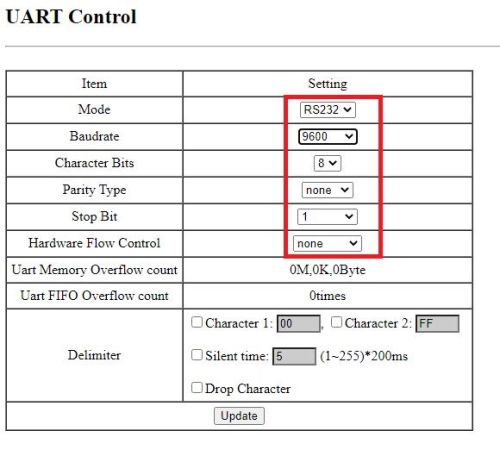
Mode: set to RS232
Baudrate: set to 9600
Parity Type: None
Stop Bit: 1
Hardware Flow Control: None
Port setting
To communicate with Siwenoid we will need a TCP port, which can be set in the TCP Mode menu.
The Port is set to "23" by default. If we change it, note that it will be necessary to communicate with Siwenoid.