SPC6xxx configuration: Difference between revisions
No edit summary |
|||
| Line 58: | Line 58: | ||
<br style="clear: both" /> | <br style="clear: both" /> | ||
====EDP EVENT FILTER==== | ====EDP EVENT FILTER==== | ||
On the bottom of the previous screen there is the "FiLTER" button. Click on it and setup what communications should be sent to Siwenoid. | |||
All checkboxes must be marked, so the Siwenoid can receive every alert and status changes. | |||
If not all boxes check, the system won't work together as intended. | |||
[[Image:Spc event filters.jpg|left|thumb|500px]]<br style="clear: both" /> | [[Image:Spc event filters.jpg|left|thumb|500px]]<br style="clear: both" /> | ||
===Események időzítésének beállítása=== | ===Események időzítésének beállítása=== | ||
Az SPC központ alapértelmezés szerint 30 másodperc késleltetéssel küldi a jeleket, üzeneteket a kezelőknek. | Az SPC központ alapértelmezés szerint 30 másodperc késleltetéssel küldi a jeleket, üzeneteket a kezelőknek. | ||
Revision as of 13:20, 2 May 2017
| Language: | English • magyar |
|---|
Previous chapter-> Detectomat configuration / Next chapter-> Galaxy Dimension configuration
Configuring SPC5300 from internet browser
Setting up Internet Explorer
The SPC system can only be configured from Internet Explorer. Before connecting to the SPC make sure that SSL3 encryption is enabled in the browser!
In the menu select Tools → Internet Options → Advanced tab.
In the options list find and check the SSL3 setting!
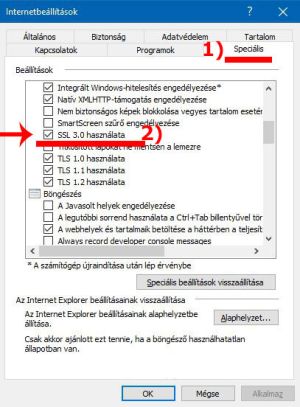
Setting up SPC for communication to Siwenoidhoz
Enter Engineer mode to setup the system (upper right corner of the screen)
In "Full Engineer" mode there are no alerts and signals sent to the event handlers! Log off as engineer after setup!

!) "Full engineer" mode, for servicing only


If we are logged in to the SPC configuration the keypad and (if configured before) Siwenoid tells us that "Engineer on site" You should click "log off" after setting up the SPC panel.
1. Ethernet settings
- In menu: Communications -> Ethernet
We can setup (and double check) the Ethernet settings of the SPC.
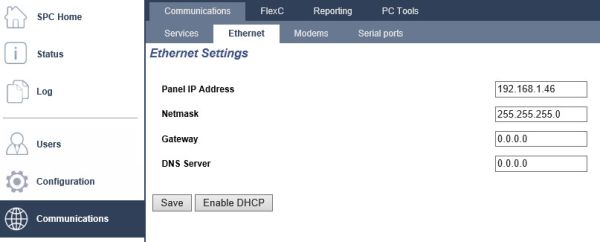
2. EDP settings
The SPC panel must be setupped in order to communicate with the Siwenoid Server. For this we need to add a new communication channel and user for Siwenoid to handle.
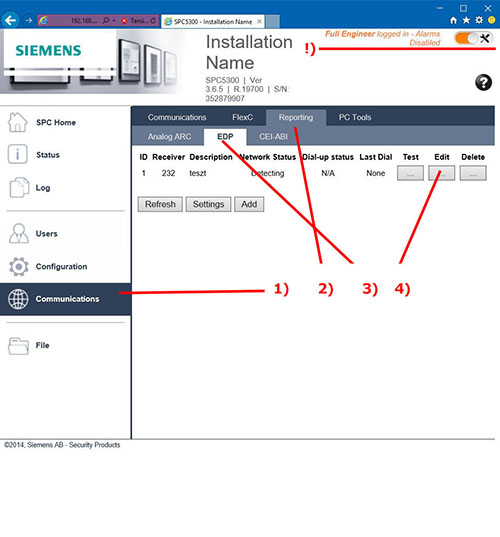
After entering Full Engineer mode select Communications -> Reporting -> EDP -> Settings , or "ADD" a new one.
- 1) Client identifier
- Siwenoid will use this ID to log in to the SPC.
- 2) Sending commands
- We want to send commands to the SPC, so leave this checked.
- 3) IP Address of the Siwenoid Server
- The "client" of the SPC is the Siwenoid server itself.
- 4) Communication ports
- The port siwenoid and the SPC panel uses for communication. Leave it at 50000, exept if you use more SPC panels.
- 5) Save
- After all settings done click on the SAVE button to acept the changes.
The SPC is ready to communicate with Siwenoid.
EDP EVENT FILTER
On the bottom of the previous screen there is the "FiLTER" button. Click on it and setup what communications should be sent to Siwenoid.
All checkboxes must be marked, so the Siwenoid can receive every alert and status changes. If not all boxes check, the system won't work together as intended.
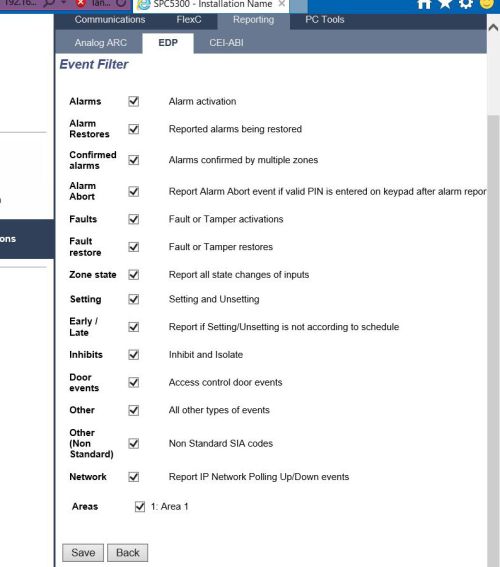
Események időzítésének beállítása
Az SPC központ alapértelmezés szerint 30 másodperc késleltetéssel küldi a jeleket, üzeneteket a kezelőknek. Ahhoz, hogy a Siwnenoid megfelelően működjön, ezt a késleltetést ki kell kapcsolni.
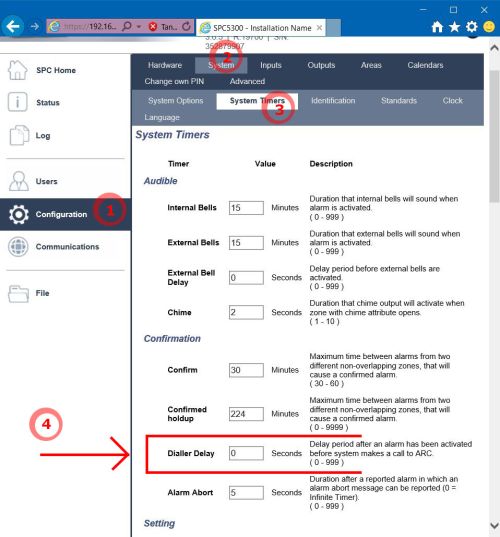
Keressük meg az esemény időzítések beállításait!
Configuration (1) → System (2) → System Timers (3) → Dialer Delay (4). Itt ellenőrizzük, hogy a Dialer Delay beállítás 0 másodperc legyen!
SPC5300 hozzáadása SIWENOID-hoz
Konténer
Siwenoidban, kliens szotfverből adjunk hozzá az adatpont hierarchiához egy újabb Container-t (konténert, tárolót)
SPC Konténer beállítások
A konténer nevét tetszőlegesen adjuk meg (példánkban "SPC demo") A legördülő menüből válasszuk ki az SPC típust.
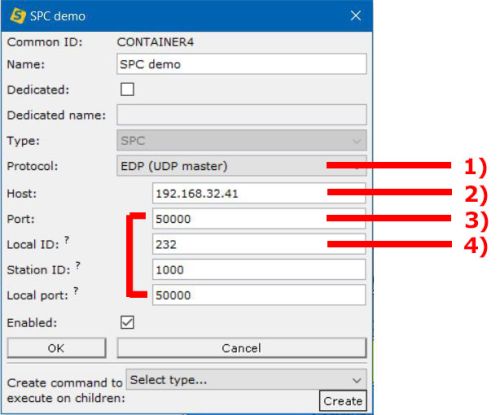
- 1) Protokoll
- Az "EDP (UDP master)" lehetőséget válasszuk!
- 2) Host
- Ide az SPC központ előzőleg beállított/ leellenőrzött IP címe kerül.
- 3) Port
- Az előző részben beállított portot írjuk be.
- 4) Local ID
- A "reciever ID" az SPC beállítássaiból. Az egyedi azonosító, amin keresztül az SPC azonosítani tudja a kezelőt. (esetünkben ez a Siwenoid lesz)
Ha a hálózaton több SPC központ van, egyenként más portot kell beállítani nekik, hogy ne akadjon össze a kommunikáció
Adatpontok letöltése
Ha hozzáadtuk a konténert, akkor máris böngészhetjük a központ adatpontjait.
Érdemes a konténeren jobb egérgombbal kattintva megjeleníteni a felugró menüt, kikapcsolni a kommunikációt majd újra elindítani.
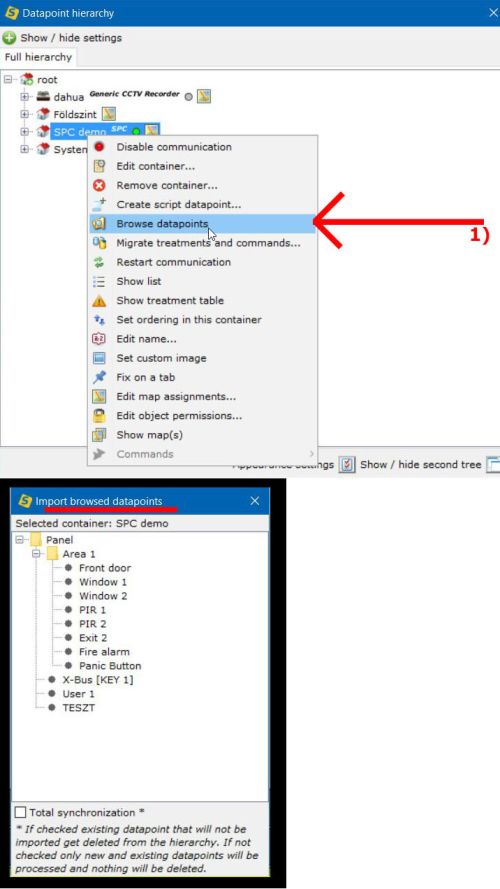
- 1) Adatpontok beolvasása
- A böngészés lehetőséggel élőben csatlkozhatunk a központra, és olvastahatjuk be az SPC-ben definiált zónákat, érzékelőket (Adatpontokat) a Siwenoidba.
↑ A képen látható a panelbe integrált adatpontok és zónák nevei
Adatpontok hozzáadása
Az SPC adatpontjait böngészve jobb egérgombbal kattintva hozhatjuk elő a felugró menüt.
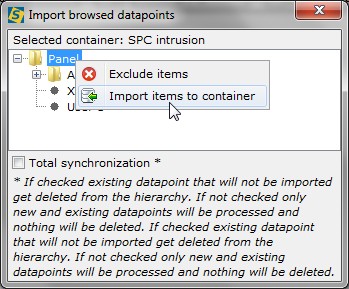
A menüből válasszuk az "import items to container" (elemek hozzáadása a konténerhez) lehetőséget.
Ekkor az SPC-n tárolt adatpontokat a Siwenoid integrálja.
SPC5300 and SP6xxx tool settings
The SPC6000 configuration tool is a web application that works with an Internet browser. The most common browser, Internet Explorer (IE), requires however a special setting: – In Tools, Internet Options, and then Advanced tab. In the option list, search for the Security options and enable Do not save encrypted pages to disk.
In the SPC6000 web-based configuration tool set in “Full Engineer” mode (refer to the SPC6000 documentation), note the following parameters:
- In Settings -> Comms -> Ethernet, set the SPC6000 IP addressing parameters ('IP address')
- In Settings -> Comms -> EDP, Add a receiver to the list and specify:
- Receiver ID (unique number). The Receiver ID must match the SIWENOID setting
- Network Address (IP address) of the SIWENOID server
- In Settings -> Comms -> EDP, select and Edit the receiver entry and specify:
- In the Network section, the Network port (UDP port). The Network port must match the SIWENOID setting.
- In the Event section, the Protocol version that must be Version 2
- Primary Receiver must be checked
- Requeue Event must be checked
- Event filter list must be all checked
- In Settings -> Timers, make sure that Dialer delay is set to zero, else a delay occurs before alarms get transmitted to the SIWENOID.
Fetching SPC datapoint structure
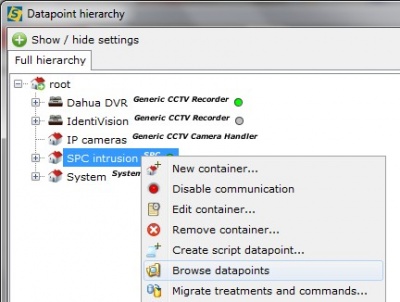
Use "Browse datapoints" popup menu to get SPC structure online.
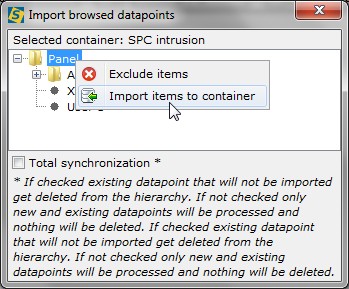
Initiate import onto the SPC container by popup menu.
Finally restart the communication of container of SPC to get synchronized with it!
SPC5300 and SP6xxx tool screenshots
When the web tool is connected to the SPC6000 unit in Full Engineer mode, then no alarm messages are transmitted to SIWENOID.
In accordance with the first section, the following screenshots show the proper SPC settings:
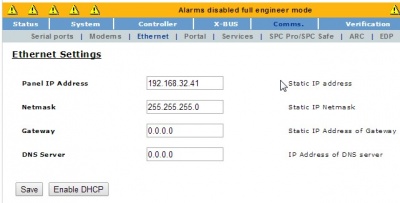
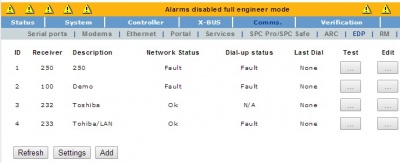
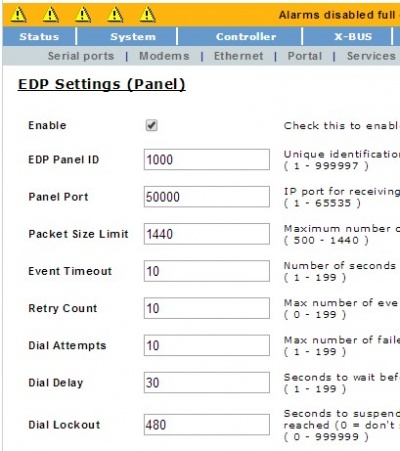
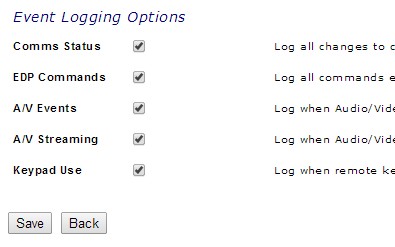
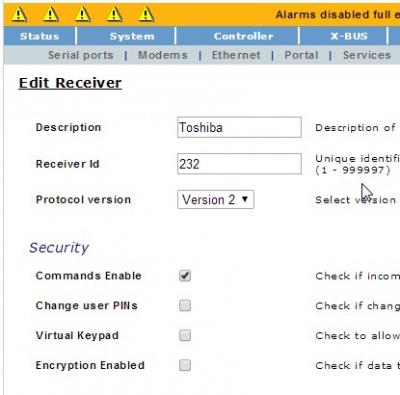
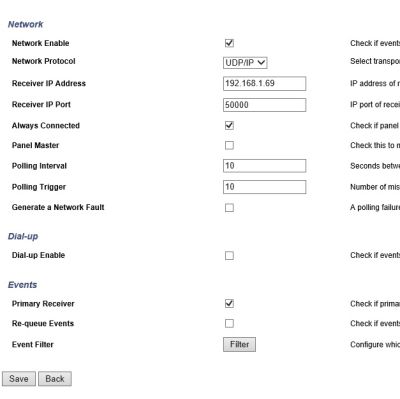
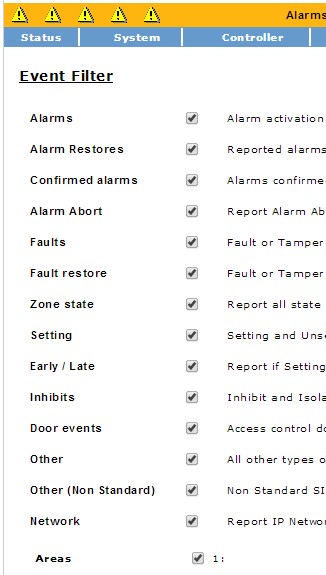
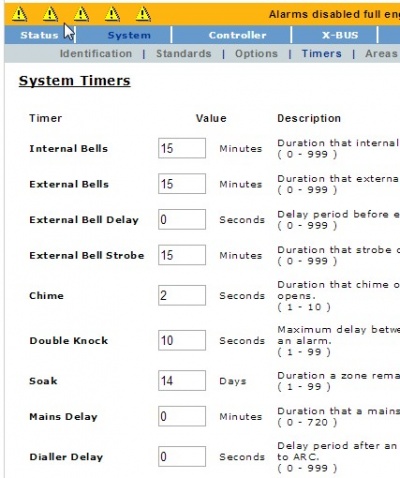
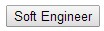
Remember to leave "full engineering" mode otherwise alarms are disabled to be transmitted.

This also warns that no message transmitted in "full engineering".
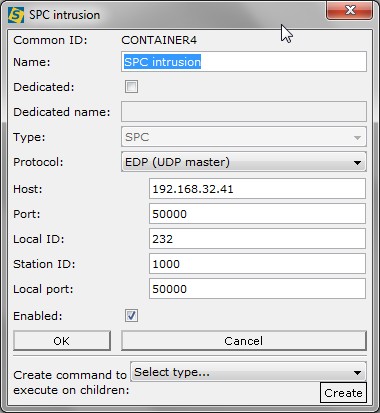
These SIWENOID parameters correspond with the SPC settings above.
Previous chapter-> Detectomat configuration / Next chapter-> Galaxy Dimension configuration