SIWENIX manual: Difference between revisions
Jump to navigation
Jump to search
(Created page with '{{Languages|Datapoint settings}} ''Previous chapter-> Datapoint definition / Next chapter-> Datapoint treatment'' __TOC__ ==Preferences dialog== [[Image:ScreenHunter_2…') |
No edit summary |
||
| Line 5: | Line 5: | ||
__TOC__ | __TOC__ | ||
== | ==Organizing layout== | ||
[[Image: | [[Image:ScreenHunter_13 Dec. 21 15.03.jpg|left|frame]] Use popup menu to open device tree on the left of screen. | ||
<br style="clear: both" /> | <br style="clear: both" /> | ||
[[Image:ScreenHunter_32 Dec. 23 11.45.jpg|left|frame]] | [[Image:ScreenHunter_32 Dec. 23 11.45.jpg|left|frame]] From the list drag and drop a channel to the layout. Multi-select is also possible. | ||
<br style="clear: both" /> | |||
[[Image:ScreenHunter_32 Dec. 23 11.45.jpg|left|frame]] From the list drag and drop a channel to the layout. Multi-select is also possible. | |||
<br style="clear: both" /> | <br style="clear: both" /> | ||
==License update== | ==License update== | ||
<br style="clear: both" /> | <br style="clear: both" /> | ||
Revision as of 14:54, 23 December 2013
| Language: | English • magyar |
|---|
Previous chapter-> Datapoint definition / Next chapter-> Datapoint treatment
Organizing layout
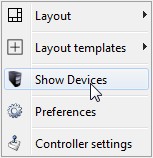
Use popup menu to open device tree on the left of screen.
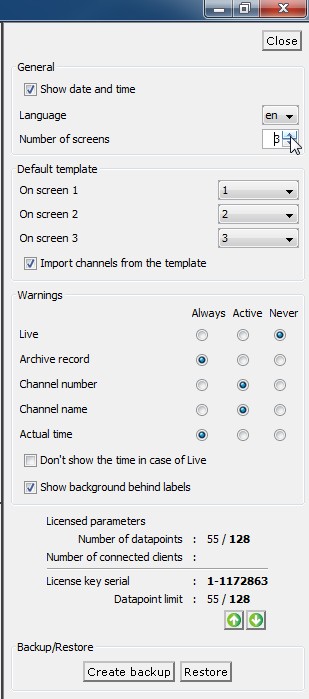
From the list drag and drop a channel to the layout. Multi-select is also possible.
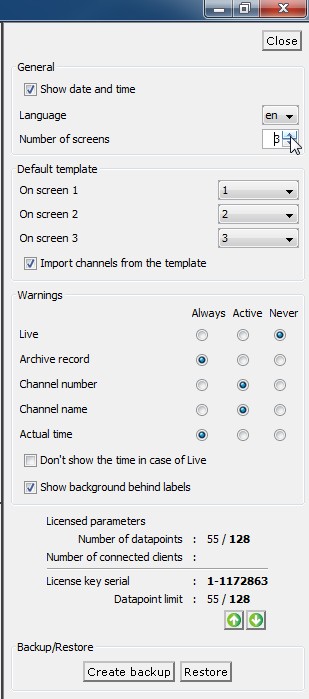
From the list drag and drop a channel to the layout. Multi-select is also possible.
License update
Previous chapter-> Datapoint definition / Next chapter-> Datapoint treatment