SIWENIX manual: Difference between revisions
(Created page with '{{Languages|Datapoint settings}} ''Previous chapter-> Datapoint definition / Next chapter-> Datapoint treatment'' __TOC__ ==Preferences dialog== [[Image:ScreenHunter_2…') |
No edit summary |
||
| (12 intermediate revisions by the same user not shown) | |||
| Line 1: | Line 1: | ||
{{Languages|Datapoint settings}} | {{Languages|Datapoint settings}} | ||
'' | ''Next chapter-> [[Device definition]]'' | ||
__TOC__ | __TOC__ | ||
== | ==Organizing layout== | ||
[[Image: | [[Image:ScreenHunter_13 Dec. 21 15.03.jpg|left|frame]] Use popup menu to open device tree on the left of screen. | ||
<br style="clear: both" /> | <br style="clear: both" /> | ||
[[Image: | [[Image:ScreenHunter_43 Dec. 23 15.35.jpg|left|frame]] From the list drag and drop a channel to the layout. Multi-select is also possible. | ||
<br style="clear: both" /> | |||
[[Image:ScreenHunter_11 Dec. 21 14.59.jpg|left|frame]] Use popup menu to change the layout of cells. | |||
<br style="clear: both" /> | |||
[[Image:ScreenHunter_12 Dec. 21 15.02.jpg|left|frame]] Use popup menu to call a predefined template of layout. | |||
<br style="clear: both" /> | |||
==Camera control== | |||
[[Image:ScreenHunter_47 Dec. 23 15.55.jpg|left|frame]] | |||
Move mouse above a picture to show the camera control layer. You can use PTZ features of the camera if available. Use popup menu to call a preset of a PTZ camera. | |||
<br/> | <br/> | ||
" | Joystick and keyboard can also be used to control camera, if they are defined as controller of SIWENIX (see configuration). | ||
<br style="clear: both" /> | |||
==Playback functions== | |||
[[Image:ScreenHunter_45 Dec. 23 15.47.jpg|left|frame]] Select a picture and click on the time line to show a record in the past. Time line is scaled in minus from the present. Yellow line indicates a time interval in the past which is then highlighted on the main time-line below. | |||
<br/> | <br/> | ||
Multi-select of pictures is also possible. Synchronized playback efficiency is DVR/NVR dependent. | |||
<br style="clear: both" /> | <br style="clear: both" /> | ||
[[Image:ScreenHunter_08 Dec. 21 14.57.jpg|left|frame]] Use playback panel for reverse playback, frame-step, or -30sec, -15 sec. The right-most button is for getting back to live picture. | |||
[[Image: | |||
<br style="clear: both" /> | <br style="clear: both" /> | ||
''Next chapter-> [[Device definition]]'' | |||
'' | |||
[[Category:Commissioning]] | [[Category:Commissioning]] | ||
Latest revision as of 15:41, 23 December 2013
| Language: | English • magyar |
|---|
Next chapter-> Device definition
Organizing layout
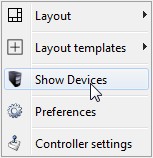
Use popup menu to open device tree on the left of screen.
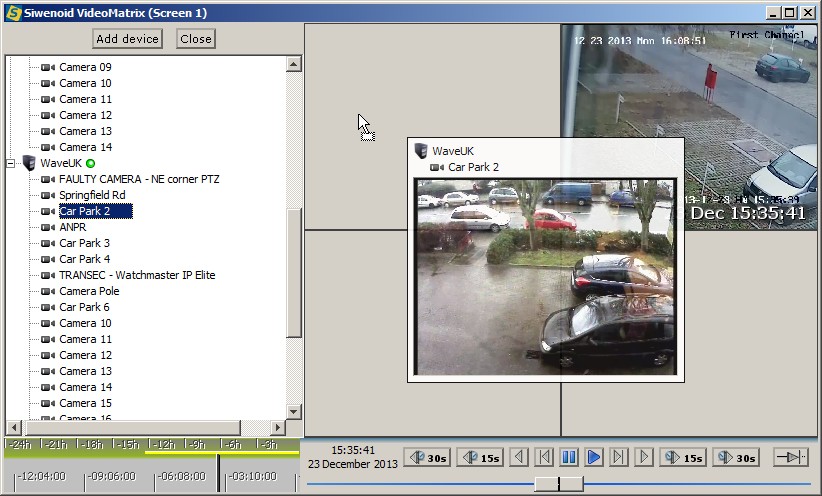
From the list drag and drop a channel to the layout. Multi-select is also possible.
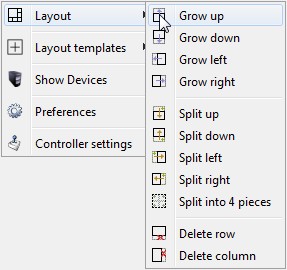
Use popup menu to change the layout of cells.
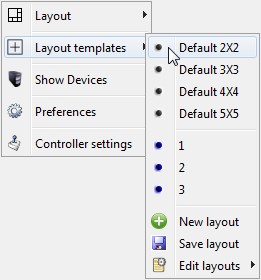
Use popup menu to call a predefined template of layout.
Camera control
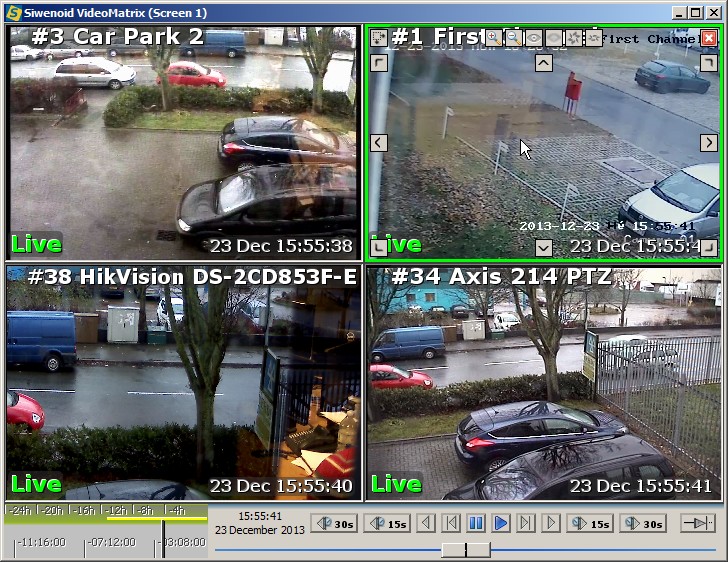
Move mouse above a picture to show the camera control layer. You can use PTZ features of the camera if available. Use popup menu to call a preset of a PTZ camera.
Joystick and keyboard can also be used to control camera, if they are defined as controller of SIWENIX (see configuration).
Playback functions
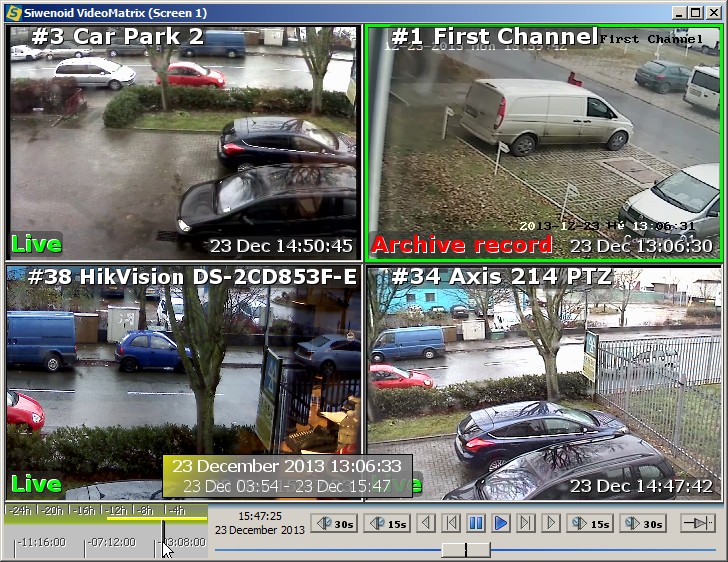
Select a picture and click on the time line to show a record in the past. Time line is scaled in minus from the present. Yellow line indicates a time interval in the past which is then highlighted on the main time-line below.
Multi-select of pictures is also possible. Synchronized playback efficiency is DVR/NVR dependent.

Use playback panel for reverse playback, frame-step, or -30sec, -15 sec. The right-most button is for getting back to live picture.
Next chapter-> Device definition