Licensing: Difference between revisions
(Created page with '{{Languages|Datapoint settings}} ''Previous chapter-> Datapoint definition / Next chapter-> Datapoint treatment'' __TOC__ ==Datapoint movement== [[Image:Tree_popup_mov…') |
No edit summary |
||
| Line 1: | Line 1: | ||
{{Languages| | {{Languages|Licensing}} | ||
''Previous chapter-> [[Datapoint definition]] / Next chapter-> [[Datapoint treatment]]'' | ''Previous chapter-> [[Datapoint definition]] / Next chapter-> [[Datapoint treatment]]'' | ||
| Line 5: | Line 5: | ||
__TOC__ | __TOC__ | ||
== | ==Trial license information== | ||
[[Image: | [[Image:license_ures_029.png|left|frame]] Without any dongle the software runs in trial mode. In trial mode a certain number of datapoints and client connections are allowed for a limited time. Connect USB dongle and select green add button to register a dongle and its license. | ||
<br style="clear: both" /> | <br style="clear: both" /> | ||
== | ==Add a dongle== | ||
[[Image: | [[Image:license_dongle_030.png|left|frame]] Type in the dongle serial. By default the connected dongle serial is automatically filled in. | ||
<br style="clear: both" /> | |||
[[Image:license_added_031.png|left|frame]] License information is refreshed if you have a valid license. | |||
<br style="clear: both" /> | <br style="clear: both" /> | ||
Revision as of 20:20, 1 February 2014
| Language: | English • magyar |
|---|
Previous chapter-> Datapoint definition / Next chapter-> Datapoint treatment
Trial license information
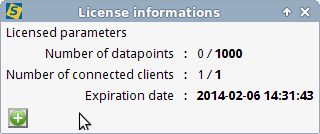
Without any dongle the software runs in trial mode. In trial mode a certain number of datapoints and client connections are allowed for a limited time. Connect USB dongle and select green add button to register a dongle and its license.
Add a dongle
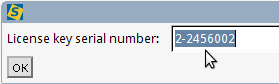
Type in the dongle serial. By default the connected dongle serial is automatically filled in.
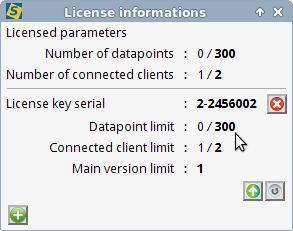
License information is refreshed if you have a valid license.
Datapoint intervention text
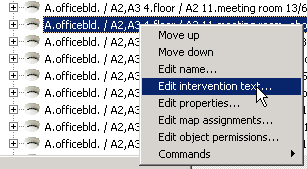
In treeview use popup menu to assign an intervention text to a certain datapoint. Any html file can used as intervention. In the dialog set the URL of required html. It can reside on your local computer or it can an url to an internet location.
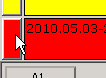
Intervention text can be called by clicking on the left button of a record in eventlist.
Previous chapter-> Datapoint definition / Next chapter-> Datapoint treatment