Licensing: Difference between revisions
(Created page with '{{Languages|Datapoint settings}} ''Previous chapter-> Datapoint definition / Next chapter-> Datapoint treatment'' __TOC__ ==Datapoint movement== [[Image:Tree_popup_mov…') |
No edit summary |
||
| (4 intermediate revisions by the same user not shown) | |||
| Line 1: | Line 1: | ||
{{Languages| | {{Languages|Licensing}} | ||
''Previous chapter-> [[ | ''Previous chapter-> [[CCTV configuration]]'' | ||
__TOC__ | __TOC__ | ||
== | ==License menu== | ||
[[Image: | [[Image:license_menu_item.png|left|frame]] Use license information menu in main menu. | ||
<br style="clear: both" /> | <br style="clear: both" /> | ||
== | ==Trial license information== | ||
[[Image: | [[Image:license_ures_029.png|left|frame]] Without any dongle the software runs in trial mode. In trial mode a certain number of datapoints and client connections are allowed for a limited time. Connect USB dongle and select green add button to register a dongle and its license. | ||
<br style="clear: both" /> | <br style="clear: both" /> | ||
== | ==Add a dongle== | ||
[[Image: | [[Image:license_dongle_030.png|left|frame]] Type in the dongle serial. By default the connected dongle serial is automatically filled in. | ||
[[Image: | <br style="clear: both" /> | ||
[[Image:license_added_031.png|left|frame]] License information is refreshed if you have a valid license. | |||
<br style="clear: both" /> | |||
==License update== | |||
[[Image:license_request.png|left|frame]] An existing license should be updated if more datapoints or client connection is required to be handled. In this case a file (extension: .WibuCmRaC) has to be exported (license request) and sent to your distributor. Later you get an updated file back and it has to be imported. | |||
Use [[Image:license_request_btn.png||]] to save request file. Send it to your distributor. | |||
Use [[Image:license_update_btn.png||]] to import a new (updated) license file. After successful import the license information has been refreshed. | |||
<br style="clear: both" /> | <br style="clear: both" /> | ||
''Previous chapter-> [[ | ''Previous chapter-> [[CCTV configuration]]'' | ||
[[Category:Commissioning]] | [[Category:Commissioning]] | ||
Latest revision as of 15:41, 2 February 2014
| Language: | English • magyar |
|---|
Previous chapter-> CCTV configuration
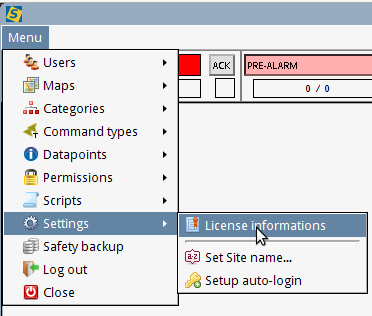
Use license information menu in main menu.
Trial license information
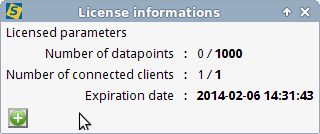
Without any dongle the software runs in trial mode. In trial mode a certain number of datapoints and client connections are allowed for a limited time. Connect USB dongle and select green add button to register a dongle and its license.
Add a dongle
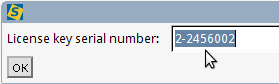
Type in the dongle serial. By default the connected dongle serial is automatically filled in.
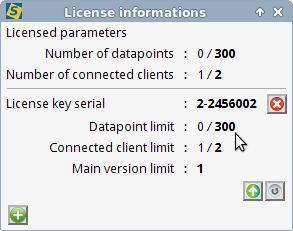
License information is refreshed if you have a valid license.
License update
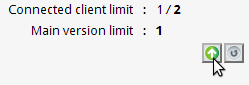
An existing license should be updated if more datapoints or client connection is required to be handled. In this case a file (extension: .WibuCmRaC) has to be exported (license request) and sent to your distributor. Later you get an updated file back and it has to be imported.
Use ![]() to save request file. Send it to your distributor.
Use
to save request file. Send it to your distributor.
Use ![]() to import a new (updated) license file. After successful import the license information has been refreshed.
to import a new (updated) license file. After successful import the license information has been refreshed.
Previous chapter-> CCTV configuration