Device definition: Difference between revisions
(Created page with '{{Languages|Datapoint settings}} ''Previous chapter-> Datapoint definition / Next chapter-> Datapoint treatment'' __TOC__ ==Datapoint movement== [[Image:Tree_popup_mov…') |
mNo edit summary |
||
| (9 intermediate revisions by the same user not shown) | |||
| Line 1: | Line 1: | ||
''Previous chapter-> [[SIWENIX manual]] / Next chapter-> [[Matrix preferences]]'' | |||
''Previous chapter-> [[ | |||
__TOC__ | __TOC__ | ||
== | ==Device tree== | ||
[[Image: | [[Image:ScreenHunter_13 Dec. 21 15.03.jpg|left|frame]] Use right click to open popup menu. Select "Show Devices" to open device tree on the left of the screen. | ||
<br style="clear: both" /> | |||
[[Image:ScreenHunter_17 Dec. 21 15.05.jpg|left|frame]] CCTV video sources are listed here. In most case the tree is two level deep. In the higher level the DVR/NVR's are listed, and its children datapoints are the channels. Click on "Add device" to define a new DVR/NVR. | |||
<br style="clear: both" /> | |||
==Device parameter== | |||
[[Image:ScreenHunter_20 Dec. 21 15.07.jpg|left|frame]] First type an alias name of the device. Then select the type of NVR/DVR in the selection list. Host is the ip address or domain name of device. Port number username and password are mandatory in most case. | |||
<br style="clear: both" /> | |||
[[Image:ScreenHunter_18 Dec. 21 15.06.jpg|left|frame]] Later you can modify these parameters by using popup menu on a specific device. After saving changes the device is discovered automatically. If it is available on the network, and communication is established then its channels are listed. Names of the channels are requested from device. Red, yellow, green lights indicate if the communication is OK. [[Image:ScreenHunter_24 Dec. 23 10.46.jpg||]] | |||
<br style="clear: both" /> | <br style="clear: both" /> | ||
== | ==Channel parameter== | ||
[[Image: | [[Image:ScreenHunter_21 Dec. 21 15.10.jpg|left|frame]] Use popup menu on a specific channel node to open its property dialog. | ||
<br style="clear: both" /> | <br style="clear: both" /> | ||
[[Image:ScreenHunter_23 Dec. 23 09.53.jpg|left|caption]] Type the name of the device if you want different from the name that was automatically got from DVR/NVR. | |||
[[Image: | |||
<br style="clear: both" /> | <br style="clear: both" /> | ||
''Previous chapter-> [[SIWENIX manual]] / Next chapter-> [[Matrix preferences]]'' | |||
''Previous chapter-> [[ | |||
[[Category:Commissioning]] | [[Category:Commissioning]] | ||
Latest revision as of 12:47, 9 July 2015
Previous chapter-> SIWENIX manual / Next chapter-> Matrix preferences
Device tree
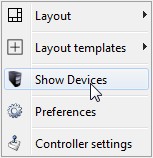
Use right click to open popup menu. Select "Show Devices" to open device tree on the left of the screen.
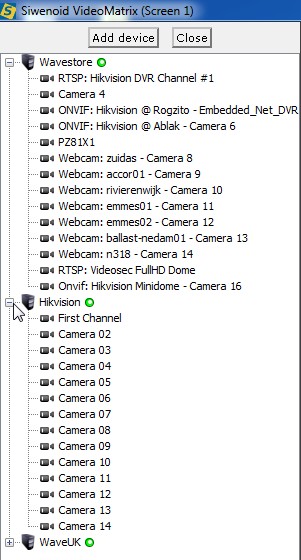
CCTV video sources are listed here. In most case the tree is two level deep. In the higher level the DVR/NVR's are listed, and its children datapoints are the channels. Click on "Add device" to define a new DVR/NVR.
Device parameter
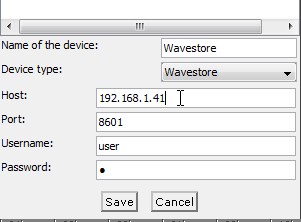
First type an alias name of the device. Then select the type of NVR/DVR in the selection list. Host is the ip address or domain name of device. Port number username and password are mandatory in most case.
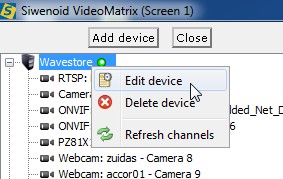
Later you can modify these parameters by using popup menu on a specific device. After saving changes the device is discovered automatically. If it is available on the network, and communication is established then its channels are listed. Names of the channels are requested from device. Red, yellow, green lights indicate if the communication is OK. 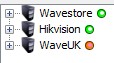
Channel parameter
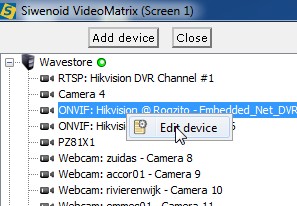
Use popup menu on a specific channel node to open its property dialog.
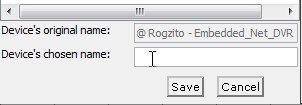
Type the name of the device if you want different from the name that was automatically got from DVR/NVR.
Previous chapter-> SIWENIX manual / Next chapter-> Matrix preferences