Datapoint settings: Difference between revisions
No edit summary |
mNo edit summary |
||
| Line 6: | Line 6: | ||
==Datapoint movement== | ==Datapoint movement== | ||
[[Image:Tree_popup_moveup.png|left|frame]] In treeview use popup menu to move up or down by one | [[Image:Tree_popup_moveup.png|left|frame]] In treeview use popup menu to move up or down by one datapoint. You also can move it by dragging and dropping. | ||
<br style="clear: both" /> | <br style="clear: both" /> | ||
==Datapoint custom name== | ==Datapoint custom name== | ||
[[Image:Tree_popup_editname.png|left|frame]] In | [[Image:Tree_popup_editname.png|left|frame]] In tree view right--click on the datapoint to change its name in the popup menu. This change will take affect only the management level. During a subsequent import these names won't be changed even they were changed on subsystem level. Take special care of these datapoints during import. | ||
<br style="clear: both" /> | <br style="clear: both" /> | ||
==Datapoint intervention text== | ==Datapoint intervention text== | ||
[[Image:Tree_popup_edit_intervention.png|left|frame]] In | [[Image:Tree_popup_edit_intervention.png|left|frame]] In tree view use thr popup menu to assign an intervention text to a datapoint. Any html file can used as intervention text if you set the URL of the html in the dialog box. It can linked from your local computer or it can be a link to an external (internet) location.<br style="clear: both" /> | ||
[[Image:Eventlist_call_intervention.png|left|caption]] Intervention text can be called by clicking on the left button | [[Image:Eventlist_call_intervention.png|left|caption]] Intervention text can be called by clicking on the record of the eventlist's left button. | ||
<br style="clear: both" /> | <br style="clear: both" /> | ||
Revision as of 11:47, 5 October 2016
| Language: | English • magyar |
|---|
Previous chapter-> Datapoint definition / Next chapter-> Datapoint treatment
Datapoint movement
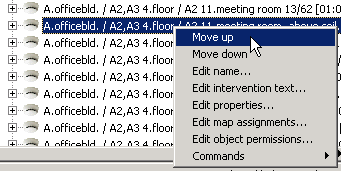
In treeview use popup menu to move up or down by one datapoint. You also can move it by dragging and dropping.
Datapoint custom name
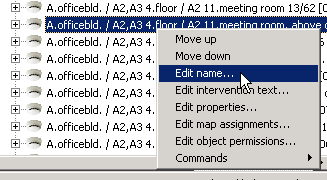
In tree view right--click on the datapoint to change its name in the popup menu. This change will take affect only the management level. During a subsequent import these names won't be changed even they were changed on subsystem level. Take special care of these datapoints during import.
Datapoint intervention text
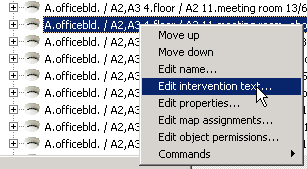
In tree view use thr popup menu to assign an intervention text to a datapoint. Any html file can used as intervention text if you set the URL of the html in the dialog box. It can linked from your local computer or it can be a link to an external (internet) location.
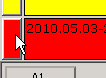
Intervention text can be called by clicking on the record of the eventlist's left button.
Previous chapter-> Datapoint definition / Next chapter-> Datapoint treatment