Troubleshooting: Difference between revisions
Jump to navigation
Jump to search
| (9 intermediate revisions by the same user not shown) | |||
| Line 14: | Line 14: | ||
===If "MySql for Siwenoid" is not on the list, or return to Stop status, do the following:=== | ===If "MySql for Siwenoid" is not on the list, or return to Stop status, do the following:=== | ||
''( | ''(This may occur after a Windows upgrade)'' | ||
; | ;Run the Command Prompt as administrator! | ||
<br> | <br> | ||
[[Image:cmne.jpg|left|thumb|500px]] | [[Image:cmne.jpg|left|thumb|500px]] | ||
<br> | <br> | ||
; | ;If "MySql for Siwenoid" return '''Stop''' status, type on: sc delete "MySql for Siwenoid" | ||
; | ;Press "enter" | ||
; | ;Copy this line(with quotation marks): "%userprofile%\mysql\bin\mysqld.exe" --install "MySQL for Siwenoid" --defaults-file="%userprofile%\mysql\swnd.ini" | ||
; | ;Press "enter" | ||
; | ;Copy this line : sc start "mysql for siwenoid" | ||
;Press "enter" | |||
;Once you have completed all the steps, you should see "Mysql for siwenoid" in the task manager under the Services tab: "MySql for Siwenoid" with "Running" status. | |||
Latest revision as of 11:36, 23 August 2019
| Language: | English • magyar |
|---|
Server client startup errors
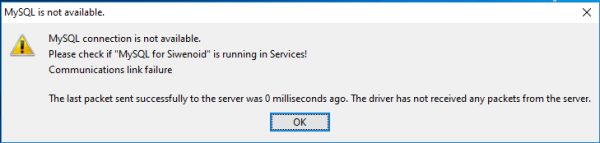
You will see this error if Siwenoid mysql service is not running! Go to Task manager, click on the Services! Click on MySql for Siwenoid with right mouse button, than click "Start".
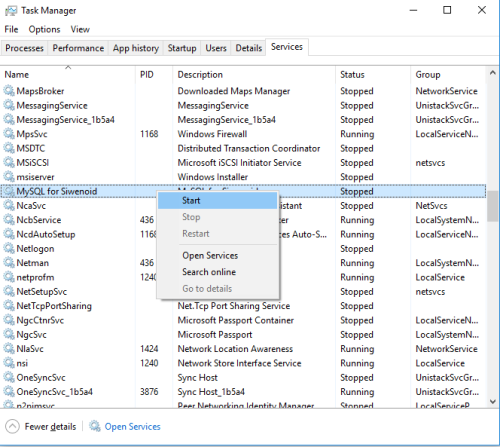
If "MySql for Siwenoid" is not on the list, or return to Stop status, do the following:
(This may occur after a Windows upgrade)
- Run the Command Prompt as administrator!
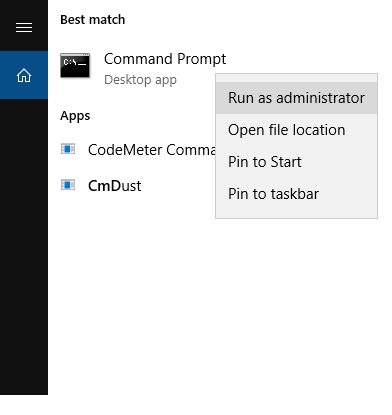
- If "MySql for Siwenoid" return Stop status, type on
- sc delete "MySql for Siwenoid"
- Press "enter"
- Copy this line(with quotation marks)
- "%userprofile%\mysql\bin\mysqld.exe" --install "MySQL for Siwenoid" --defaults-file="%userprofile%\mysql\swnd.ini"
- Press "enter"
- Copy this line
- sc start "mysql for siwenoid"
- Press "enter"
- Once you have completed all the steps, you should see "Mysql for siwenoid" in the task manager under the Services tab
- "MySql for Siwenoid" with "Running" status.