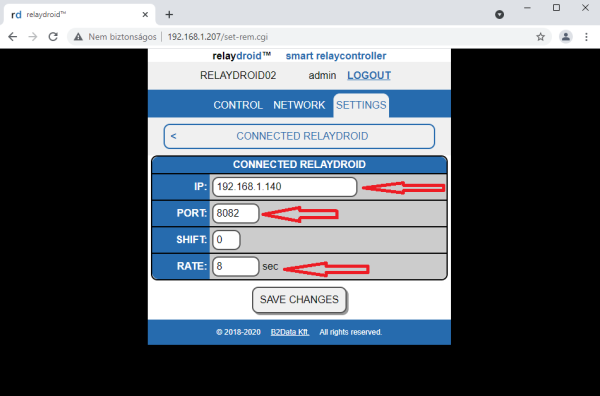Siwenoid v2 Relaydroid configuration: Difference between revisions
No edit summary |
No edit summary |
||
| Line 14: | Line 14: | ||
<br style="clear: both" /> | <br style="clear: both" /> | ||
[[Image: | [[Image:abli2.PNG|thumb|left|600px]] | ||
<br style="clear: both" /> | <br style="clear: both" /> | ||
| Line 20: | Line 20: | ||
<br style="clear: both" /> | <br style="clear: both" /> | ||
[[Image: | [[Image:abli3.PNG|thumb|left|600px]] | ||
<br style="clear: both" /> | <br style="clear: both" /> | ||
Revision as of 08:21, 11 June 2021
| Language: | English • magyar |
|---|
= Siwenoid-Relaydroid communication setup =
For the setup we need the relaydroid's connection IP address, through which the device can be accessed, and a valid web admin user account/password for the device.
The default IP: 192.168.2.201 For the connection, put the PC in this range.
For the first step, go to your internet browser, then log in to the relaydroid's web configuration interface, with the relaydroid tool's admin username and password.
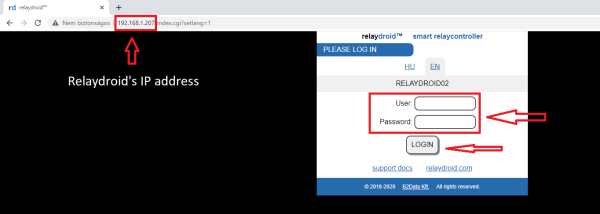
In the settings menu choose the connected relaydroid option.

In the IP address option type in the Siwenoid server's IP address, and for the port, a port number which is surely free/available in the Siwenoid server computer. In the cycle section, specify how many seconds the relaydroid device sends an automatic status message to the Siwenoid server. Then click on the save changes button.