Siwenoid v2 Relaydroid configuration
| Language: | English • magyar |
|---|
Siwenoid-Relaydroid communication setup
For the setup we need the relaydroid's connection IP address, through which the device can be accessed, and a valid web admin user account/password for the device.
The default IP: 192.168.2.201 For the connection, put the PC in this range.
For the first step, go to your internet browser, then log in to the relaydroid's web configuration interface, with the relaydroid tool's admin username and password.
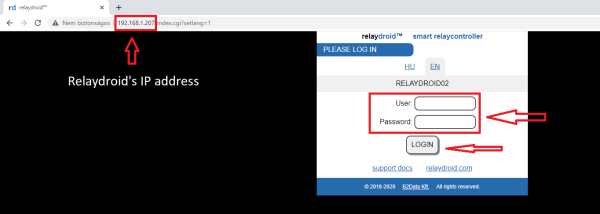
In the settings menu choose the connected relaydroid option.

In the IP address option type in the Siwenoid server's IP address, and for the port, a port number which is surely free/available in the Siwenoid server computer. In the cycle section, specify how many seconds the relaydroid device sends an automatic status message to the Siwenoid server. Then click on the save changes button.
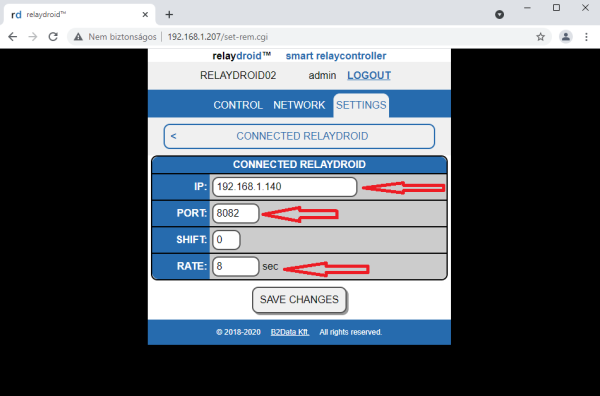
For the next step, in the settings menu select the users and passwords option.
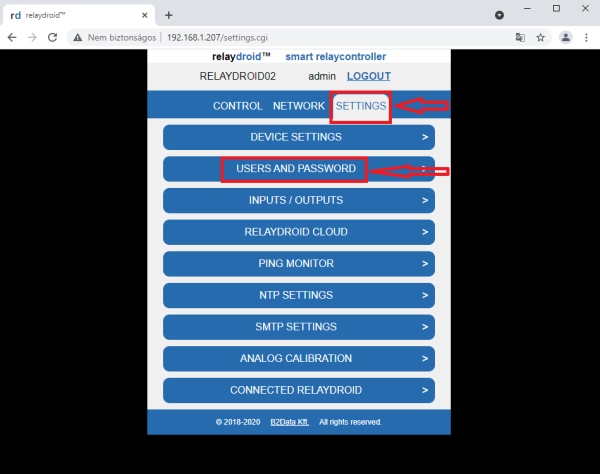
For the webapi user account (in the picture user#1 (web+API)) submit a username and a password. Later, we'll need the account's password, but for the saving of changes, the username must be filled, if it isn't already filled. Then we have to click on the save changes button it the bottom of the page (can't be seen in the sample picture).
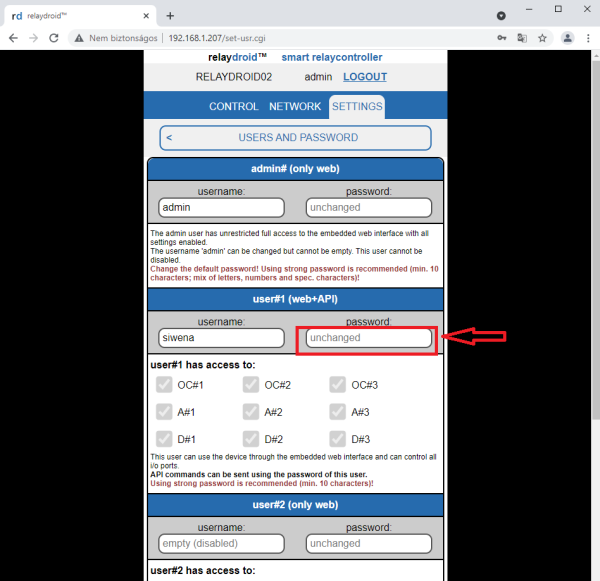
To secure the communication with the relaydroid switch, the device has to be available in a fix IP addess and port. The settings, that are needed for this can be set in the network option. The needed device settings can differ from network to network. Without the needed knowledge of the network, for help, you can contact your network specialist or network administrator.
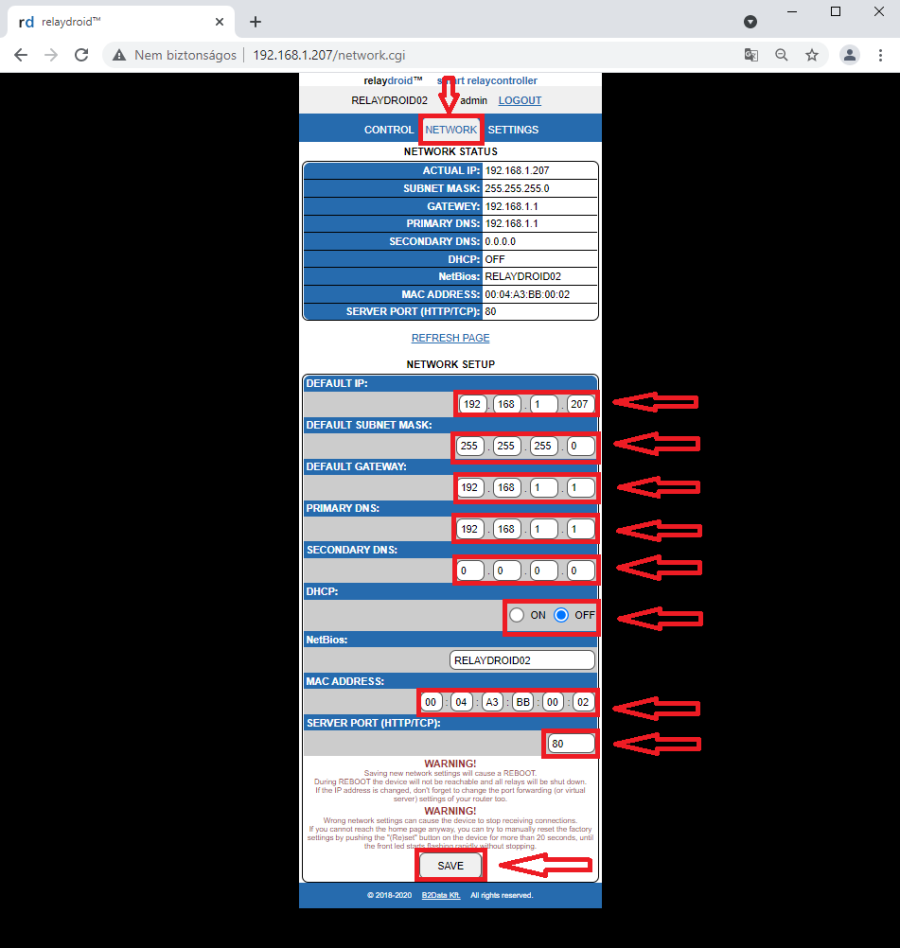
After the settings described above have been made via the web interface of the relaydroid switch, we can create the Siwenoid container / setup for the communication with the relaydroid.
Configuring Siwenoid
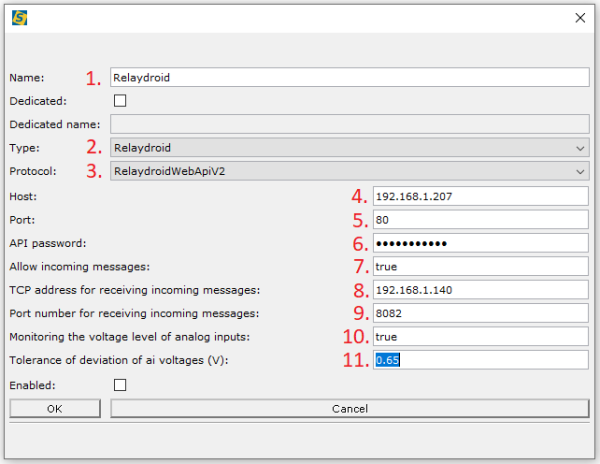
1: The name of the container.
2: The type of the device, in the case of these instructions for use is Relaydroid.
3: The protocoll, used for the communication, in the case of these instructions for use is RelaydroidWebApiV2
4: The IP address or host name through which the device can be accessed (can be found in the relaydroid web settings interface under the network menu).
5: The port used for communication on the device (can be found in the relaydroid web settings interface under the network menu).
6: Password used to access Relaydroid WebAPI (can be entered in the users and passwords submenu of the relaydroid web settings menu item for the user account with web + API access).
7: Enable monitoring and processing of status messages received automatically from the relaydroid, yes (true) / no (false). If not enabled, statuses are only updated every 2.5 seconds.
8: The IP address used to receive incoming relaydroid messages, this is always the IP address of the Siwenoid server through which the server can be accessed.
9: The port used to receive incoming relaydroid messages, this is a port on the Siwenoid server that is not used for other purposes and is always free.
10: Monitor voltage levels of analog inputs (if there is an analog input on the relaydroid switch) - yes (true) / no (false).
11: In case monitoring of analog inputs is enabled, a voltage measurement tolerance level in volts can be specified. For example, at a tolerance level of 0.5 volts, a treatment assigned to a value of 2.0 volts will appear as active in the status, even if the value indicated by the relaydroid switch reaches at least 1.5 volts (min) and does not exceed 2.5 volts (max).