Matrix preferences: Difference between revisions
| Line 9: | Line 9: | ||
<br style="clear: both" /> | <br style="clear: both" /> | ||
[[Image:ScreenHunter_28 Dec. 23 11.09.jpg|left|frame]] The most important parameter is the [[Image:ScreenHunter_31 Dec. 23 11.11.jpg||]]. In most case more than one monitors are connected to the matrix. Increase the number of screens to open a new instance of matrix on a new monitor. The maximum number of monitors that can be used corresponds to the OS (Windows) settings. Recommended limit of monitors is 6 for 24 hours usage. Otherwise 8 is also safe to run. | [[Image:ScreenHunter_28 Dec. 23 11.09.jpg|left|frame]] The most important parameter is the [[Image:ScreenHunter_31 Dec. 23 11.11.jpg||]]. In most case more than one monitors are connected to the matrix. Increase the number of screens to open a new instance of matrix on a new monitor. The maximum number of monitors that can be used corresponds to the OS (Windows) settings. Recommended limit of monitors is 6 for 24 hours usage. Otherwise 8 is also safe to run. | ||
</ | <br/> | ||
"Default template" panel is to define the saved templates that should open during start-up. | "Default template" panel is to define the saved templates that should open during start-up. | ||
<br style="clear: both" /> | <br style="clear: both" /> | ||
Revision as of 10:31, 23 December 2013
| Language: | English • magyar |
|---|
Previous chapter-> Datapoint definition / Next chapter-> Datapoint treatment
Preferences dialog
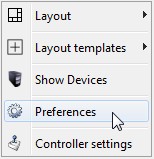
Use popup menu to open preferences dialog on the right of a screen.

The most important parameter is the ![]() . In most case more than one monitors are connected to the matrix. Increase the number of screens to open a new instance of matrix on a new monitor. The maximum number of monitors that can be used corresponds to the OS (Windows) settings. Recommended limit of monitors is 6 for 24 hours usage. Otherwise 8 is also safe to run.
. In most case more than one monitors are connected to the matrix. Increase the number of screens to open a new instance of matrix on a new monitor. The maximum number of monitors that can be used corresponds to the OS (Windows) settings. Recommended limit of monitors is 6 for 24 hours usage. Otherwise 8 is also safe to run.
"Default template" panel is to define the saved templates that should open during start-up.
Datapoint custom name
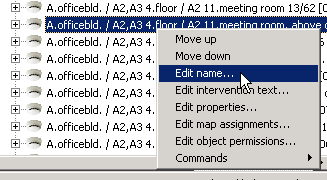
In treeview use popup menu to change the name of a certain datapoint. This change will take affect only on management level. During a subsequent import these names won't be changed even they were changed on subsystem level. Take special care of these datapoints during import.
Datapoint intervention text
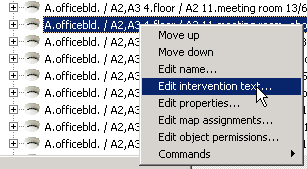
In treeview use popup menu to assign an intervention text to a certain datapoint. Any html file can used as intervention. In the dialog set the URL of required html. It can reside on your local computer or it can an url to an internet location.
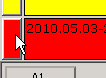
Intervention text can be called by clicking on the left button of a record in eventlist.
Previous chapter-> Datapoint definition / Next chapter-> Datapoint treatment