Datapoint treatment
| Language: | English • magyar |
|---|
Previous chapter-> Datapoint settings / Next chapter-> Create map
Algorex datapoints are associated with treatment tables. These tables define the behavior of datapoints when different status occures. Behavior means the following associations:
- event category
- eventlist color
- name of status
- etc.
Edit treatment

Call the treatment table of a certain datapoint. Right-click on a status and select Edit treatment menu.
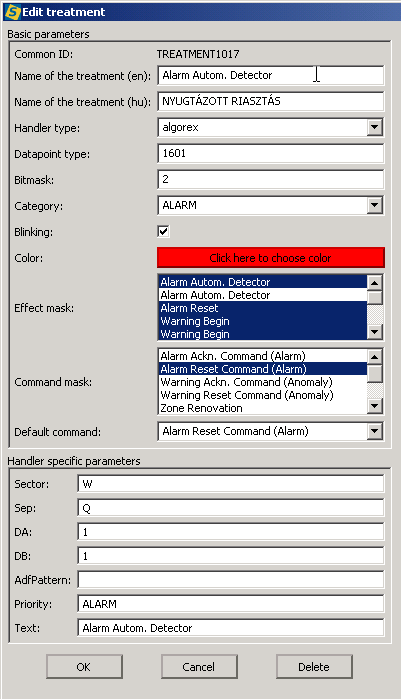
Edit treatment dialog contains several treatment parameters:
- Name of the treatment (en/hu): The name of a certain status in 2 languages.
- Handler type: don't change
- Datapoint type: don't change
- Bitmask: binary value. It determines the order of datapoints on treatment table and beside behaves as a status ID. It is binary because it is used in bitmask operations.
- Category: set the event category of a certain status.
- Blinking: actually it has no affect.
- Color: color is not mandatory to be identical to the color of associated category. In eventlist the color of the status can be set here.
- Effect mask: In many case a new status override the old one. Selected status in selection box will be cleared if the certain status occur.
- Command mask: commands can be enabled/disabled in association of different status.
- Default command: in eventlist the default command is associated with the status of certain record. This normally can be the most relevant command to be sent to the datapoint.
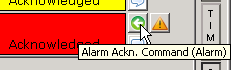
- Handler specific parameters: don't change.
Important:
- When you change the treatment parameters in this dialog it will concern on all of those datapoints that has the same "Datapoint type".
- Some case you have to logout/login so that the modification take affect.
Create a treatment
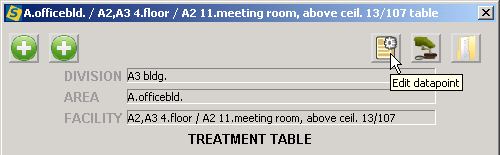
On the treatment table of a datapoint click on the Edit datapoint button.
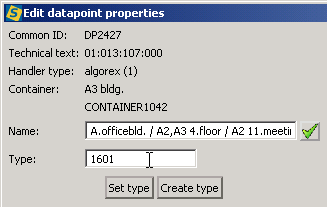
The opening dialog contains some information on datapoint. "Type" field contains the ID of its treatment table. If you want this datapoint to behave differently from others then type in a new ID number. It can be even negativ number. Keep conventions when creating new treatments.
Then click on "Create type" button. This time its original treatment will be copied into a new one. Now your datapoint behave according to this treatment.
Then details of the new treatment can be edited as it was described in previous section.
If you have already had an existing custom defined treatment, then type in its ID in "Type" field, and click on "Set type" button to assign it to this datapoint.