Create map: Difference between revisions
Jump to navigation
Jump to search
No edit summary |
No edit summary |
||
| Line 3: | Line 3: | ||
[[Image:Map_main_menu.png|left|caption]] Use map menu to create a new map. An empty map opens.<br style="clear: both" /> | [[Image:Map_main_menu.png|left|caption]] Use map menu to create a new map. An empty map opens.<br style="clear: both" /> | ||
[[Image:Map_setsize_dialog.png|left|caption]]First select Map_menu->Set_size... Size of map should correspond to the background image size that you assign next. Otherwise background picture will be streched to align the map size. <br style="clear: both" /> | [[Image:Map_setsize_dialog.png|left|caption]]First select Map_menu->Set_size... Size of map should correspond to the background image size that you assign next. Otherwise background picture will be streched to align the map size. <br style="clear: both" /> | ||
Then select Map_menu->Set_picture... Use file selection dialog to define the background map. Almost any pixel graphic format can be used (bmp, jpg, png, gif). | |||
==Add a dynamic icon to a map== | ==Add a dynamic icon to a map== | ||
Revision as of 07:53, 29 April 2010
To create a map select. Existing maps can be slected by .
Create a map
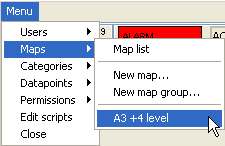
Use map menu to create a new map. An empty map opens.
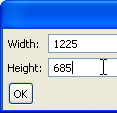
First select Map_menu->Set_size... Size of map should correspond to the background image size that you assign next. Otherwise background picture will be streched to align the map size.
Then select Map_menu->Set_picture... Use file selection dialog to define the background map. Almost any pixel graphic format can be used (bmp, jpg, png, gif).
Add a dynamic icon to a map
jgh
Add a link to another map
ghgjh
Add a print icon to a map
hfjh
Change the appearence of an icon
ghj
hkj