Notifier configuration: Difference between revisions
Jump to navigation
Jump to search
No edit summary |
|||
| Line 8: | Line 8: | ||
==Notifier configuration== | ==Notifier configuration== | ||
==Old AM6000 | ==Old AM6000 Sib== | ||
[[Image:notifier-old.jpg|left|frame]] | [[Image:notifier-old.jpg|left|frame]] | ||
<br style="clear: both" /> | <br style="clear: both" /> | ||
==New AM6000 | ==New AM6000 Sib== | ||
[[Image:Notofiersid.png|left|frame]] | [[Image:Notofiersid.png|left|frame]] | ||
<br style="clear: both" /> | <br style="clear: both" /> | ||
==Moxa configuration== | ==Moxa configuration== | ||
[[Image:moxa.png|left|frame]] After you configured the | [[Image:moxa.png|left|frame]] After you configured the Sib card on the control panel. There is an SD card inside the device that you have to mount and edit the config file. Edit this config file with Notepad++. There you can set up ip address, netmask, dns, and password for moxa's communication. (That password is required for moxa-siwenoid communication) | ||
<br style="clear: both" /> | <br style="clear: both" /> | ||
Revision as of 07:29, 26 July 2016
| Language: | English • magyar |
|---|
Previous chapter-> CCTV configuration
Notifier configuration
Old AM6000 Sib
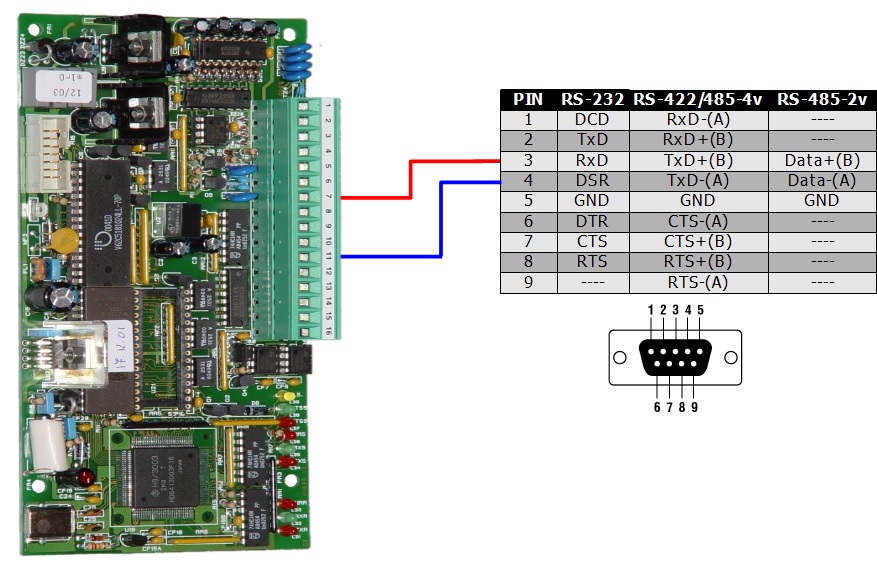
New AM6000 Sib
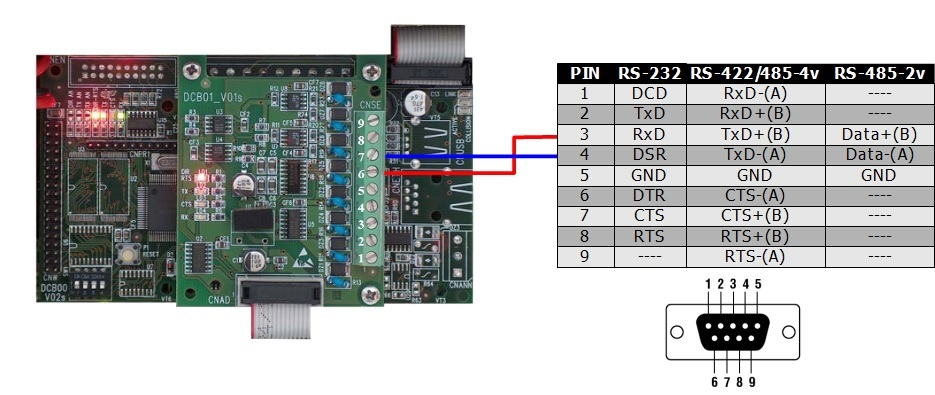
Moxa configuration

After you configured the Sib card on the control panel. There is an SD card inside the device that you have to mount and edit the config file. Edit this config file with Notepad++. There you can set up ip address, netmask, dns, and password for moxa's communication. (That password is required for moxa-siwenoid communication)
<item>hu.siwena.plugin.notifier.client.NotifierPlugin</item>
Insert the previous line into client in plugins part, so you will get a new menu item when you right click on Notifier container
that makes you able to import the several import files of notifer.
Previous chapter-> CCTV configuration