Version upgrades: Difference between revisions
No edit summary |
|||
| (34 intermediate revisions by the same user not shown) | |||
| Line 1: | Line 1: | ||
{{Languages| | {{Languages|Version upgrades}} | ||
''Previous chapter-> [[ | ''Previous chapter-> [[Safety backup]]'' | ||
__TOC__ | __TOC__ | ||
<font color=red>Important! Always make backup before upgradeing the software!</font> | <font color=red>Important! Always make backup before upgradeing the software!</font> | ||
==Upgrade of server application== | |||
[[Image:Supgrade1.jpg|left|thumb|400px]] Select "Update" and then "Next >>". | |||
<br style="clear: both" /> | |||
[[Image:Supgrade2.jpg|left|thumb|400px]] Select Siwenoid server application to update then "Next >>". | |||
<br style="clear: both" /> | |||
[[Image:Supgrade3.jpg|left|thumb|400px]] Select destination folder for server upgrade. Use "Browse..." to select destination folder then "Next >>". Normally it is the existing server folder of SIWENOID installation. | |||
<br style="clear: both" /> | |||
[[Image:Supgrade4.jpg|left|thumb|400px]] Enter your current application version then "Next >>". Normally it is automatically filled in. | |||
<br style="clear: both" /> | |||
[[Image: | [[Image:Supgrade5.jpg|left|thumb|400px]] Select server application components to upgrade then "Next >>". Normally the existing components are checked automatically. | ||
<br style="clear: both" /> | <br style="clear: both" /> | ||
[[Image: | [[Image:Supgrade6.jpg|left|thumb|400px]] Select database driver. Simply click "Next >>" | ||
<br style="clear: both" /> | <br style="clear: both" /> | ||
[[Image: | [[Image:Supgrade7.jpg|left|thumb|400px]] Automatically filled in normally. Otehrwise define the parameters of MySQL connection manually. Click on "Test connection" to test if it is really available. | ||
<br style="clear: both" /> | <br style="clear: both" /> | ||
[[Image: | [[Image:Supgrade8.jpg|left|thumb|400px]] Simply click "Finish". | ||
<br style="clear: both" /> | <br style="clear: both" /> | ||
[[Image: | ==Upgrade of client application== | ||
[[Image:Supgrade1.jpg|left|thumb|400px]] Select "Update" and then "Next >>". | |||
<br style="clear: both" /> | <br style="clear: both" /> | ||
[[Image: | [[Image:Cupgrade1.jpg|left|thumb|400px]] Select Siwenoid client application to upgrade then "Next >>". | ||
<br style="clear: both" /> | <br style="clear: both" /> | ||
[[Image: | [[Image:Supgrade3.jpg|left|thumb|400px]] Select destination folder for client upgrade. Use "Browse..." to select destination folder then "Next >>". Normally it is the existing server folder of SIWENOID installation. | ||
<br style="clear: both" /> | <br style="clear: both" /> | ||
[[Image:Supgrade4.jpg|left|thumb|400px]] Enter your current application version then "Next >>". Normally it is automatically filled in. | |||
<br style="clear: both" /> | |||
[[Image:Cupgrade2.jpg|left|thumb|400px]] Select client application components to upgrade then "Next >>". Normally the existing components are checked automatically. | |||
<br style="clear: both" /> | |||
[[Image:Supgrade8.jpg|left|thumb|400px]] Simply click "Finish". | |||
<br style="clear: both" /> | |||
''Previous chapter-> [[ | ''Previous chapter-> [[Safety backup]]'' | ||
[[Category:Upgrades]] | [[Category:Upgrades]] | ||
Latest revision as of 11:33, 21 June 2016
| Language: | English • magyar |
|---|
Previous chapter-> Safety backup
Important! Always make backup before upgradeing the software!
Upgrade of server application
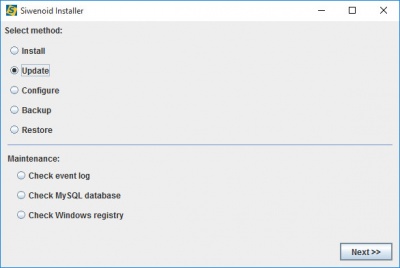
Select "Update" and then "Next >>".
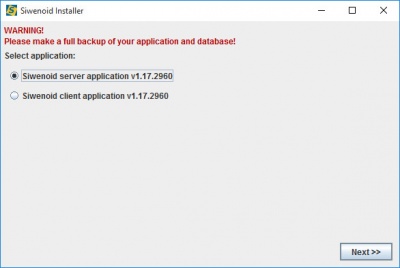
Select Siwenoid server application to update then "Next >>".
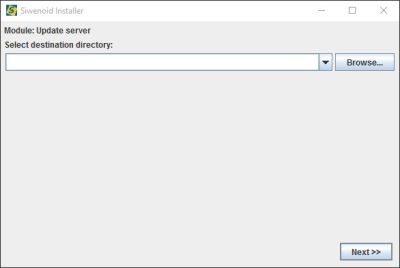
Select destination folder for server upgrade. Use "Browse..." to select destination folder then "Next >>". Normally it is the existing server folder of SIWENOID installation.
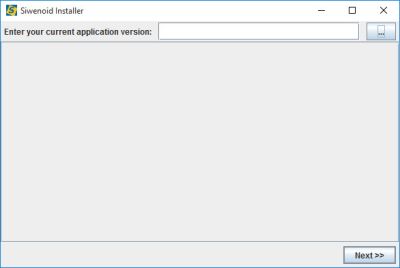
Enter your current application version then "Next >>". Normally it is automatically filled in.
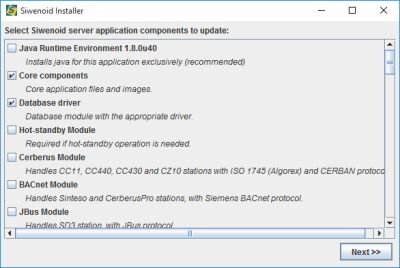
Select server application components to upgrade then "Next >>". Normally the existing components are checked automatically.
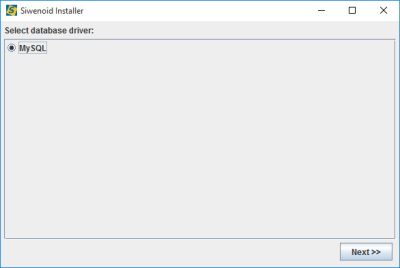
Select database driver. Simply click "Next >>"
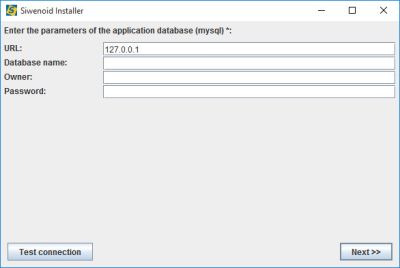
Automatically filled in normally. Otehrwise define the parameters of MySQL connection manually. Click on "Test connection" to test if it is really available.
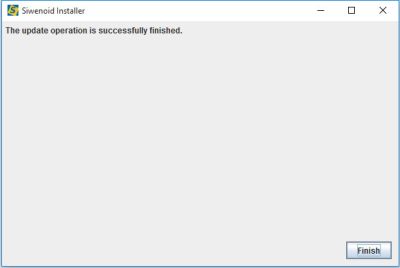
Simply click "Finish".
Upgrade of client application
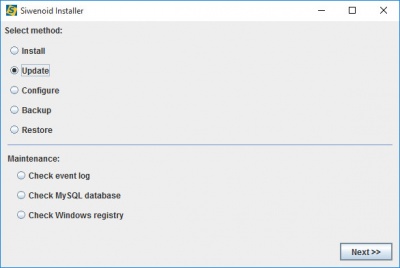
Select "Update" and then "Next >>".
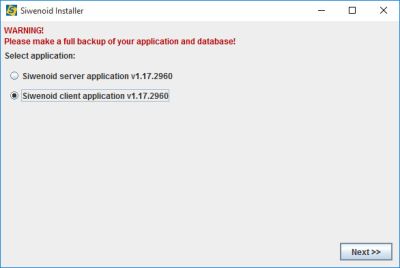
Select Siwenoid client application to upgrade then "Next >>".
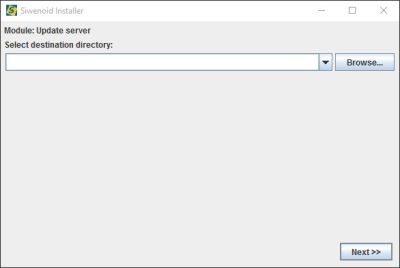
Select destination folder for client upgrade. Use "Browse..." to select destination folder then "Next >>". Normally it is the existing server folder of SIWENOID installation.
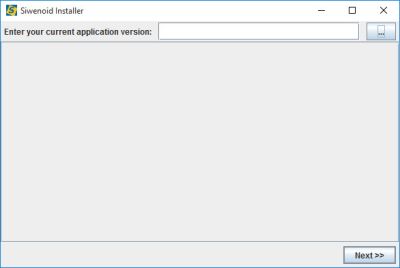
Enter your current application version then "Next >>". Normally it is automatically filled in.
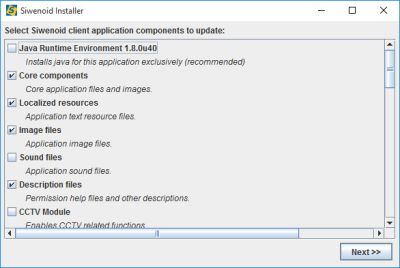
Select client application components to upgrade then "Next >>". Normally the existing components are checked automatically.
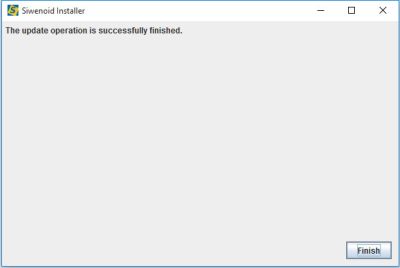
Simply click "Finish".
Previous chapter-> Safety backup