Siwenoidv2 First run after installation: Difference between revisions
Jump to navigation
Jump to search
| Line 32: | Line 32: | ||
<br style="clear: both" /> | <br style="clear: both" /> | ||
* '''1) Running services ''' | * '''1) Running services ''' | ||
The program can be used approximately after one minute of starting it. The running services can be seen here.<br> | |||
The client software should be started only when all services are running. | |||
* '''2) Connected Servers ''' | * '''2) Connected Servers ''' | ||
-The software can be configured to use more servers in a synchronized, parallel way to increase the necessary redundancy. The IP addresses of the servers can be seen here | -The software can be configured to use more servers in a synchronized, parallel way to increase the necessary redundancy. The IP addresses of the servers can be seen here. | ||
* '''3) Licence informations ''' | * '''3) Licence informations ''' | ||
Revision as of 13:39, 3 July 2018
| Language: | English |
|---|
First Run After Installation
1) Desktop after installation
The software places 3 icons on the Windows desktop!
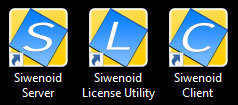
2) Start the server!
Double click the "Siwenoid Server" shortcut to start it.
- At first time run the software initialize all datapoint handlers and all of its subroutines, this might take several minutes.
- We can create the administrative password upon the initalization of the database.
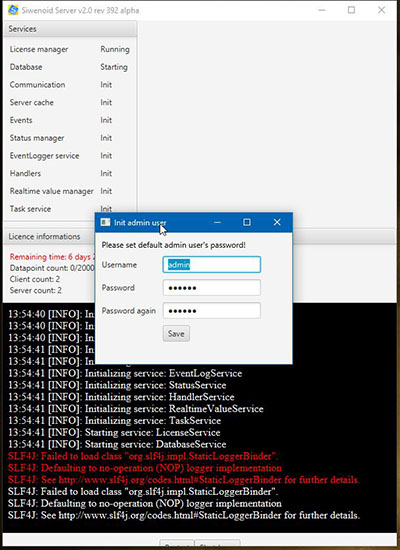
- If every service is "running" the system is ready to use.
- We should start the client software now.
3) The Indicator screen of the server application
After starting the server we can see its indicator window.
- This window can always be closed by clicking the"X" on the upper right corner. This Won't shut down the software.
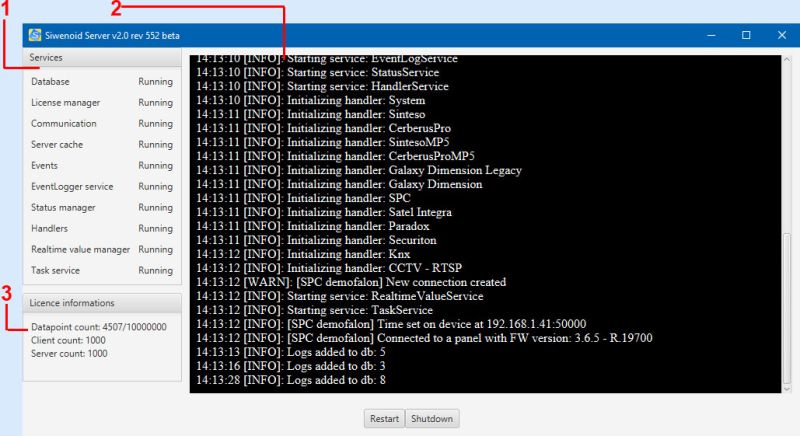
- 1) Running services
The program can be used approximately after one minute of starting it. The running services can be seen here.
The client software should be started only when all services are running.
- 2) Connected Servers
-The software can be configured to use more servers in a synchronized, parallel way to increase the necessary redundancy. The IP addresses of the servers can be seen here.
- 3) Licence informations
-The software can only be used with a USB hardware key. If we remove the dongle we have 48 hours to put it back.
(On the example we can see a temporary licence with 8 connected datapoints from the licenced 10.000, plus it can control 10 client machines and 10 server applications simultaneously.)
4) Starting the Client software!
- Before starting the client software make sure that the server application is running.(The icon of the server is shown on the taskbar)
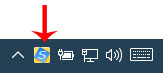
The client software can be run by double clicking on the "Siwenoid Client" shortcut from the desktop.
- If there are no servers on the network the client notifies the user and waits for the server to be operational.
5) Logging in and changing user
The Siwenoid V2 functions are all permission-based so we need a user name and a password to use it. After the client is started a window pops up with the list of the existing users. Select the one we want to use, enter the password then click on the mark (or hit enter).
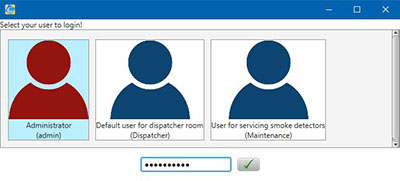
- We won't see this window if the client is setupped to log in with a user automatically.
- We can use the FILE menu / SWITCH USER menu item if we would like to use a different user than what the system logs us in automatically.