SNMP configuration: Difference between revisions
| (13 intermediate revisions by the same user not shown) | |||
| Line 1: | Line 1: | ||
{{Languages| | {{Languages|SNMP configuration}} | ||
''Previous chapter-> [[Create map]] / Next chapter-> [[Object permissions]]'' | ''Previous chapter-> [[Create map]] / Next chapter-> [[Object permissions]]'' | ||
| Line 6: | Line 6: | ||
==Add a datapoint to SNMP server== | ==Add a datapoint to SNMP server== | ||
[[Image:Add_object.png|left|frame]] Select the node you want to manage by SNMP in datapoint hierarchy, press right click and select the Add to SNMP server option from the pop-up menu. | [[Image:Add_object.png|left|frame]] Select the node you want to manage by SNMP in datapoint hierarchy, press right click and select the Add to SNMP server option from the pop-up menu. Multiple selection is possible by holding Ctrl key during selection of datapoints. | ||
<br style="clear: both" /> | |||
==The format of the returned data== | |||
The value returned by server contains the status of the datapoint and the category of the highest status in the subtree including the datapoint(as the root of the subtree). | |||
<br style="clear: both" /> | <br style="clear: both" /> | ||
==Remove a datapoint from SNMP server== | ==Remove a datapoint from SNMP server== | ||
[[Image:Snmp_remove_object.png|left|frame]] Select the node you want to remove from SNMP server in datapoint hierarchy, press right click and select the Remove from SNMP server option from the pop-up menu. | [[Image:Snmp_remove_object.png|left|frame]] Select the node you want to remove from SNMP server in datapoint hierarchy, press right click and select the Remove from SNMP server option from the pop-up menu. Multiple selection is possible by holding Ctrl key. | ||
<br style="clear: both" /> | <br style="clear: both" /> | ||
==Generate the MIB file== | ==Generate the MIB file== | ||
[[Image:Snmp_mib_gen1.png|left|frame]] | [[Image:Snmp_mib_gen1.png|left|frame]] After all desired managed datapoints were selected choose Generate MIB file option from main menu. | ||
<br style="clear: both" /> | <br style="clear: both" /> | ||
[[Image:Snmp_mib_gen2.png|left|frame]] Select the destination folder and name your file with ".mib" extension. Your MIB file should be generated in the selected destionation if | [[Image:Snmp_mib_gen2.png|left|frame]] Select the destination folder and name your file with ".mib" extension. Your MIB file should be generated in the selected destionation if your user have all the permissions you need for file creation and modification in the selected path. | ||
<br style="clear: both" /> | <br style="clear: both" /> | ||
==MIB file structure== | ==MIB file structure== | ||
[[Image:Snmp_hierarchy.png|left|frame]] The generated hierarchy root(Siwena) is situated under the enterprises node in OID hierarchy(with 1.3.6.1.4.1.5000 OID). The SNMP hierarchy is a truncated tree of your datapoint hierachy. The container managed objects(not leaf) have a special node representation, witch starts with "node_" and ends with the name of container. Managed nodes has read-only access, not managed nodes has not accessible access. | [[Image:Snmp_hierarchy.png|left|frame]] The generated hierarchy root(Siwena) is situated under the enterprises node in OID hierarchy (with 1.3.6.1.4.1.5000 OID). The SNMP hierarchy is a truncated tree of your datapoint hierachy. The container managed objects (not leaf) have a special node representation, witch starts with "node_" and ends with the name of container. Managed nodes has read-only access, not managed nodes has not accessible access. | ||
<br style="clear: both" /> | <br style="clear: both" /> | ||
==MIB object representation== | ==MIB object representation== | ||
[[Image: | [[Image:Snmp_object_type2.png|left|frame]] The managed object representation use the OBJECT-TYPE defined in RFC1212. The type of content provided by SNMP server is OCTET STRING defined in RFC3641. | ||
<br style="clear: both" /> | <br style="clear: both" /> | ||
==Hiding SNMP icons for all users== | |||
[[Image:Snmp_hide_icons_for_all_users_1.png|left|frame]] In datapoint hierarchy click on Appearance settings! | |||
<br style="clear: both" /> | |||
[[Image:Snmp_hide_icons_for_all_users_2.png|left|frame]] Check/uncheck Show SNMP signs checkbox! | |||
<br style="clear: both" /> | |||
==Hiding SNMP icons for current user== | |||
[[Image:Snmp_hide_icons_for_current_user_1.jpg|left|frame]] In datapoint hierarchy click on Show/hide settings! | |||
<br style="clear: both" /> | |||
[[Image:Snmp_hide_icons_for_current_user_2.png|left|frame]] Check/uncheck Show SNMP managed objects checkbox! | |||
<br style="clear: both" /> | |||
''Previous chapter-> [[Create map]] / Next chapter-> [[Object permissions]]'' | ''Previous chapter-> [[Create map]] / Next chapter-> [[Object permissions]]'' | ||
[[Category:Commissioning]] | [[Category:Commissioning]] | ||
Latest revision as of 09:37, 10 January 2015
| Language: | English • magyar |
|---|
Previous chapter-> Create map / Next chapter-> Object permissions
Add a datapoint to SNMP server
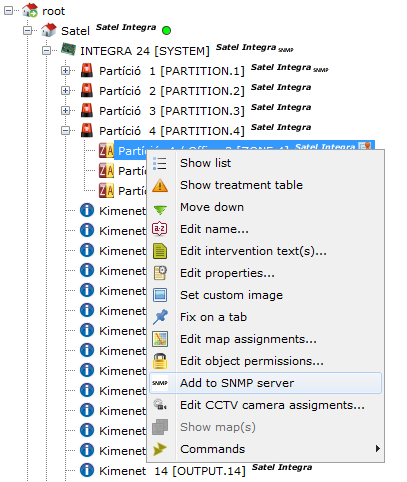
Select the node you want to manage by SNMP in datapoint hierarchy, press right click and select the Add to SNMP server option from the pop-up menu. Multiple selection is possible by holding Ctrl key during selection of datapoints.
The format of the returned data
The value returned by server contains the status of the datapoint and the category of the highest status in the subtree including the datapoint(as the root of the subtree).
Remove a datapoint from SNMP server
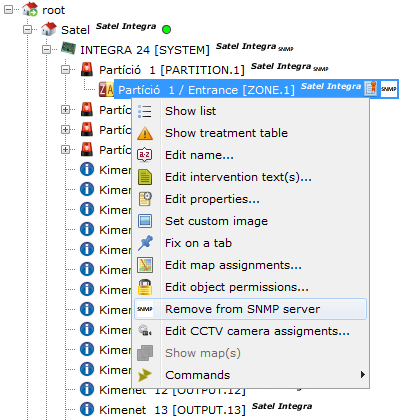
Select the node you want to remove from SNMP server in datapoint hierarchy, press right click and select the Remove from SNMP server option from the pop-up menu. Multiple selection is possible by holding Ctrl key.
Generate the MIB file
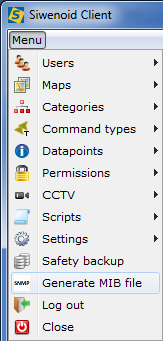
After all desired managed datapoints were selected choose Generate MIB file option from main menu.
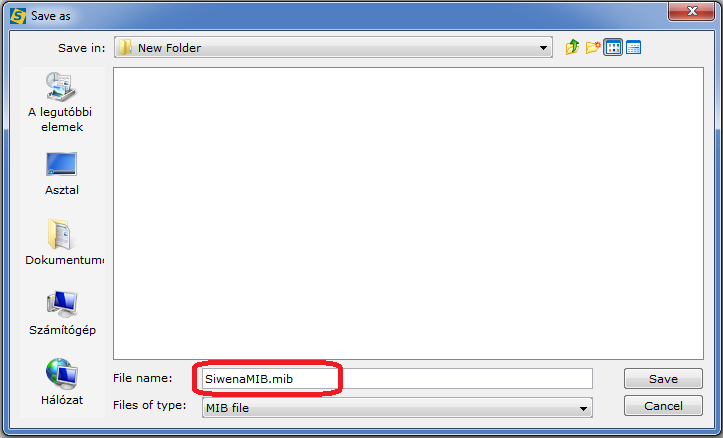
Select the destination folder and name your file with ".mib" extension. Your MIB file should be generated in the selected destionation if your user have all the permissions you need for file creation and modification in the selected path.
MIB file structure
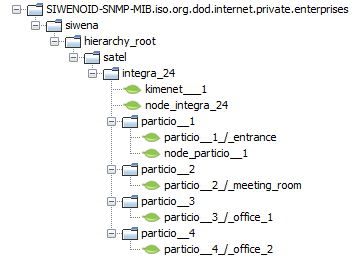
The generated hierarchy root(Siwena) is situated under the enterprises node in OID hierarchy (with 1.3.6.1.4.1.5000 OID). The SNMP hierarchy is a truncated tree of your datapoint hierachy. The container managed objects (not leaf) have a special node representation, witch starts with "node_" and ends with the name of container. Managed nodes has read-only access, not managed nodes has not accessible access.
MIB object representation
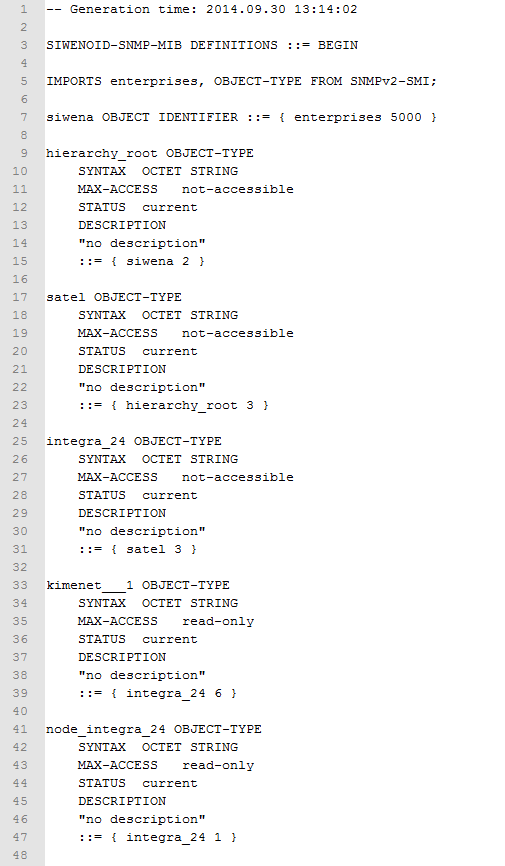
The managed object representation use the OBJECT-TYPE defined in RFC1212. The type of content provided by SNMP server is OCTET STRING defined in RFC3641.
Hiding SNMP icons for all users
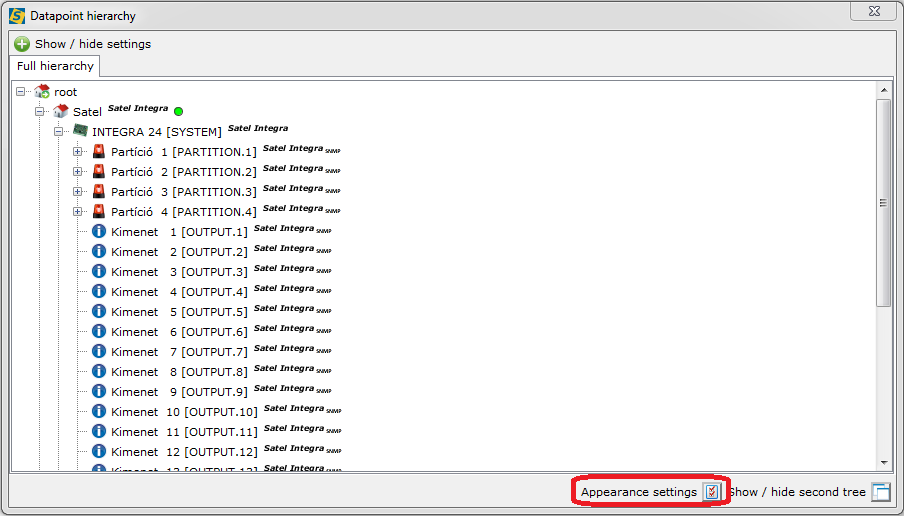
In datapoint hierarchy click on Appearance settings!
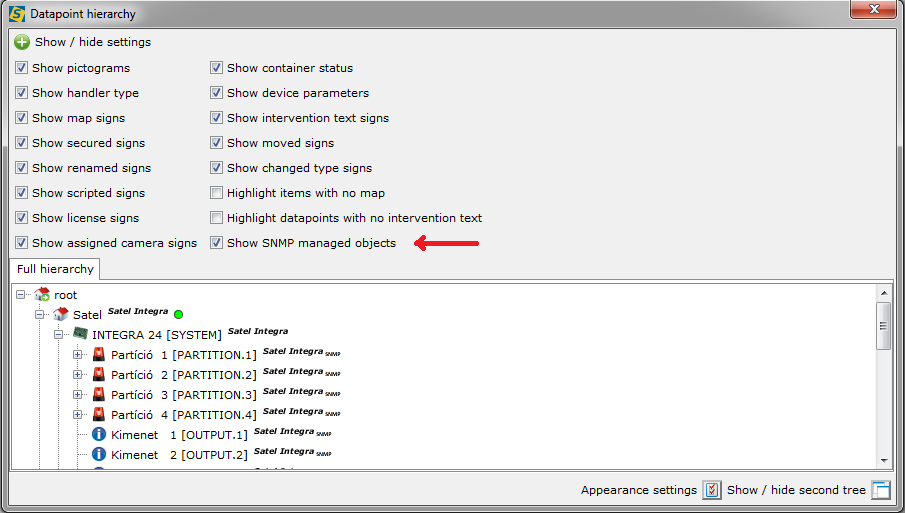
Check/uncheck Show SNMP signs checkbox!
Hiding SNMP icons for current user
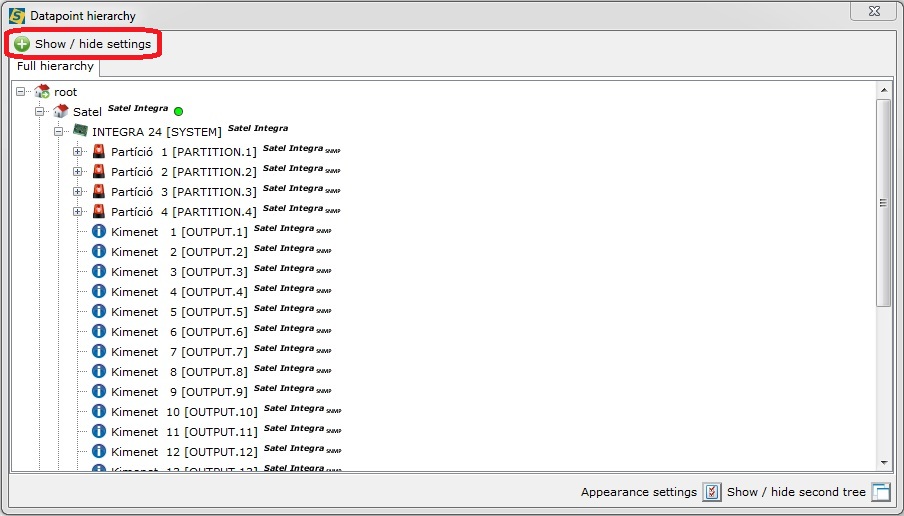
In datapoint hierarchy click on Show/hide settings!
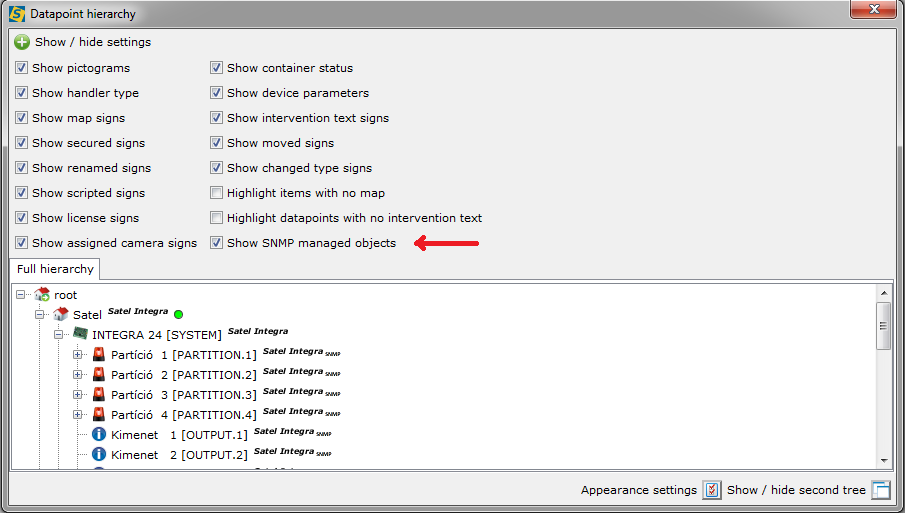
Check/uncheck Show SNMP managed objects checkbox!
Previous chapter-> Create map / Next chapter-> Object permissions