Object permissions: Difference between revisions
No edit summary |
mNo edit summary |
||
| Line 6: | Line 6: | ||
'''Important:''' | '''Important:''' | ||
'''By default each datapoint can be accessed by any user. If you include a datapoint/treatment/command in a permission then it will be reachable only those users that have permission.''' | '''By default, each datapoint can be accessed by any user. If you include a datapoint/treatment/command in a permission then it will be reachable only for those users that have permission.''' | ||
==Create a new permission== | ==Create a new permission== | ||
Use '''Menu->Permissions->Edit object permissions''' menu to open the object permission dialog. | Use '''Menu->Permissions->Edit object permissions''' menu to open the object permission dialog. | ||
[[Image:Permis_object_datap_create_permis.png|left|frame]] | [[Image:Permis_object_datap_create_permis.png|left|frame]] | ||
Write the name of the new permission and click on the add button. The new permission will be listed in the Permissions area of the dialog. | |||
<br style="clear: both" /> | <br style="clear: both" /> | ||
==Datapoint permission== | ==Datapoint permission== | ||
[[Image:Permis_object_datap_dragdrop.png|left|frame]] Open | [[Image:Permis_object_datap_dragdrop.png|left|frame]] Open the tree view and drag&drop one or more datapoints into the "Datapoints" field.<br style="clear: both" /> | ||
[[Image:Permis_object_datap_mark_permis.png|left|frame]] Mark those permissions that you want to have access to these datapoints. More than one permissions can be | [[Image:Permis_object_datap_mark_permis.png|left|frame]] Mark those permissions that you want to have access to these datapoints. More than one permissions can be selected.<br style="clear: both" /> | ||
==Treatment permission== | ==Treatment permission== | ||
[[Image:Permis_object_commands_permis.png|left|frame]] Open a treatment table and drag&drop a status into the "Treatment" field. Mark those permissions which for these status should be visible. More than one permissions can be marked. This status will be hidden for those users who | [[Image:Permis_object_commands_permis.png|left|frame]] Open a treatment table and drag&drop a status into the "Treatment" field. Mark those permissions which for these status should be visible. More than one permissions can be marked. This status will be hidden for those users who hasn't got this permission. <br style="clear: both" /> | ||
==Command permission== | ==Command permission== | ||
[[Image:Permis_object_treatment_permis.png|left|frame]] Open a treatment table and drag&drop a command into the "Command" field. Mark those permissions which for these | [[Image:Permis_object_treatment_permis.png|left|frame]] Open a treatment table and drag&drop a command into the "Command" field. Mark those permissions which for these commands should be accessible. You can select more than one permission. These commands will be hidden for those users who hasn't got this permissions. <br style="clear: both" /> | ||
==Object permission overview== | ==Object permission overview== | ||
[[Image:Permis_object_overview.png|left|frame]] Use '''Menu->Permissions->Overview object permissions''' menu to open an overview dialog of object permissions. | [[Image:Permis_object_overview.png|left|frame]] Use '''Menu->Permissions->Overview object permissions''' menu to open an overview dialog of object permissions. The object permissions are listed here. If you open the details of a permission the datapoint, treatment, command assignments are shown (if any exist). | ||
'''Important: | <br /> | ||
'''Important: datapoint and treatment assignments are independent of each other. Thus the listed command or treatment objects have no relation to the datapoint objects.''' | |||
<br style="clear: both" /> | <br style="clear: both" /> | ||
==Object permission user assignment== | ==Object permission user assignment== | ||
[[Image:Permis_object_user_assign.png|left|frame]] Use '''Menu->Users->John Smith->Edit object''' permissions menu to assign permissions to a specific user. On the screenshot Guard1 | [[Image:Permis_object_user_assign.png|left|frame]] Use '''Menu->Users->John Smith->Edit object''' permissions menu to assign permissions to a specific user. On the screenshot the user "Guard1" can see zone-off status of any datapoint but cannot send zone-off command to any datapoints at all (Fire_zone_off_command is not assigned to him). He also can not see those datapoints which have permissions not assigned to the user. | ||
<br style="clear: both" /> | <br style="clear: both" /> | ||
Revision as of 12:59, 7 October 2016
| Language: | English • magyar |
|---|
Previous chapter-> SNMP configuration / Next chapter-> Algorex LAN communication
Important: By default, each datapoint can be accessed by any user. If you include a datapoint/treatment/command in a permission then it will be reachable only for those users that have permission.
Create a new permission
Use Menu->Permissions->Edit object permissions menu to open the object permission dialog.

Write the name of the new permission and click on the add button. The new permission will be listed in the Permissions area of the dialog.
Datapoint permission
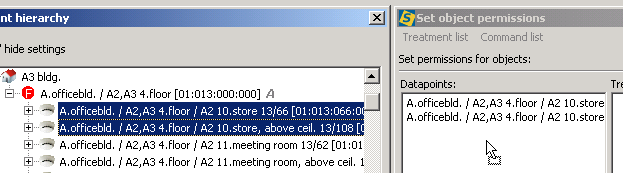
Open the tree view and drag&drop one or more datapoints into the "Datapoints" field.

Mark those permissions that you want to have access to these datapoints. More than one permissions can be selected.
Treatment permission
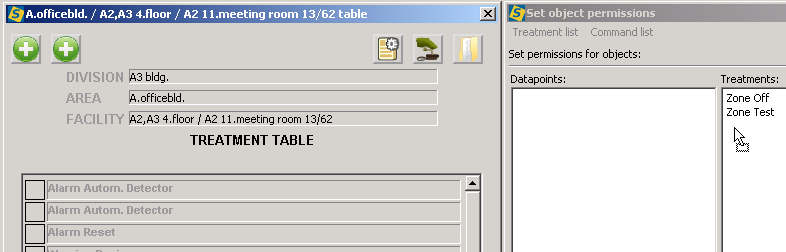
Open a treatment table and drag&drop a status into the "Treatment" field. Mark those permissions which for these status should be visible. More than one permissions can be marked. This status will be hidden for those users who hasn't got this permission.
Command permission
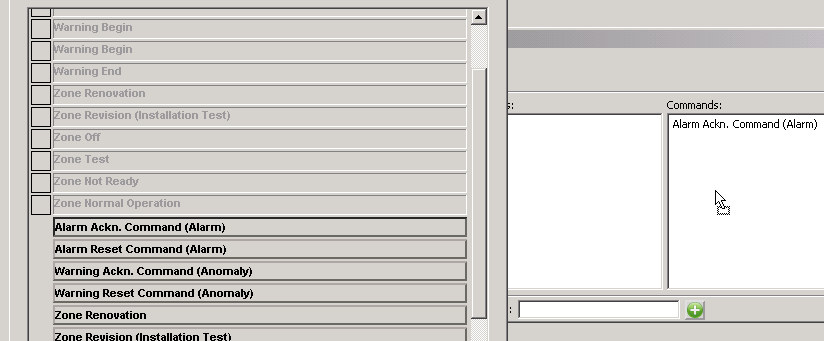
Open a treatment table and drag&drop a command into the "Command" field. Mark those permissions which for these commands should be accessible. You can select more than one permission. These commands will be hidden for those users who hasn't got this permissions.
Object permission overview
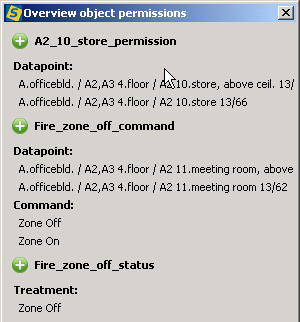
Use Menu->Permissions->Overview object permissions menu to open an overview dialog of object permissions. The object permissions are listed here. If you open the details of a permission the datapoint, treatment, command assignments are shown (if any exist).
Important: datapoint and treatment assignments are independent of each other. Thus the listed command or treatment objects have no relation to the datapoint objects.
Object permission user assignment
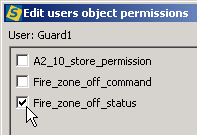
Use Menu->Users->John Smith->Edit object permissions menu to assign permissions to a specific user. On the screenshot the user "Guard1" can see zone-off status of any datapoint but cannot send zone-off command to any datapoints at all (Fire_zone_off_command is not assigned to him). He also can not see those datapoints which have permissions not assigned to the user.
Previous chapter-> SNMP configuration / Next chapter-> Algorex LAN communication