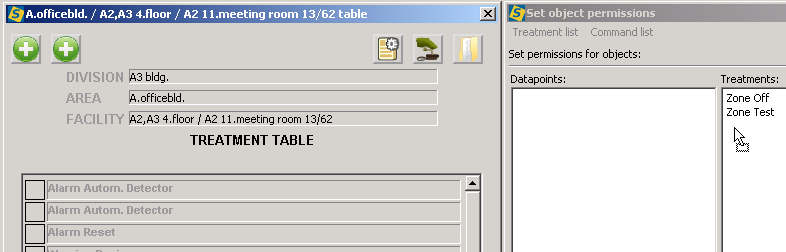Object permissions: Difference between revisions
Jump to navigation
Jump to search
No edit summary |
No edit summary |
||
| Line 1: | Line 1: | ||
'''Important:''' | |||
'''By default each datapoint can be accessed by any user. If you include a datapoint in a permission then it will be reachable only those users that have that permission.''' | |||
==Create a new permission== | ==Create a new permission== | ||
Use '''Menu->Permissions->Edit object permissions''' menu to open the object permission dialog. | Use '''Menu->Permissions->Edit object permissions''' menu to open the object permission dialog. | ||
| Line 6: | Line 8: | ||
[[Image:Permis_object_datap_dragdrop.png|left|frame]] Open treeview and drag&drop one or more datapoints onto the "Datapoints" field.<br style="clear: both" /> | [[Image:Permis_object_datap_dragdrop.png|left|frame]] Open treeview and drag&drop one or more datapoints onto the "Datapoints" field.<br style="clear: both" /> | ||
[[Image:Permis_object_datap_mark_permis.png|left|frame]] Mark those permissions that you want to have access to these datpoints. More than one permision can be marked.<br style="clear: both" /> | [[Image:Permis_object_datap_mark_permis.png|left|frame]] Mark those permissions that you want to have access to these datpoints. More than one permision can be marked.<br style="clear: both" /> | ||
<br style="clear: both" /> | |||
==Treatment permission== | |||
[[Image:Permis_object_commands_permis.png|left|frame]] | |||
<br style="clear: both" /> | |||
[[Category:Commissioning]] | [[Category:Commissioning]] | ||
Revision as of 13:51, 4 May 2010
Important: By default each datapoint can be accessed by any user. If you include a datapoint in a permission then it will be reachable only those users that have that permission.
Create a new permission
Use Menu->Permissions->Edit object permissions menu to open the object permission dialog.

Type in a name of a new permission and click on add button. The new permission will be listed in the Permissions area of dialog.
Datapoint permission
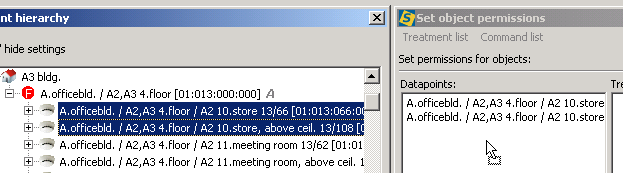
Open treeview and drag&drop one or more datapoints onto the "Datapoints" field.

Mark those permissions that you want to have access to these datpoints. More than one permision can be marked.
Treatment permission