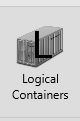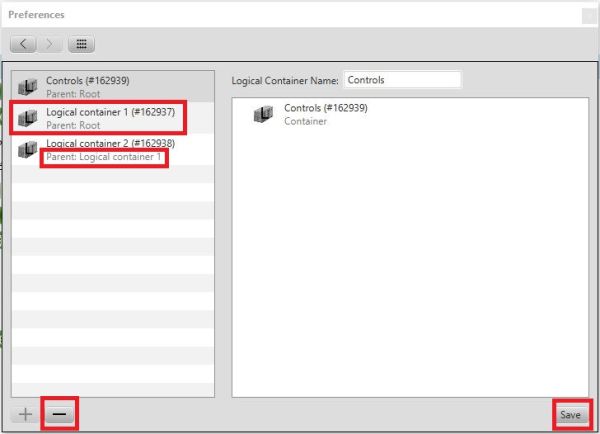Logical Containers: Difference between revisions
Jump to navigation
Jump to search
| (2 intermediate revisions by the same user not shown) | |||
| Line 1: | Line 1: | ||
{{Languages|Logical Containers}} | {{Languages|Logical Containers}} | ||
=Logical Containers= | =Logical Containers= | ||
We can create a logical container to organize data points separately, so we don't have to search the hierarchy every time, they'll be in one place, for example: controls.<br> | |||
We can create a container like this in the hierarchy by right-clicking on the root, new container menu item. We can give it a name and our logical container is ready. | |||
<br style="clear: both" /> | <br style="clear: both" /> | ||
[[Image:Logicalcontcreate.JPG|left|thumb|400px]] | [[Image:Logicalcontcreate.JPG|left|thumb|400px]] | ||
<br style="clear: both" /> | <br style="clear: both" /> | ||
File/Settings/[[Image:Logicalmenu.JPG]]. In this menu, all created logical containers are displayed | On the File/Settings/ page we can find a menu item[[Image:Logicalmenu.JPG]]. In this menu, all created logical containers are displayed. Here, we can rename or delete them, but we can also create a new one. | ||
[[Image:Container.JPG|left|thumb|600px]] | |||
Latest revision as of 11:51, 25 March 2021
| Language: | English • magyar |
|---|
Logical Containers
We can create a logical container to organize data points separately, so we don't have to search the hierarchy every time, they'll be in one place, for example: controls.
We can create a container like this in the hierarchy by right-clicking on the root, new container menu item. We can give it a name and our logical container is ready.
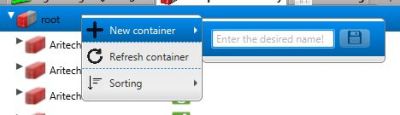
On the File/Settings/ page we can find a menu item