Detectomat configuration
| Language: | English • magyar |
|---|
Previous chapter-> Project backup/restore / Next chapter-> SPC6xxx configuration
Configuring Detectomat fire alarm system
Detectomat fire alarm systems can connect to Siwenoid through the standard RS232 programming port, or through the RS232 port of BMZ Master modul. Most of newer computers haven't got any serial (RS-232) connection. Thatswhy we need a TCP-IP to RS-232 converter. In this configuration tutorial, we use Lantronix and an ATC-1000 converter.
Connecting by ATC-1000

ATC-1000's default IP address is: 192.168.2.1 The default port is: 23.
We need to connect it to the computer, and type this ip address in a web browser.
To enter the configuration site enter the username and the password. (Default username: , password: )
If it allowed to access, click on "UART" menu on the left side of the site. To setting up the connection between ATC-1000 and Detectomat fire alarm system, enter the following settings:

Mode: RS232
Baudrate: 9600
Character Bits: 8
Parity Type: none
Stop Bit: 1
Hardware Flow Control: none
On Delimiter, leave blank all checkboxes.
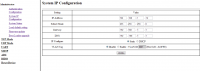
To set ATC-1000's IP address, click on "Administrator" menu on the left, and "System IP Configuration" menu. Enter the correct values you want to use.
To set the communication's port, click on "TCP Mode" menu. Enter the required port number to the "Data Port Number" field.
Note: Using DHCP, you should enter the IP host address in Siwenoid each time, when ATC-1000's IP address changed.
Use a standard RS232 cable to make connection between Detectomat fire alarm system and ATC-1000.
Connecting by Lantronix
To set up Lantronix please follow this guide: Lantronix configuration
Use this settings:
Baudrate: 9600
Character Bits: 8
Parity Type: none
Stop Bit: 1
Hardware Flow Control: none
Setting up in Siwenoid
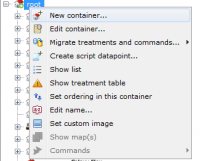
In Siwenoid Client, click on the Datapoint Hierarchy tree button. Right click on the root container, and select "New container" menu.
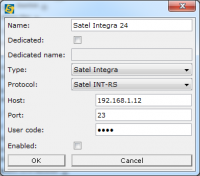
Enter a chosen name for the Integra panel. Select "Satel Integra" in the Type, and "Satel INT-RS" in the Protocol dropdown list.
The Host field must be the IP of the ATC-1000's IP address, just like on the Port field.
The User code field should contains a passcode of a master user.
Note: It will work both with a master user, and with a service user. But service user has time limitation to access the Integra panel.
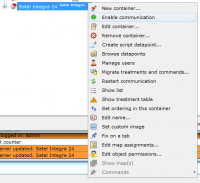
After you clicked on Ok button, a new container appears. Right click on the new container, and select "Enable communication". Now Siwenoid started to communicate with Satel Integra.
Try to browse datapoints or start user management.
Previous chapter-> Project backup/restore / Next chapter-> SPC6xxx configuration