Backup restore: Difference between revisions
No edit summary |
|||
| Line 6: | Line 6: | ||
==Restoring server and database from backup== | ==Restoring server and database from backup== | ||
===Before restore=== | ===Before restore=== | ||
If you want to restore the application from a [[Safety_backup]] (f.e. after PC change, reinstall) first you have to do is make a clean install of the software. ( → [[Express_installation]] or [[Manual_installation]]). | If you want to restore the application from a [[Safety_backup]] (f.e. after PC change, reinstall) first you have to do is make a clean install of the software. ( → [[Express_installation]] or [[Manual_installation]]). | ||
| Line 13: | Line 12: | ||
Try to use mouse when it's possible and don't click on button's twice. | Try to use mouse when it's possible and don't click on button's twice. | ||
For security reasons there are no "BACK" buttons in the installer, so every time you click "next" make sure that everything is selected / filled correctly. You can start over the process any time. | For security reasons there are no "BACK" buttons in the installer, so every time you click "next" make sure that everything is selected / filled correctly. You can start over the process any time. | ||
<br style="clear: both" /> | |||
===Starting the restore process=== | ===Starting the restore process=== | ||
First you have to restore the server application. If your backup is made from older version of the software than the installation package has - no worries. The backup contains the necessary core files, so the restored application will be the same version as the backupped. | First you have to restore the server application. If your backup is made from older version of the software than the installation package has - no worries. The backup contains the necessary core files, so the restored application will be the same version as the backupped. | ||
[[Image:Restore1.jpg|left|thumb|400px]] Here you should select "Restore" and then click "Next >>". | [[Image:Restore1.jpg|left|thumb|400px]] Here you should select "Restore" and then click "Next >>". | ||
<br style="clear: both" /> | |||
---- | ---- | ||
[[Image:Restore2.jpg|left|thumb|400px]] Select server application to backup and then click "Next >>". | [[Image:Restore2.jpg|left|thumb|400px]] Select server application to backup and then click "Next >>". | ||
<br />''If there are no extremely special circumstances you should leave all checkboxes checked'' | <br />''If there are no extremely special circumstances you should leave all checkboxes checked'' | ||
<br style="clear: both" /> | |||
---- | ---- | ||
[[Image:Restore3.jpg|left|thumb|400px]] Select server application components and then "Next >>". | |||
<br style="clear: both" /> | <br style="clear: both" /> | ||
---- | ---- | ||
[[Image:Source.JPG|left|thumb|400px]] Select source zip of server backup. Use "Browse..." to select source folder.<br /> | [[Image:Source.JPG|left|thumb|400px]] Select source zip of server backup. Use "Browse..." to select source folder.<br /> | ||
''The backupped server files named "Server"+>DATE of backup<.zip". You should select the file, not its folder'' | ''The backupped server files named "Server"+>DATE of backup<.zip". You should select the file, not its folder'' | ||
<br style="clear: both" /> | |||
---- | ---- | ||
[[Image:Restore5.jpg|left|thumb|400px]] Select destination folder. Use "Browse..." to select or create destination folder.<br /> | [[Image:Restore5.jpg|left|thumb|400px]] Select destination folder. Use "Browse..." to select or create destination folder.<br /> | ||
''By default it is located under c:\users\(windows username)\Siwenoid\server'' | ''By default it is located under c:\users\(windows username)\Siwenoid\server'' | ||
| Line 40: | Line 35: | ||
* The user name should not contain any special chars (like "űáéúőóö") exept the english alfabet, and no spaces to avoid surprises | * The user name should not contain any special chars (like "űáéúőóö") exept the english alfabet, and no spaces to avoid surprises | ||
* The destination folder is "...siwenoid/server", not just "Siwenoid" | * The destination folder is "...siwenoid/server", not just "Siwenoid" | ||
<br style="clear: both" /> | |||
---- | ---- | ||
====Restoring server's database ==== | ====Restoring server's database ==== | ||
[[Image:Tesztttt.png|left|thumb|400px]] In the upper section you should define the software's database. | [[Image:Tesztttt.png|left|thumb|400px]] In the upper section you should define the software's database. | ||
| Line 67: | Line 62: | ||
If the test is OK, you can click "Next >>". | If the test is OK, you can click "Next >>". | ||
<br style="clear: both" /> | |||
---- | ---- | ||
[[Image:RestorePath.png|left|thumb|400px]] ;Path to database backup | [[Image:RestorePath.png|left|thumb|400px]] ;Path to database backup | ||
: Enter the full path to the database backup. | : Enter the full path to the database backup. | ||
| Line 76: | Line 71: | ||
: Siwenoid installs its own mysql, usually under ''c:\users\(windows username)\Mysql''. Brows for the '''Mysql\bin''' folder and select '''mysql.exe''' | : Siwenoid installs its own mysql, usually under ''c:\users\(windows username)\Mysql''. Brows for the '''Mysql\bin''' folder and select '''mysql.exe''' | ||
If those are selected, click "Next >>" | If those are selected, click "Next >>" | ||
<br style="clear: both" /> | |||
---- | ---- | ||
[[Image:Restore8.jpg|left|thumb|400px]] If everything went OK, a progress bar shows you how far the restore is got. After finished (100%) the installer asks if you want to update the configuration xml files for Siwenoid. Unless you have a specific reason '''click Yes'''. | |||
<br style="clear: both" /> | <br style="clear: both" /> | ||
---- | ---- | ||
[[Image:RestureFinish.png|left|thumb|400px]] Click "Finish". Your Siwenoid Server is restored to a backupped version! | |||
<br style="clear: both" /> | <br style="clear: both" /> | ||
---- | ---- | ||
Revision as of 10:36, 10 February 2017
| Language: | English |
|---|
Previous chapter-> Config file parameters / Next chapter-> Version upgrades
Restoring server and database from backup
Before restore
If you want to restore the application from a Safety_backup (f.e. after PC change, reinstall) first you have to do is make a clean install of the software. ( → Express_installation or Manual_installation).
After a clean install you have to start the installer again. On the first page you'll see:
Try to use mouse when it's possible and don't click on button's twice.
For security reasons there are no "BACK" buttons in the installer, so every time you click "next" make sure that everything is selected / filled correctly. You can start over the process any time.
Starting the restore process
First you have to restore the server application. If your backup is made from older version of the software than the installation package has - no worries. The backup contains the necessary core files, so the restored application will be the same version as the backupped.
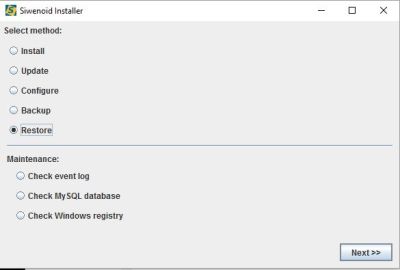
Here you should select "Restore" and then click "Next >>".
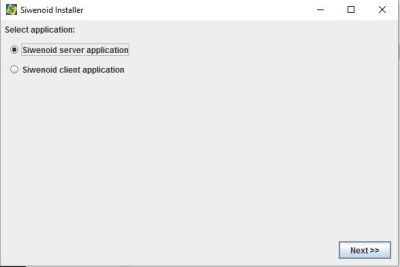
Select server application to backup and then click "Next >>".
If there are no extremely special circumstances you should leave all checkboxes checked
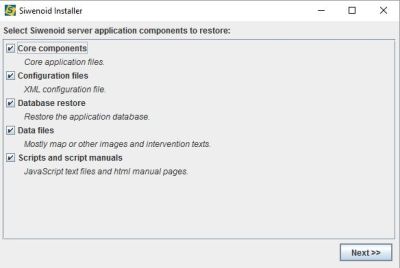
Select server application components and then "Next >>".
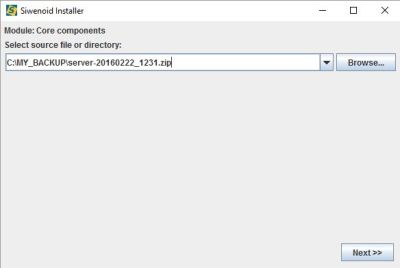
Select source zip of server backup. Use "Browse..." to select source folder.
The backupped server files named "Server"+>DATE of backup<.zip". You should select the file, not its folder
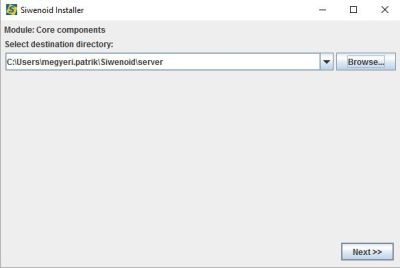
Select destination folder. Use "Browse..." to select or create destination folder.
By default it is located under c:\users\(windows username)\Siwenoid\server
- The user name should not contain any special chars (like "űáéúőóö") exept the english alfabet, and no spaces to avoid surprises
- The destination folder is "...siwenoid/server", not just "Siwenoid"
Restoring server's database
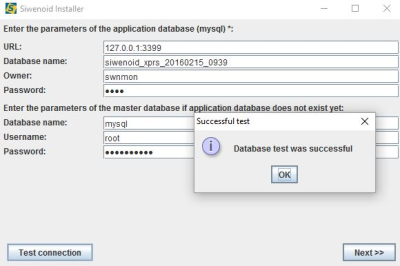
In the upper section you should define the software's database.
The pre-filled data is obtained from the backup!
- URL
- the URL of the Mysql server.
- Since the server is installed on that computer, it should be 127.0.0.1
- Watch for the port number, by default it's 3399
- Database name
- This data is obtained from the backup. Any name can be entered here, the restored application will use the name given here. You can rewrite this to anything you like.
- Owner
- Here you must provide a non-root user what have the permission to create tables in the main database
- Password
- The password of the database user.
In the lower section you should give the user with root access to the database
- Database name
- Name of the main database, usually mysql with all lowercase chars
- Username
- Mysql user with root access. Usually root
- Password
- The password of the root user
If everything filled click on Test connection. You should make changes if anything other than "test was successful" pops up.
If the test is OK, you can click "Next >>".
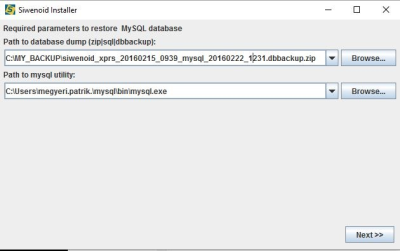
;Path to database backup
- Enter the full path to the database backup.
- The database backup is usually named "database+>date of backup<". Like database_20161011_1230.
- Select the zip file itself, not just its folder.
- Path to mysql utility
- Siwenoid installs its own mysql, usually under c:\users\(windows username)\Mysql. Brows for the Mysql\bin folder and select mysql.exe
If those are selected, click "Next >>"
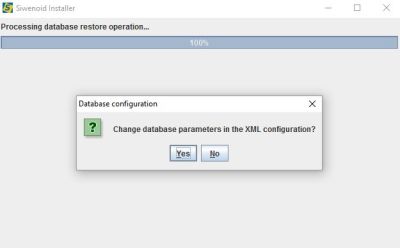
If everything went OK, a progress bar shows you how far the restore is got. After finished (100%) the installer asks if you want to update the configuration xml files for Siwenoid. Unless you have a specific reason click Yes.
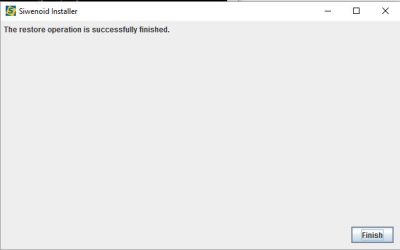
Click "Finish". Your Siwenoid Server is restored to a backupped version!
Restore client application
After the server's restoration you should restore the client application.
- The process is almost the same as with the server, but at the beginning you should select Siwenoid client application instead of "server".
(Detailed description coming soon)
Previous chapter-> Config file parameters / Next chapter-> Version upgrades