Backup restore: Difference between revisions
| Line 7: | Line 7: | ||
==Backup restore application== | ==Backup restore application== | ||
[[Image:Restore1.jpg|left|thumb| | [[Image:Restore1.jpg|left|thumb|400px]] Select "Restore" and then "Next >>". | ||
<br style="clear: both" /> | <br style="clear: both" /> | ||
[[Image:Restore2.jpg|left|thumb| | [[Image:Restore2.jpg|left|thumb|400px]] Select server application to backup and then "Next >>". | ||
<br style="clear: both" /> | <br style="clear: both" /> | ||
[[Image:Restore3.jpg|left|thumb| | [[Image:Restore3.jpg|left|thumb|400px]] Select server application components and then "Next >>". | ||
<br style="clear: both" /> | <br style="clear: both" /> | ||
[[Image:Source.JPG|left|thumb| | [[Image:Source.JPG|left|thumb|400px]] Select source zip of server backup. Use "Browse..." to select source folder. | ||
<br style="clear: both" /> | <br style="clear: both" /> | ||
[[Image:Restore5.jpg|left|thumb| | [[Image:Restore5.jpg|left|thumb|400px]] Select destination folder. Use "Browse..." to select or create destination folder. | ||
<br style="clear: both" /> | <br style="clear: both" /> | ||
[[Image:Tesztttt.png|left|thumb| | [[Image:Tesztttt.png|left|thumb|400px]] Define the parameters of MySQL connection, fill Database name, Username and Password. When the parameters are filled in then "Test connection". Click "Next >>" | ||
<br style="clear: both" /> | <br style="clear: both" /> | ||
[[Image:RestorePath.png|left|thumb| | [[Image:RestorePath.png|left|thumb|400px]] Select source zip of database backup and the Mysql's exe. Use "Browse..." to select source files.. Click "Next >>" | ||
<br style="clear: both" /> | <br style="clear: both" /> | ||
[[Image:Restore8.jpg|left|thumb| | [[Image:Restore8.jpg|left|thumb|400px]] Decide if you want to change Database's parameters in xml. | ||
<br style="clear: both" /> | <br style="clear: both" /> | ||
[[Image:RestureFinish.png|left|thumb| | [[Image:RestureFinish.png|left|thumb|400px]] Click "Finish". | ||
<br style="clear: both" /> | <br style="clear: both" /> | ||
Revision as of 11:32, 21 June 2016
| Language: | English • magyar |
|---|
Previous chapter-> Config file parameters / Next chapter-> Version upgrades
Backup restore application
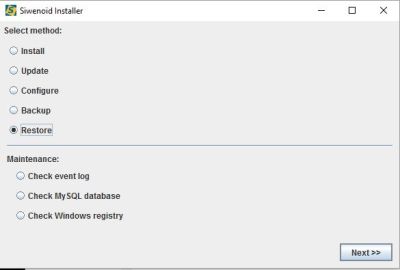
Select "Restore" and then "Next >>".
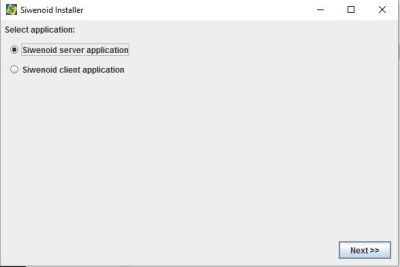
Select server application to backup and then "Next >>".
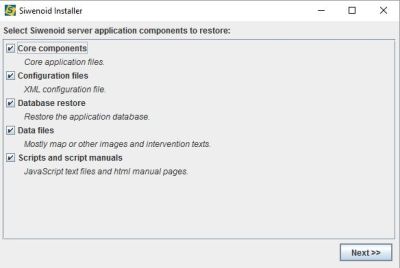
Select server application components and then "Next >>".
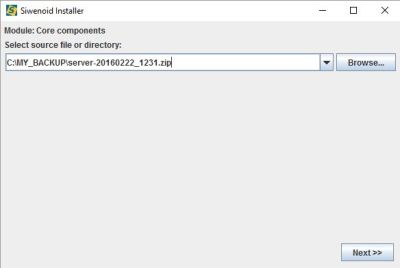
Select source zip of server backup. Use "Browse..." to select source folder.
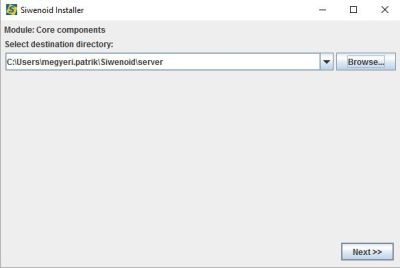
Select destination folder. Use "Browse..." to select or create destination folder.
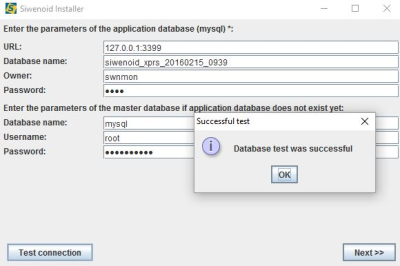
Define the parameters of MySQL connection, fill Database name, Username and Password. When the parameters are filled in then "Test connection". Click "Next >>"
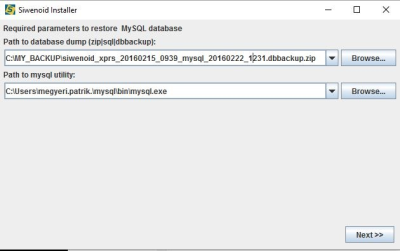
Select source zip of database backup and the Mysql's exe. Use "Browse..." to select source files.. Click "Next >>"
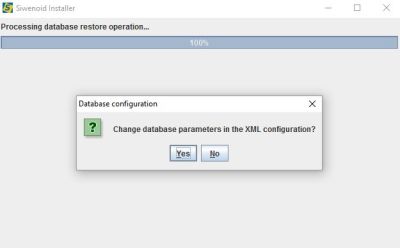
Decide if you want to change Database's parameters in xml.
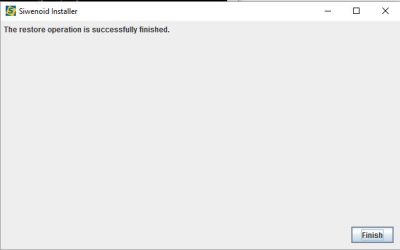
Click "Finish".
Previous chapter-> Config file parameters / Next chapter-> Version upgrades