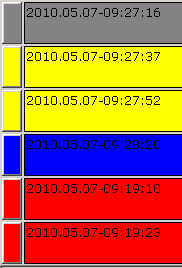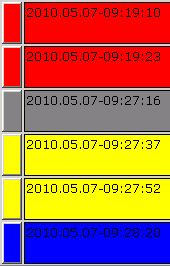User manual

Naming of user interface
Event category buttons
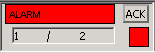
Event category buttons correspond to the existence of any non-normal event in its own category. Indicator lamp is blinking if any non-acknowledged event is in the event-queue. It is continuously on if only acknowledged events are in the category queue, and OFF (grey) if there is no any event in its category. Numbers indicate the non-acknowledged/acknowledged events in its own category. Collective acknowledge button allows acknowledging all events in its own category by a single action. Colors correspond to the categories and are reflected throughout the application.
Date/Time and user login

System date and time is synchronized with the server time (server time is gained from that PC on which it is running). It’s not possible to set this time in the application. It should be set through the server OS system date/time tool. Click on the "user" button for user-logout. In the user login window, fill in the new user name and password. User rights are assigned to the different users. User permissions can be set in the application permission menu (mainly by admin rights).
EventView filter and sort

Click on the header of event category buttons, to filter the records of the queue by its categories. Header buttons ON-OFF state indicate if the corresponding category is shown or hidden in the EventView.
Treatment table
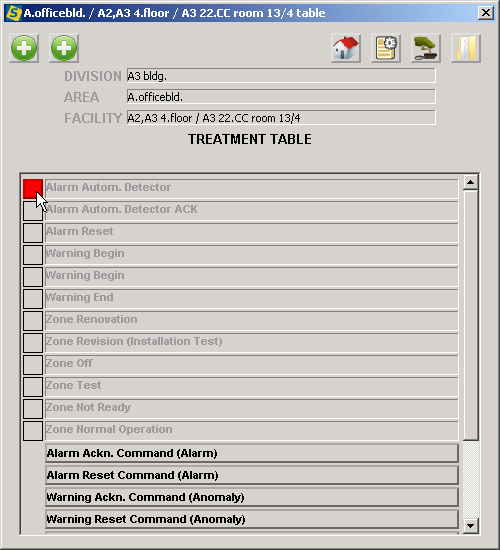
Treatment table lists the possible status of a certain datapoint (control unit, area, section, zone,...), and lists the commands that can be sent to a certain datapoint. Lamps indicate the active status and category. Datapoints are multi-state. Blinking or ON lamp correspond to the acknowledged and non-acknowledged status. Click on the lamp to acknowledge the corresponding event on behalf of management system. . This action doesn’t send acknowledge command to the subsystem, it simply stops blinking the lamp and register in history that operator got notification on the event. To acknowledge the subsystem itself you have to click on the appropriate command button . In most case datapoint status will be changed after sending a command to subsystem. (ACK-ALARM, EXCLUDE, NORMAL...).
Click on button to open the map that is primary associated with the datapoint. Click on button to open the datapoint-list that is associated with the datapoint.