Treatment editing: Difference between revisions
| (4 intermediate revisions by the same user not shown) | |||
| Line 2: | Line 2: | ||
=Treatment editing= | =Treatment editing= | ||
<br style="clear: both" /> | <br style="clear: both" /> | ||
We have the option to edit | We have the option to edit treatments if the default setting does not match, for example: we do not want to display an error, a disorder should rather be an alarm,<br> | ||
we want to name the status | we want to name the status or if we want to see it on a map, etc.<br> | ||
There are two ways to access this menu item. The first:<br> | There are two ways to access this menu item. The first:<br> | ||
File/Settings/ [[Image:Treatmenttypes.JPG]]<br> | File/Settings/ [[Image:Treatmenttypes.JPG]]<br> | ||
| Line 9: | Line 9: | ||
[[Image:Trttsettings.JPG|left|thumb|900px]] | [[Image:Trttsettings.JPG|left|thumb|900px]] | ||
<br style="clear: both" /> | <br style="clear: both" /> | ||
Here you can see the "Handler Types/Containers" on the right, | Here you can see the "Handler Types/Containers" on the right, we can choose its "datapoint type", and after that, its "treatments".<br> | ||
Editing them is only recommended for installers, and commands can only be set according to the PROTOCOL | Editing them is only recommended for installers, and the commands can only be set according to the PROTOCOL!<br> | ||
<br style="clear: both" /> | <br style="clear: both" /> | ||
| Line 17: | Line 17: | ||
The second method is to select the data point whose treatment | The second method is to select the data point from the "tree" menu, whose treatment we want to edit, we right-click on it and then we click on edit treatment.<br> | ||
The same window will open, only defining the treatment type | The same window will open, only defining the treatment type, Data point type and treatment. | ||
<br style="clear: both" /> | <br style="clear: both" /> | ||
[[Image: | [[Image:Hierarchytrtedit.JPG|left|thumb|900px]] | ||
<br style="clear: both" /> | <br style="clear: both" /> | ||
[[Image: | [[Image:Secondmethod.JPG|left|thumb|900px]] | ||
<br style="clear: both" /> | <br style="clear: both" /> | ||
For the effect mask, we only tick the status that causes the event to enter a new status. | For the effect mask, we only tick the status that causes the event to enter a new status. | ||
<br style="clear: both" /> | <br style="clear: both" /> | ||
Latest revision as of 06:11, 12 April 2021
| Language: | English • magyar |
|---|
Treatment editing
We have the option to edit treatments if the default setting does not match, for example: we do not want to display an error, a disorder should rather be an alarm,
we want to name the status or if we want to see it on a map, etc.
There are two ways to access this menu item. The first:
File/Settings/
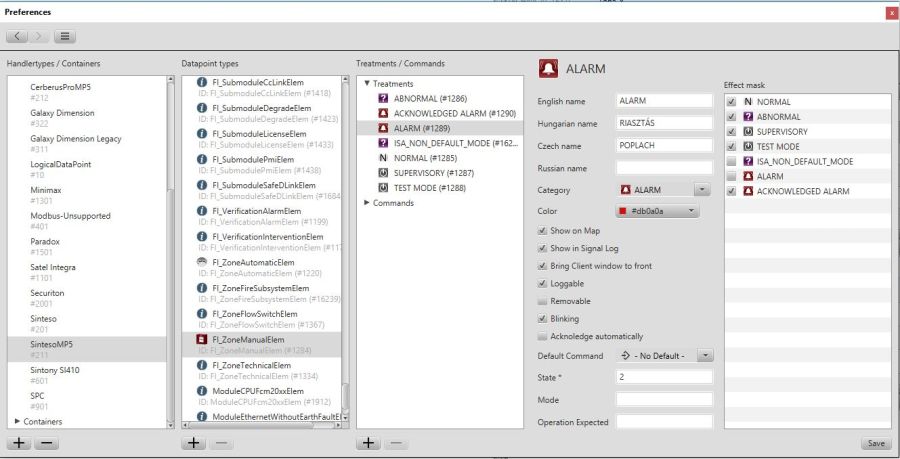
Here you can see the "Handler Types/Containers" on the right, we can choose its "datapoint type", and after that, its "treatments".
Editing them is only recommended for installers, and the commands can only be set according to the PROTOCOL!
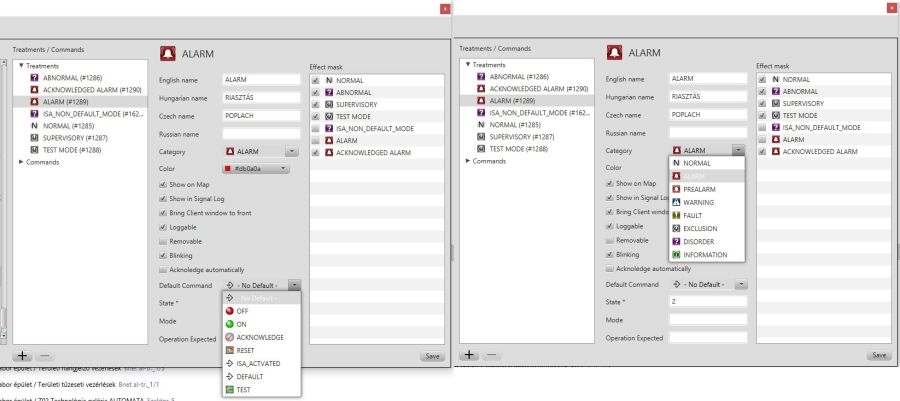
The second method is to select the data point from the "tree" menu, whose treatment we want to edit, we right-click on it and then we click on edit treatment.
The same window will open, only defining the treatment type, Data point type and treatment.
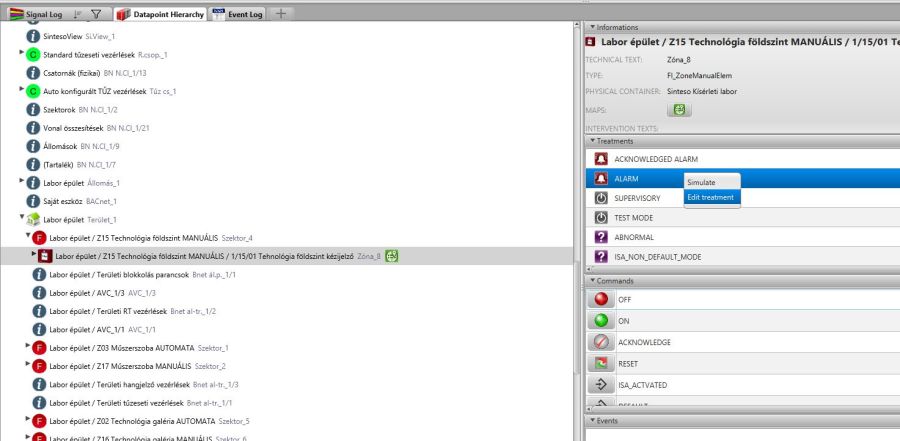
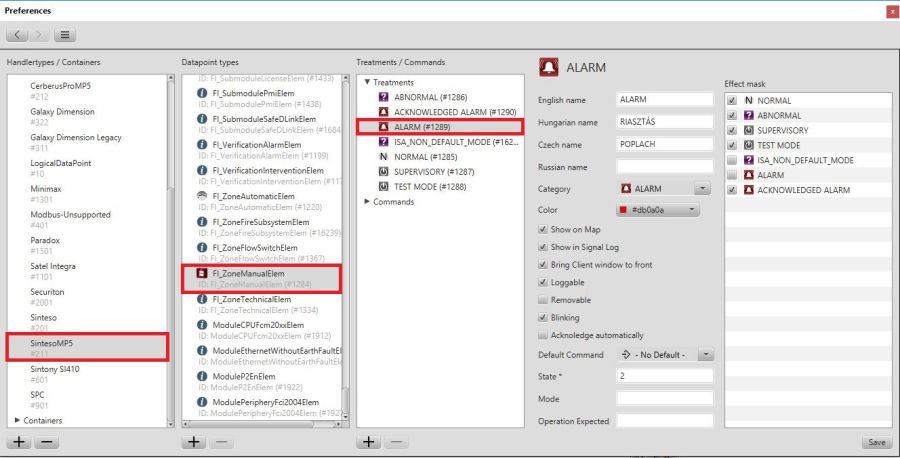
For the effect mask, we only tick the status that causes the event to enter a new status.
