Sintony configuration: Difference between revisions
No edit summary |
No edit summary |
||
| Line 1: | Line 1: | ||
{{Languages| | {{Languages|Siwenoid_v2_Sintony_configuration}} | ||
=== Sintony configuration with Sylcom === | |||
To be able to connect to the control panel with Sylcom, we will need a '''SAQ11''' programming cable, which we need to connect to port J7 on the SI410 motherboard, the other end to the pc! <br> | |||
Let's open Sylcom! <br> | |||
('''IF YOUR OPERATING SYSTEM IS NEWER THAN XP, RUN THE PROGRAM AS ADMINISTRATOR, EVEN IF THE ACCOUNT IS IN ADMINISTRATOR MODE!''')<br> | |||
Press login (no password required!).<br> | |||
Go to the '''Management''' menu and select '''Product Manager'''!<br> | |||
<br style="clear: both" /> | |||
[[Image:sintony_elso_kepecske.png|left|thumb|400px]] | |||
<br style="clear: both" /> | |||
In the window that appears, clock on '''Product''' and select '''Import''' (You need to import a Product (.PRO) file to work)!<br> | |||
<br style="clear: both" /> | |||
[[Image:kalap_sintony_kocsi.png|left|thumb|600px]] | |||
<br style="clear: both" /> | |||
<br style="clear: both" /> | |||
[[Image:importsyntony.PNG|left|thumb|600px]] | |||
<br style="clear: both" /> | |||
'''Always click NO when importing!'''<br> | |||
<br style="clear: both" /> | |||
[[Image:valasztassyntonykomoly.PNG|left|thumb|400px]] | |||
<br style="clear: both" /> | |||
'''(IF WE RECEIVE AN ERROR MESSAGE, SYLCOM WAS NOT STARTED AS AN ADMINISTRATOR!)'''<br> | |||
If you have successfully imported the file, you can close this window!<br> | |||
<br style="clear: both" /> | |||
In the Sylcom menu, create a new site, with '''Management/New Site''' | |||
<br style="clear: both" /> | |||
<br style="clear: both" /> | |||
[[Image:kapukeritesbizton.png|left|thumb|600px]] | |||
<br style="clear: both" /> | |||
In the opened window, add your previously imported (.PRO) Product file by clicking "Search"! (If Sylcom writes at any time that the IDs don't match, '''ignore them!''')<br> | |||
<br style="clear: both" /> | |||
[[Image:kutyamacskaintrusion.PNG|left|thumb|600px]] | |||
<br style="clear: both" /> | |||
Select '''Communication/Local/Connect with Initialization''', set the Com port on which to connect to the control panel (no need to set Baudrate) and click connect. | |||
<br style="clear: both" /> | |||
[[Image:utazassylcomfogaddel.png|left|thumb|600px]] | |||
<br style="clear: both" /> | |||
Then press the button labeled "'''INI'''" on the control panel so that Sylcom can connect to the control panel!<br> | |||
If the connection is successful, upload from the center!<br> | |||
You can find the network settings on the "'''System'''" tab!<br> | |||
To connect to a Siwenoid PC, use connection point J1 or J10. <br>.<br/> | |||
Networking mode ='''J10'''(or J1)(when changing, the network settings of the control panel are displayed, they do not matter until then, we do not connect with the factory Lan panel!)<br/> | |||
Sending Node = '''WUD'''/'''SFD''' | |||
<br style="clear: both" /> | |||
[[Image:Sylcomsystem.jpg|none|frame|]] | [[Image:Sylcomsystem.jpg|none|frame|]] | ||
<br style="clear: both" /> | <br style="clear: both" /> | ||
If you connect on J1, you have nothing else to do, but if you connect on J10, on the "ARC" tab, you need to set the Serial Port protocol to "No Protocol"! | |||
[[Image: | <br style="clear: both" /> | ||
[[Image:kakasbehatközpont.PNG|none|frame|]] | |||
<br style="clear: both" /> | |||
==== ATC-1000 configuration ==== | ==== ATC - 1000/Lantronix Xport configuration ==== | ||
''UART | ''UART setting'' | ||
* Mode: RS232 | * Mode: RS232 | ||
* Baudrate: 9600 | * Baudrate: 9600 | ||
| Line 43: | Line 83: | ||
* Stop Bit: 1 | * Stop Bit: 1 | ||
* Hardware Flow Control: none | * Hardware Flow Control: none | ||
Revision as of 09:41, 22 July 2021
| Language: | English • magyar |
|---|
Sintony configuration with Sylcom
To be able to connect to the control panel with Sylcom, we will need a SAQ11 programming cable, which we need to connect to port J7 on the SI410 motherboard, the other end to the pc!
Let's open Sylcom!
(IF YOUR OPERATING SYSTEM IS NEWER THAN XP, RUN THE PROGRAM AS ADMINISTRATOR, EVEN IF THE ACCOUNT IS IN ADMINISTRATOR MODE!)
Press login (no password required!).
Go to the Management menu and select Product Manager!
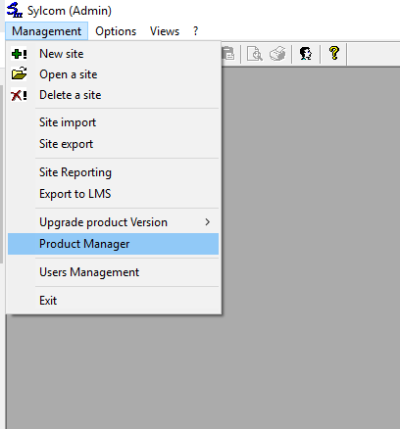
In the window that appears, clock on Product and select Import (You need to import a Product (.PRO) file to work)!
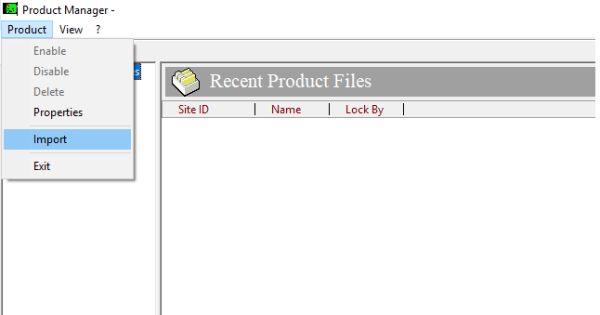
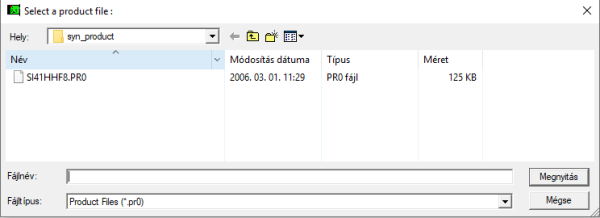
Always click NO when importing!
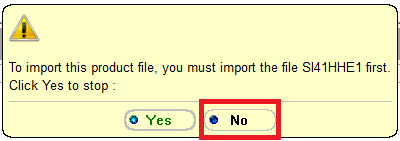
(IF WE RECEIVE AN ERROR MESSAGE, SYLCOM WAS NOT STARTED AS AN ADMINISTRATOR!)
If you have successfully imported the file, you can close this window!
In the Sylcom menu, create a new site, with Management/New Site
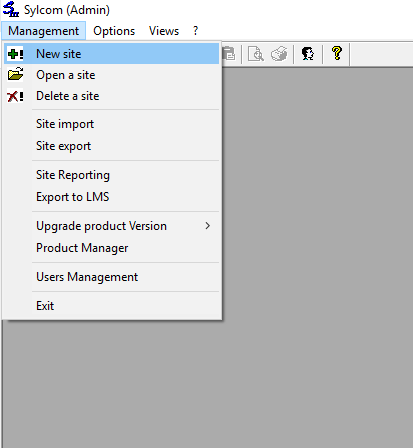
In the opened window, add your previously imported (.PRO) Product file by clicking "Search"! (If Sylcom writes at any time that the IDs don't match, ignore them!)
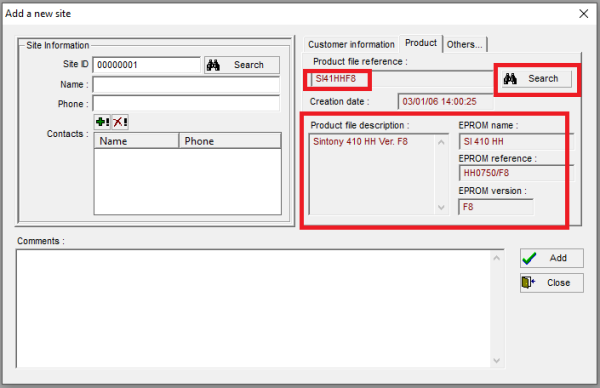
Select Communication/Local/Connect with Initialization, set the Com port on which to connect to the control panel (no need to set Baudrate) and click connect.
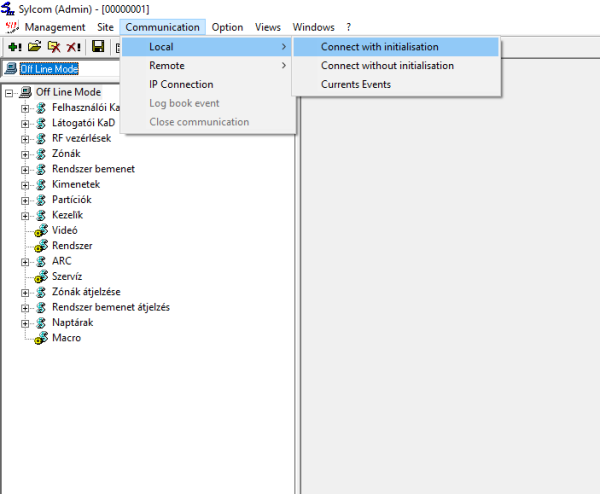
Then press the button labeled "INI" on the control panel so that Sylcom can connect to the control panel!
If the connection is successful, upload from the center!
You can find the network settings on the "System" tab!
To connect to a Siwenoid PC, use connection point J1 or J10.
.
Networking mode =J10(or J1)(when changing, the network settings of the control panel are displayed, they do not matter until then, we do not connect with the factory Lan panel!)
Sending Node = WUD/SFD
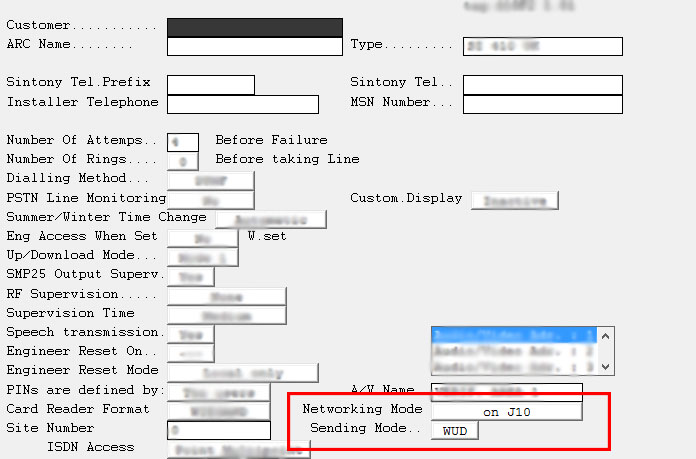
If you connect on J1, you have nothing else to do, but if you connect on J10, on the "ARC" tab, you need to set the Serial Port protocol to "No Protocol"!
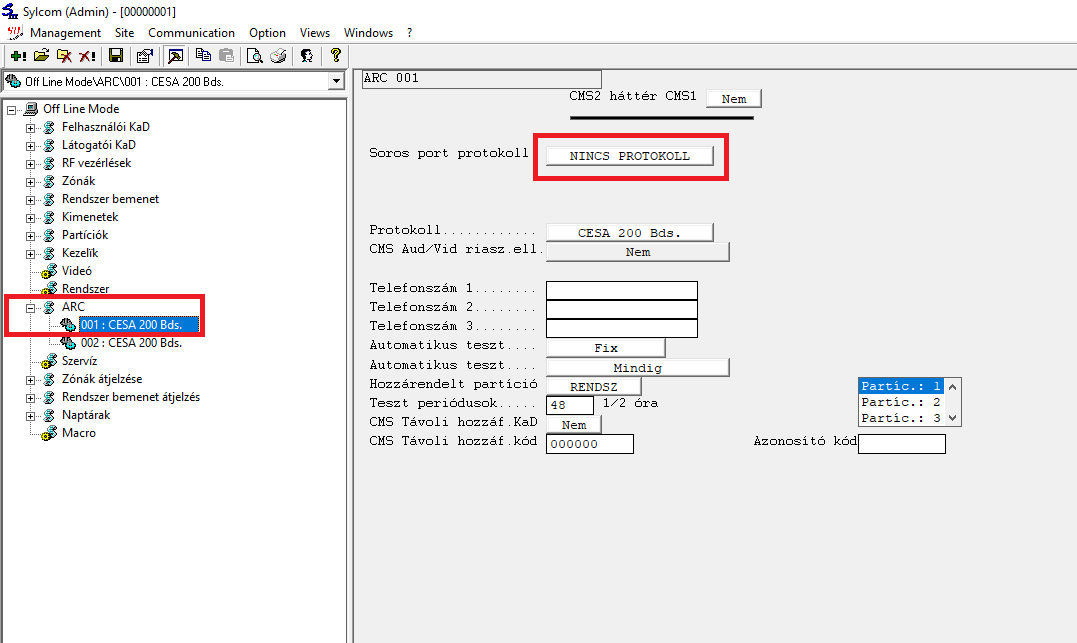
ATC - 1000/Lantronix Xport configuration
UART setting
- Mode: RS232
- Baudrate: 9600
- Character Bits: 8
- Parity Type: none
- Stop Bit: 1
- Hardware Flow Control: none