Safety backup: Difference between revisions
| (4 intermediate revisions by the same user not shown) | |||
| Line 1: | Line 1: | ||
{{Languages| | {{Languages|Safety backup}} | ||
''Previous chapter-> [[Config file parameters]] / Next chapter-> [[Version upgrades]]'' | ''Previous chapter-> [[Config file parameters]] / Next chapter-> [[Version upgrades]]'' | ||
| Line 7: | Line 7: | ||
==Backup server application== | ==Backup server application== | ||
[[Image:Backup1.jpg|left|thumb| | [[Image:Backup1.jpg|left|thumb|400px]] Select "Backup" and then "Next >>". | ||
<br style="clear: both" /> | <br style="clear: both" /> | ||
[[Image:Backup22.jpg|left|thumb| | [[Image:Backup22.jpg|left|thumb|400px]] Select server application to backup and then "Next >>". | ||
<br style="clear: both" /> | <br style="clear: both" /> | ||
[[Image:Backup33.jpg|left|thumb| | [[Image:Backup33.jpg|left|thumb|400px]] Select server application components and then "Next >>". | ||
<br style="clear: both" /> | <br style="clear: both" /> | ||
[[Image:Backup44.jpg|left|thumb| | [[Image:Backup44.jpg|left|thumb|400px]] Select source folder for server backup. Use "Browse..." to select or create destination folder. | ||
<br style="clear: both" /> | <br style="clear: both" /> | ||
[[Image:Supgrade3.jpg|left|thumb| | [[Image:Supgrade3.jpg|left|thumb|400px]] Select destination folder. Use "Browse..." to select or create destination folder. | ||
<br style="clear: both" /> | <br style="clear: both" /> | ||
[[Image:Supgrade6.jpg|left|thumb| | [[Image:Supgrade6.jpg|left|thumb|400px]] Select database driver. Simply click "Next >>". Define the parameters of MySQL connection. When the parameters are filled in then "Test connection". | ||
<br style="clear: both" /> | <br style="clear: both" /> | ||
[[Image:Supgrade7.jpg|left|thumb| | [[Image:Supgrade7.jpg|left|thumb|400px]] Define the parameters of MySQL connection. When the parameters are filled in then "Test connection". Click "Next >>" | ||
<br style="clear: both" /> | <br style="clear: both" /> | ||
[[Image: | [[Image:Backup5.jpg|left|thumb|400px]] Required parameters to backup MySQL database. Path to mysqlsump utility. | ||
<br style="clear: both" /> | <br style="clear: both" /> | ||
Click "Finish". | |||
<br style="clear: both" /> | <br style="clear: both" /> | ||
''Previous chapter-> [[Config file parameters]] / Next chapter-> [[Version upgrades]]'' | ''Previous chapter-> [[Config file parameters]] / Next chapter-> [[Version upgrades]]'' | ||
[[Category:Safety backup]] | [[Category:Safety backup]] | ||
Latest revision as of 11:34, 21 June 2016
| Language: | English • magyar |
|---|
Previous chapter-> Config file parameters / Next chapter-> Version upgrades
Backup server application

Select "Backup" and then "Next >>".
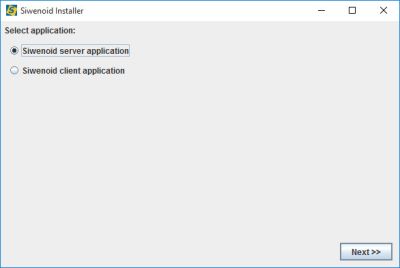
Select server application to backup and then "Next >>".
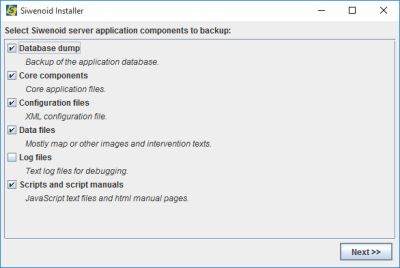
Select server application components and then "Next >>".
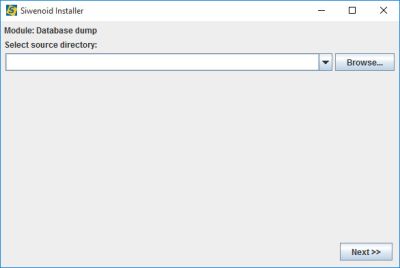
Select source folder for server backup. Use "Browse..." to select or create destination folder.
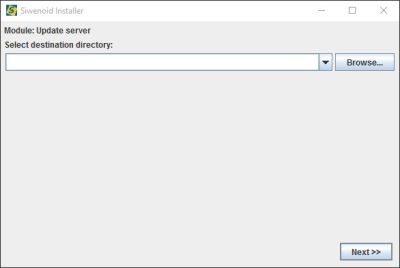
Select destination folder. Use "Browse..." to select or create destination folder.
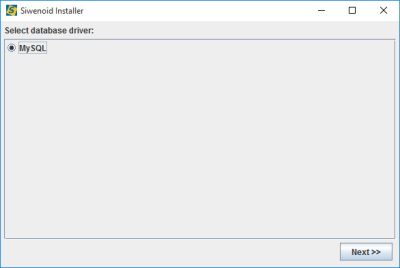
Select database driver. Simply click "Next >>". Define the parameters of MySQL connection. When the parameters are filled in then "Test connection".
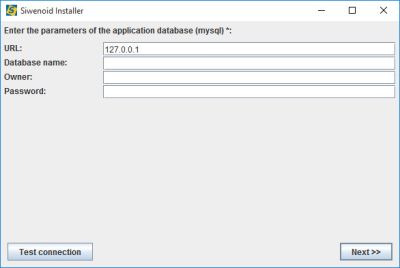
Define the parameters of MySQL connection. When the parameters are filled in then "Test connection". Click "Next >>"
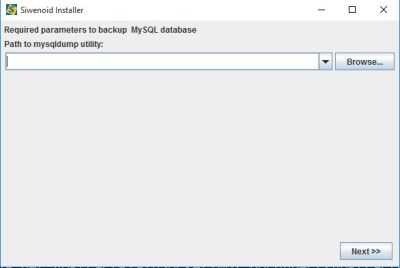
Required parameters to backup MySQL database. Path to mysqlsump utility.
Click "Finish".
Previous chapter-> Config file parameters / Next chapter-> Version upgrades