PTZ functions: Difference between revisions
(→Controllers: Translated from hungarian.) |
mNo edit summary |
||
| Line 1: | Line 1: | ||
''Previous chapter-> [[Layout templates|Layout templates]] / Next chapter-> [[Transport bar|Transport bar]]'' | ''Previous chapter-> [[Layout templates|Layout templates]] / Next chapter-> [[Transport bar|Transport bar]]'' | ||
__TOC__ | __TOC__ | ||
Revision as of 09:28, 8 July 2015
Previous chapter-> Layout templates / Next chapter-> Transport bar
Setting up PTZ
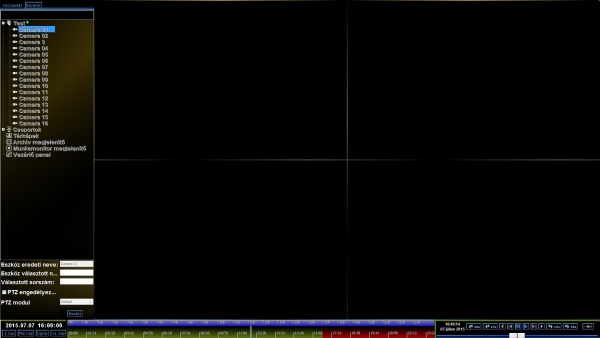
To set up the PTZ follow these instructions:
Right click on the main screen > Show Devices > "+" button next to the device > Right click on the selected channel > Edit channel
PTZ can be enabled on the selected channel, by checking the Allow PTZ box. The custom PTZ module can be set here as well.
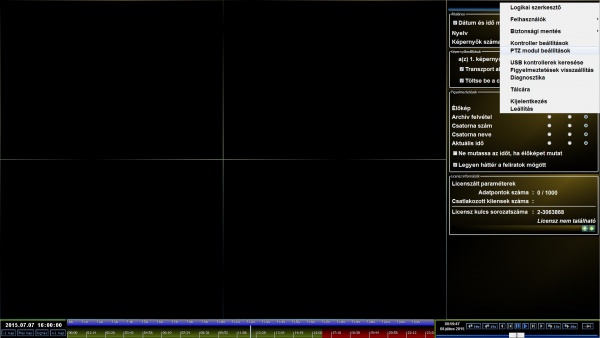
The PTZ module settings can be reached this way:
Right click on the main screen > Preferences > Menu button > PTZ module settings
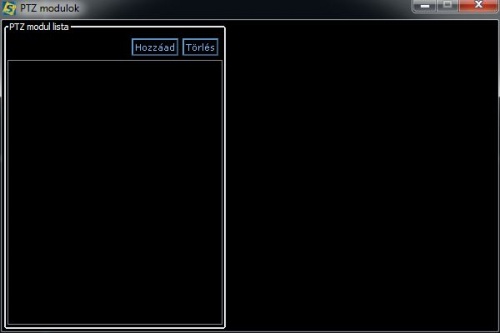
We can add modules to the module list in this window, which we can add to the channels.
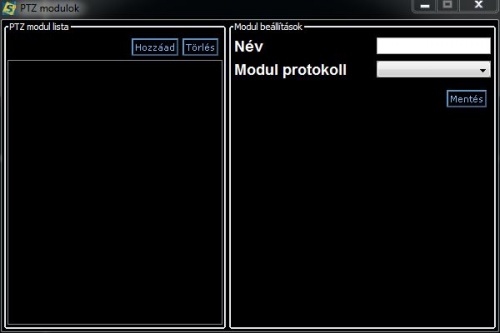
To a new list item, we can give a custom name, and the protocol it uses. If we've chosen the protocol, we have to add a host and port, which through it communicates.
How to use the PTZ
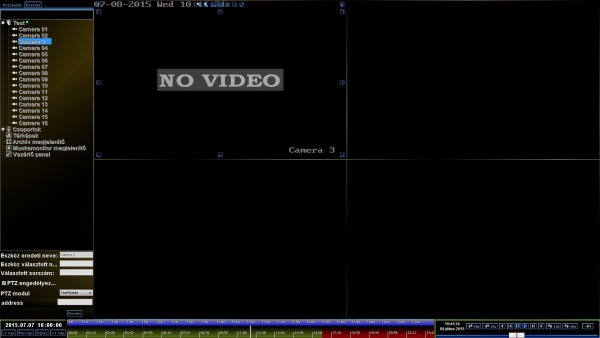
As you can see on the picture, the navigational, and zooming buttons have appeared in the cell of the channel.
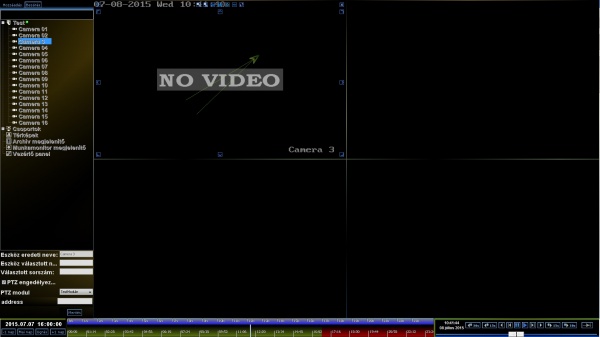
A more comfortable solution is to use the mouse to navigate the camera. You can do this by holding down the left mouse button, and dragging it in the direction you'd like the camera to turn.
Controllers
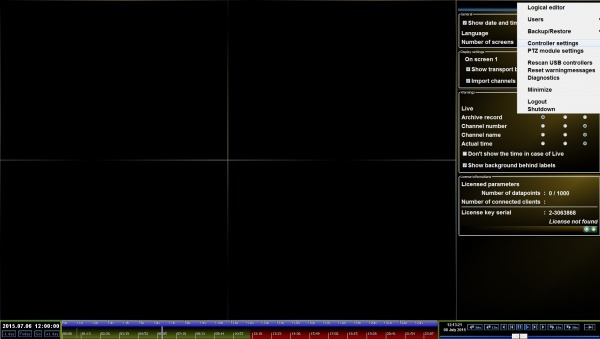
The Controller settings menu can be reached this way:
Right click on the main screen > Preferences > Menu button > Controller settings button
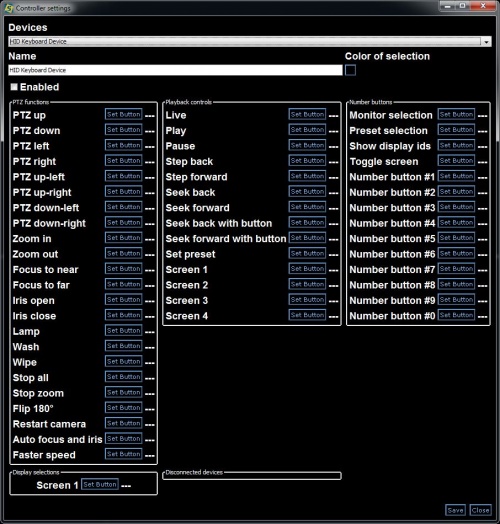
You can set, on which button, what kind of operation to execute.
A name, and a selction color can be set here as well.