PTZ functions: Difference between revisions
(→Controllers: Translated from hungarian.) |
No edit summary |
||
| (4 intermediate revisions by the same user not shown) | |||
| Line 1: | Line 1: | ||
<b>Language</b> | ''Magyar: [[PTZ funkciók]]'' | |||
''Previous chapter-> [[Layout templates|Layout templates]] / Next chapter-> [[Transport bar|Transport bar]]'' | ''Previous chapter-> [[Layout templates|Layout templates]] / Next chapter-> [[Transport bar|Transport bar]]'' | ||
__TOC__ | __TOC__ | ||
A PTZ camera (pan–tilt–zoom camera) is a camera that is capable of remote directional and zoom control. | |||
==Setting up PTZ== | ==Setting up PTZ== | ||
[[Image:Ptz1.jpg|left|thumb|600px]] | [[Image:Ptz1 en.jpg|left|thumb|600px]] | ||
To set up the PTZ follow these instructions:<br> | To set up the PTZ follow these instructions:<br> | ||
'''Right click on the main screen > Show Devices > "+" button next to the device > Right click on the selected channel > Edit channel'''<br><br> | '''Right click on the main screen > Show Devices > "+" button next to the device > Right click on the selected channel > Edit channel'''<br><br> | ||
| Line 12: | Line 13: | ||
<br style="clear: both" /> | <br style="clear: both" /> | ||
[[Image:Ptz2.jpg|left|thumb|600px]] | [[Image:Ptz2 en.jpg|left|thumb|600px]] | ||
The PTZ module settings can be reached this way:<br> | The PTZ module settings can be reached this way:<br> | ||
'''Right click on the main screen > Preferences > Menu button > PTZ module settings''' | '''Right click on the main screen > Preferences > Menu button > PTZ module settings''' | ||
<br style="clear: both" /> | <br style="clear: both" /> | ||
[[Image:Modules. | [[Image:Modules en.jpg|left|thumb|500px]] | ||
We can add modules to the module list in this window, which we can add to the channels. | We can add modules to the module list in this window, which we can add to the channels. | ||
<br style="clear: both" /> | <br style="clear: both" /> | ||
[[Image:Modules2.JPG|left|thumb|500px]] | [[Image:Modules2 en.JPG|left|thumb|500px]] | ||
To a new list item, we can give a custom name, and the protocol it uses. If we've chosen the protocol, we have to add a host and port, which through it communicates. | To a new list item, we can give a custom name, and the protocol it uses. If we've chosen the protocol, we have to add a host and port, which through it communicates. | ||
<br style="clear: both" /> | <br style="clear: both" /> | ||
==How to use the PTZ== | ==How to use the PTZ== | ||
[[Image:Mouse.jpg|left|thumb|600px]] | [[Image:Mouse en.jpg|left|thumb|600px]] | ||
As you can see on the picture, the navigational, and zooming buttons have appeared in the cell of the channel. | As you can see on the picture, the navigational, and zooming buttons have appeared in the cell of the channel. | ||
<br style="clear: both" /> | <br style="clear: both" /> | ||
[[Image:Mouse2.jpg|left|thumb|600px]] | [[Image:Mouse2 en.jpg|left|thumb|600px]] | ||
A more comfortable solution is to use the mouse to navigate the camera. You can do this by holding down the left mouse button, and dragging it in the direction you'd like the camera to turn. | A more comfortable solution is to use the mouse to navigate the camera. You can do this by holding down the left mouse button, and dragging it in the direction you'd like the camera to turn. | ||
<br style="clear: both" /> | <br style="clear: both" /> | ||
| Line 44: | Line 45: | ||
A name, and a selction color can be set here as well. | A name, and a selction color can be set here as well. | ||
<br style="clear: both" /> | <br style="clear: both" /> | ||
Latest revision as of 09:50, 8 December 2015
Language | Magyar: PTZ funkciók
Previous chapter-> Layout templates / Next chapter-> Transport bar
A PTZ camera (pan–tilt–zoom camera) is a camera that is capable of remote directional and zoom control.
Setting up PTZ

To set up the PTZ follow these instructions:
Right click on the main screen > Show Devices > "+" button next to the device > Right click on the selected channel > Edit channel
PTZ can be enabled on the selected channel, by checking the Allow PTZ box. The custom PTZ module can be set here as well.
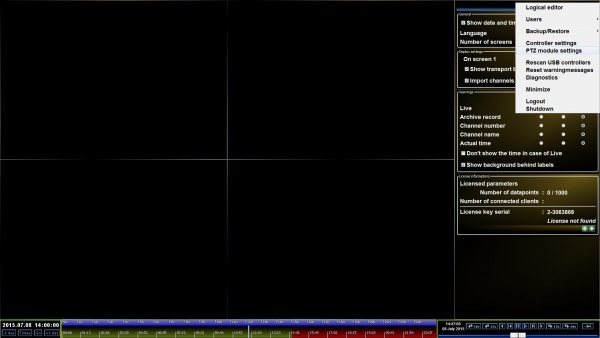
The PTZ module settings can be reached this way:
Right click on the main screen > Preferences > Menu button > PTZ module settings
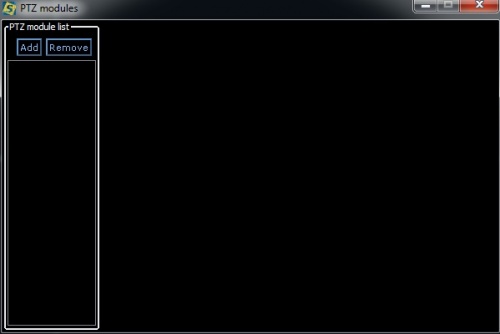
We can add modules to the module list in this window, which we can add to the channels.
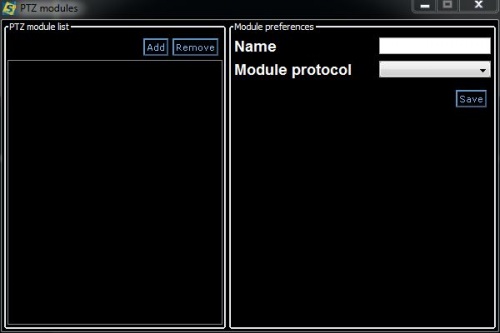
To a new list item, we can give a custom name, and the protocol it uses. If we've chosen the protocol, we have to add a host and port, which through it communicates.
How to use the PTZ
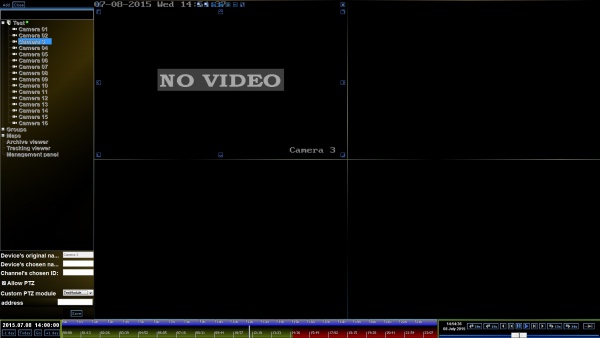
As you can see on the picture, the navigational, and zooming buttons have appeared in the cell of the channel.
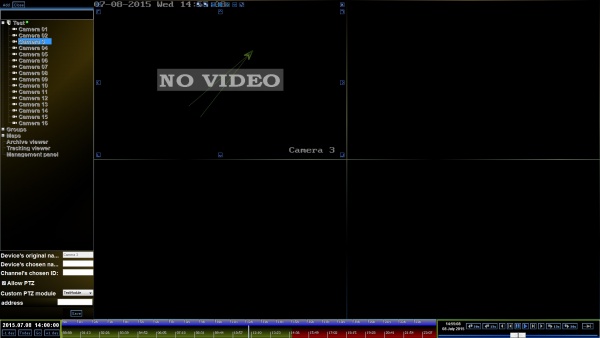
A more comfortable solution is to use the mouse to navigate the camera. You can do this by holding down the left mouse button, and dragging it in the direction you'd like the camera to turn.
Controllers
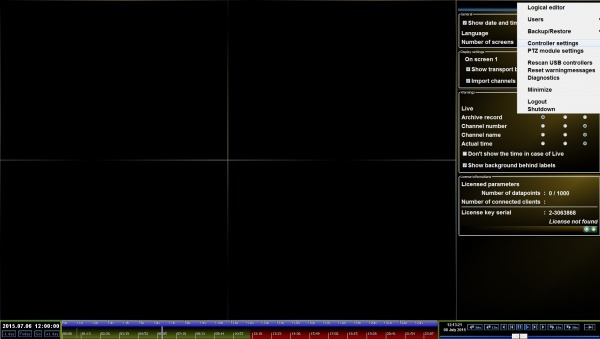
The Controller settings menu can be reached this way:
Right click on the main screen > Preferences > Menu button > Controller settings button
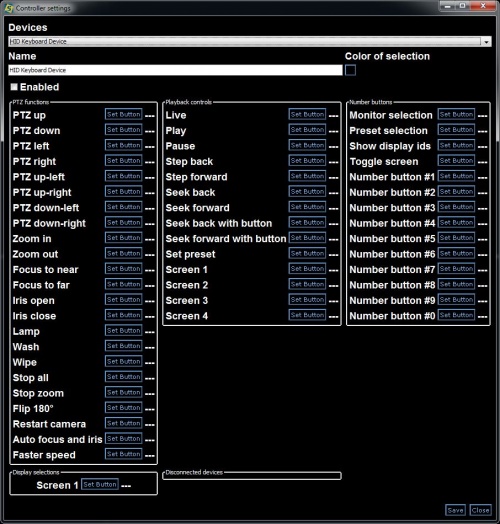
You can set, on which button, what kind of operation to execute.
A name, and a selction color can be set here as well.