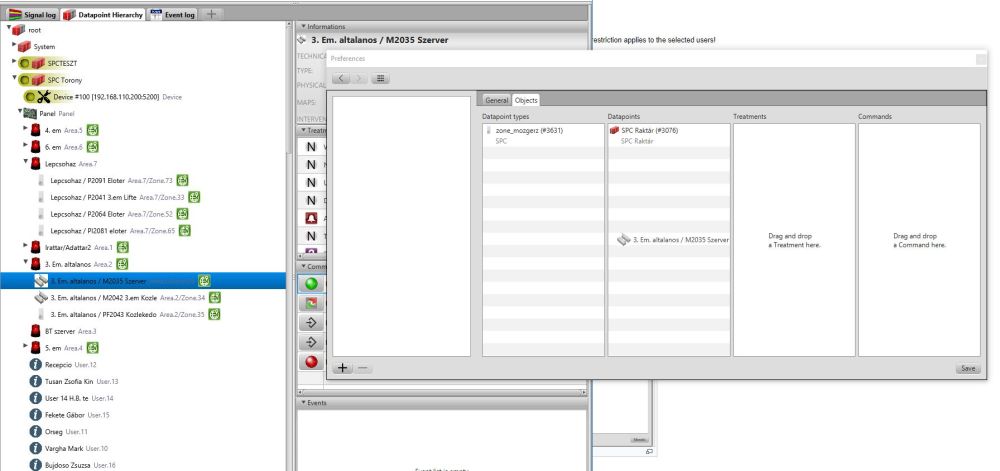Object permissionsV2: Difference between revisions
| (5 intermediate revisions by the same user not shown) | |||
| Line 1: | Line 1: | ||
{{Languages|Object permissionsV2}} | {{Languages|Object permissionsV2}} | ||
===Creating Object | ===Creating Object restrictions=== | ||
To access this menu item, click on "Object | To access this menu item, click on "Object restrictions" in the file / options menu. | ||
<br style="clear: both" /> | <br style="clear: both" /> | ||
[[Image: | [[Image:Engrestirction.JPG|left|thumb|400px]] | ||
<br style="clear: both" /> | <br style="clear: both" /> | ||
'''Important: By default, each datapoint can be accessed by any user. If you include a datapoint/treatment/command in a permission then it will be reachable only for those users that have permission.''' | '''Important: By default, each datapoint can be accessed by any user. If you include a datapoint/treatment/command in a permission then it will be reachable only for those users that have permission.''' | ||
<br style="clear: both" /> | <br style="clear: both" /> | ||
[[Image: | [[Image:Szkrinrestiction.JPG|left|thumb|400px]] | ||
<br style="clear: both" /> | <br style="clear: both" /> | ||
Click on [[Image:Hozzadaas.JPG]], than[[Image: | Click on [[Image:Hozzadaas.JPG]], than[[Image:Ujrestricenges.JPG]] for the new restriction. | ||
<br> | <br> | ||
A window will appear where you need to enter a rule name and a list of users / groups that you can apply the restriction to! If the "enable" is activated, then the restriction applies to the selected users![[Image: | A window will appear where you need to enter a rule name and a list of users / groups that you can apply the restriction to! If the "enable" is activated, then the restriction applies to the selected users![[Image:Kelldenemtudomminek.JPG|left|thumb|300px]] | ||
<br style="clear: both" /> | <br style="clear: both" /> | ||
Click on the "Objects"<br> | Click on the "Objects"<br> | ||
'''Example:'''To use it, grab the selected data point with your mouse, and drag it to the appropriate column. This data point is protected / blocked for restricted users. The same can be done with Treatment and Command!<br> | '''Example:'''To use it, grab the selected data point with your mouse, and drag it to the appropriate column. This data point is protected / blocked for restricted users. The same can be done with Treatment and Command!<br> | ||
If we done, save the | If we done, save the restriction! | ||
<br style="clear: both" /> | <br style="clear: both" /> | ||
[[Image: | [[Image:Dragandaha.JPG|left|thumb|1000px]] | ||
<br style="clear: both" /> | <br style="clear: both" /> | ||
Latest revision as of 15:00, 5 November 2019
| Language: | English • magyar |
|---|
Creating Object restrictions
To access this menu item, click on "Object restrictions" in the file / options menu.
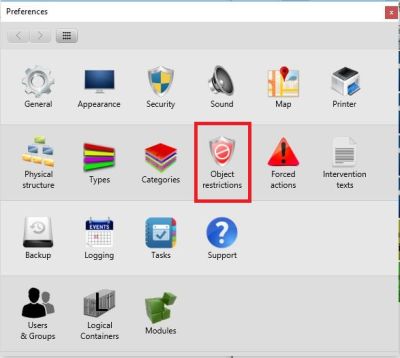
Important: By default, each datapoint can be accessed by any user. If you include a datapoint/treatment/command in a permission then it will be reachable only for those users that have permission.
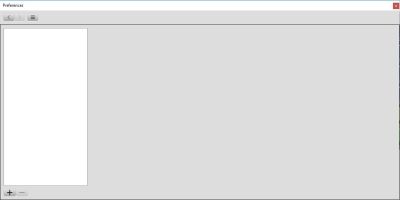
Click on , than
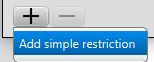
A window will appear where you need to enter a rule name and a list of users / groups that you can apply the restriction to! If the "enable" is activated, then the restriction applies to the selected users!
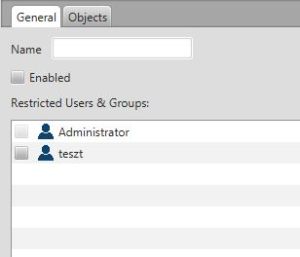
Click on the "Objects"
Example:To use it, grab the selected data point with your mouse, and drag it to the appropriate column. This data point is protected / blocked for restricted users. The same can be done with Treatment and Command!
If we done, save the restriction!