Layout templates: Difference between revisions
(Created page with "''Previous chapter-> Interface settings / Next chapter-> PTZ functions'' __TOC__ ==Layout usage== Image:Usage en.jpg|left|thumb|50...") |
No edit summary |
||
| (3 intermediate revisions by the same user not shown) | |||
| Line 1: | Line 1: | ||
<b>Language</b> | ''Magyar: [[Sablonok]]'' | |||
''Previous chapter-> [[Interface settings|Interface settings]] / Next chapter-> [[PTZ functions|PTZ functions]]'' | ''Previous chapter-> [[Interface settings|Interface settings]] / Next chapter-> [[PTZ functions|PTZ functions]]'' | ||
__TOC__ | __TOC__ | ||
| Line 4: | Line 6: | ||
==Layout usage== | ==Layout usage== | ||
[[Image:Usage en.jpg|left|thumb| | [[Image:Usage en.jpg|left|thumb|600px]] | ||
Layouts can be found under the Layout templates menu, after you right click on the main screen. Here you can find the default templates, <br>you can add a new template, save a personal layout for later use. If you click on the Clear screen button, all the channels can be cleared from the matrix. | Layouts can be found under the Layout templates menu, after you right click on the main screen. Here you can find the default templates, <br>you can add a new template, save a personal layout for later use. If you click on the Clear screen button, all the channels can be cleared from the matrix. | ||
<br style="clear: both" /> | <br style="clear: both" /> | ||
| Line 11: | Line 13: | ||
[[Image:1x1.JPG|left|thumb|300px]] | [[Image:1x1.JPG|left|thumb|300px]] | ||
Default 1x1<br> | Default 1x1<br> | ||
One channel can be displayed on the screen. | |||
<br style="clear: both" /> | <br style="clear: both" /> | ||
[[Image:2x2.JPG|left|thumb|300px]] | [[Image:2x2.JPG|left|thumb|300px]] | ||
Default 2x2<br> | Default 2x2<br> | ||
4 | 4 channels can be displayed on the screen simultaneously. | ||
<br style="clear: both" /> | <br style="clear: both" /> | ||
[[Image:3x3.JPG|left|thumb|300px]] | [[Image:3x3.JPG|left|thumb|300px]] | ||
Default 3x3<br> | Default 3x3<br> | ||
9 | 9 channels can be displayed on the screen simultaneously. | ||
<br style="clear: both" /> | <br style="clear: both" /> | ||
[[Image:4x4.JPG|left|thumb|300px]] | [[Image:4x4.JPG|left|thumb|300px]] | ||
Default 4x4<br> | Default 4x4<br> | ||
16 | 16 channels can be displayed on the screen simultaneously. | ||
<br style="clear: both" /> | <br style="clear: both" /> | ||
[[Image:5x5.JPG|left|thumb|300px]] | [[Image:5x5.JPG|left|thumb|300px]] | ||
Default 5x5<br> | Default 5x5<br> | ||
25 | 25 channels can be displayed on the screen simultaneously. | ||
<br style="clear: both" /> | <br style="clear: both" /> | ||
==Create layout== | ==Create layout== | ||
[[Image:New layout en.JPG|left|thumb|300px]] | [[Image:New layout en.JPG|left|thumb|300px]] | ||
If you want to create a new layout, you can do this under the Layout tamplates menu with the New Layout button, after you right click on the main screen.<br> | |||
If you click on the button you can define your layout with the number of rows and columns in a pop-up window.<br> | |||
If you click the save button in the window, your personal layout appears immediately. | |||
<br style="clear: both" /> | <br style="clear: both" /> | ||
==On start layout== | ==On start layout== | ||
[[Image:Onstart layout en.JPG|left|thumb|400px]] | [[Image:Onstart layout en.JPG|left|thumb|400px]] | ||
After a right click on the main screen, in the Preferences menu, under the Display settings, you can set which layout to load in, when the application starts.<br> | |||
You also can set to import channels from the template or not. | |||
<br style="clear: both" /> | <br style="clear: both" /> | ||
Latest revision as of 09:47, 8 December 2015
Language | Magyar: Sablonok
Previous chapter-> Interface settings / Next chapter-> PTZ functions
Layout usage
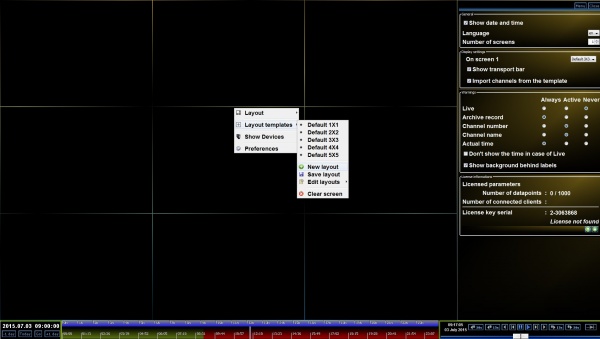
Layouts can be found under the Layout templates menu, after you right click on the main screen. Here you can find the default templates,
you can add a new template, save a personal layout for later use. If you click on the Clear screen button, all the channels can be cleared from the matrix.
Default layouts
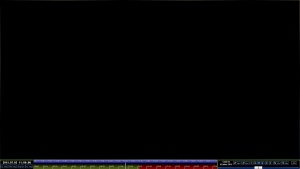
Default 1x1
One channel can be displayed on the screen.
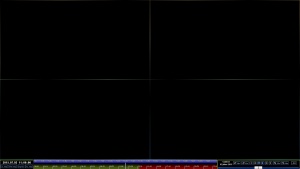
Default 2x2
4 channels can be displayed on the screen simultaneously.
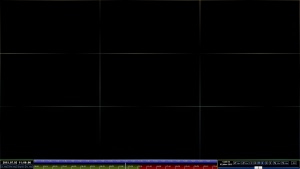
Default 3x3
9 channels can be displayed on the screen simultaneously.
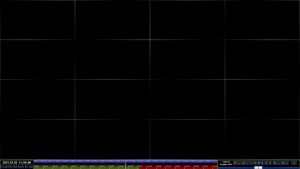
Default 4x4
16 channels can be displayed on the screen simultaneously.
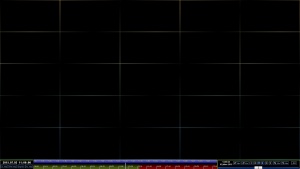
Default 5x5
25 channels can be displayed on the screen simultaneously.
Create layout
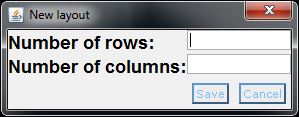
If you want to create a new layout, you can do this under the Layout tamplates menu with the New Layout button, after you right click on the main screen.
If you click on the button you can define your layout with the number of rows and columns in a pop-up window.
If you click the save button in the window, your personal layout appears immediately.
On start layout
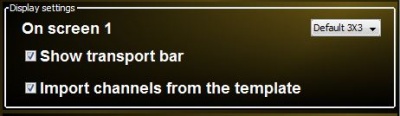
After a right click on the main screen, in the Preferences menu, under the Display settings, you can set which layout to load in, when the application starts.
You also can set to import channels from the template or not.