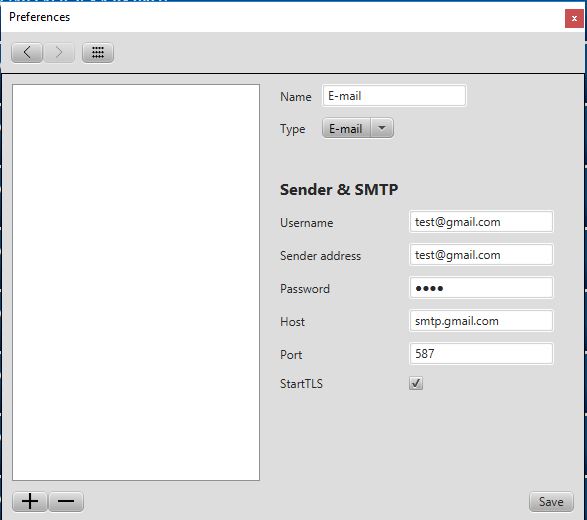Creating module: Difference between revisions
No edit summary |
|||
| (11 intermediate revisions by the same user not shown) | |||
| Line 1: | Line 1: | ||
{{Languages|Creating module}} | {{Languages|Creating module}} | ||
===Creating module=== | ===Creating module=== | ||
<br> | <br> | ||
[[Image: | [[Image:Modengul.JPG]] menu item, you can set up E-mail / SMS sending! | ||
<br> | <br> | ||
==VIP/PID== | ==VIP/PID== | ||
You will need the Vendor / Product id (VID / PID) of the device that contains the sim card to send SMS! <br> | |||
If you do not know the VID / PID open Device Manager, locate your device and double click on it! | |||
<br style="clear: both" /> | <br style="clear: both" /> | ||
[[Image:Hátnemjó.JPG|left|thumb|600px]] | [[Image:Hátnemjó.JPG|left|thumb|600px]] | ||
<br style="clear: both" /> | <br style="clear: both" /> | ||
Select the "Details" tab, and from the drop-down menu, under "Property" look for "Hardware IDs"! | |||
[[Image:Ájdíkigazi.JPG|left|thumb|600px]] | [[Image:Ájdíkigazi.JPG|left|thumb|600px]] | ||
<br style="clear: both" /> | <br style="clear: both" /> | ||
The red highlighted part is Vendor ID (067B), the blue highlighted Product ID (2303)! <br> | |||
This information is required to set up Siwenoid V2 SMS! <br> | |||
==SMS | ==SMS setting== | ||
Once you know the VID / PID, open File / Preferences /[[Image:Modengul.JPG]] menu. | |||
<br style="clear: both" /> | <br style="clear: both" /> | ||
Create the SMS settings, click on [[Image:Hozzadaas.JPG]], set the name, and select "SMS" type. | |||
[[Image: | [[Image:smsmodsnd.JPG|left|thumb|600px]] | ||
<br style="clear: both" /> | <br style="clear: both" /> | ||
Pin | Pin Code: The pin code of the sim card! <br> | ||
VID: | VID: The Vendor ID of our SMS sending device. | ||
PID: | PID: The Product ID of our SMS sending device. | ||
When everything is set up, save it! | |||
==E-mail | ==E-mail setting== | ||
<br> | <br> | ||
Select the e-mail option and name it! <br> | |||
''' | '''User name''', and '''Sender adress''' same, this is where the message will come from!<br> | ||
''' | '''Password:''' The password for the email account!<br> | ||
'''Host:''' | '''Host:''' The SMTP server address of the service provider!<br> | ||
'''Port:''' | '''Port:''' Port belonging to the service server!<br> | ||
An example of a G-mail account!<br> | |||
''' | '''Important!:''' If you are using a gmail account, you must enable the so called '''Allow Less secure apps access''' '''option available at the following link'''!<br> | ||
'''https://myaccount.google.com/lesssecureapps''' <br> | '''https://myaccount.google.com/lesssecureapps''' <br> | ||
''' | '''You can set up SMS sending in the [[Creating tasks]]! Set up the recipients! ''' | ||
<br> | <br> | ||
[[Image: | [[Image:Smtp1234.JPG|left|thumb|600px]] | ||
Latest revision as of 14:27, 28 November 2019
| Language: | English • magyar |
|---|
Creating module
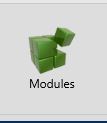
VIP/PID
You will need the Vendor / Product id (VID / PID) of the device that contains the sim card to send SMS!
If you do not know the VID / PID open Device Manager, locate your device and double click on it!
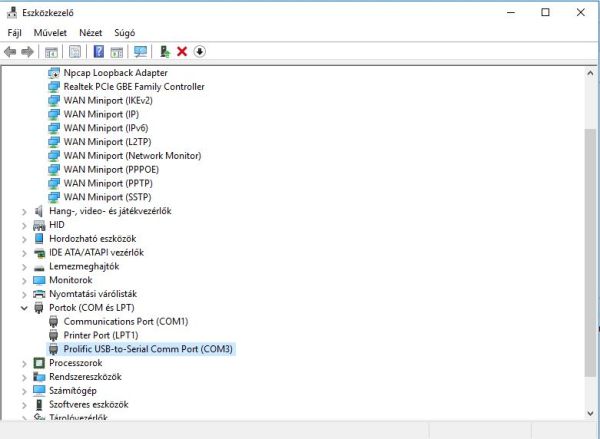
Select the "Details" tab, and from the drop-down menu, under "Property" look for "Hardware IDs"!
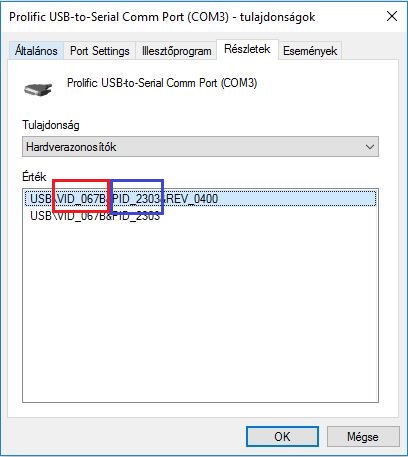
The red highlighted part is Vendor ID (067B), the blue highlighted Product ID (2303)!
This information is required to set up Siwenoid V2 SMS!
SMS setting
Once you know the VID / PID, open File / Preferences /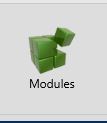
Create the SMS settings, click on , set the name, and select "SMS" type.
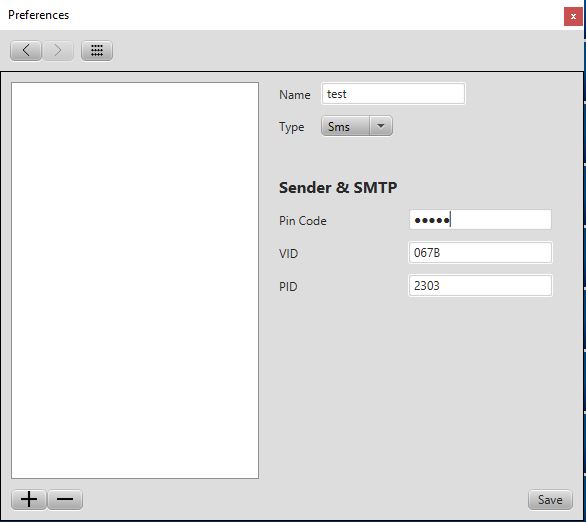
Pin Code: The pin code of the sim card!
VID: The Vendor ID of our SMS sending device.
PID: The Product ID of our SMS sending device.
When everything is set up, save it!
E-mail setting
Select the e-mail option and name it!
User name, and Sender adress same, this is where the message will come from!
Password: The password for the email account!
Host: The SMTP server address of the service provider!
Port: Port belonging to the service server!
An example of a G-mail account!
Important!: If you are using a gmail account, you must enable the so called Allow Less secure apps access option available at the following link!
https://myaccount.google.com/lesssecureapps
You can set up SMS sending in the Creating tasks! Set up the recipients!