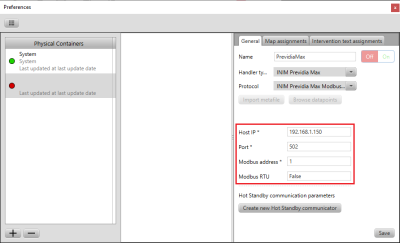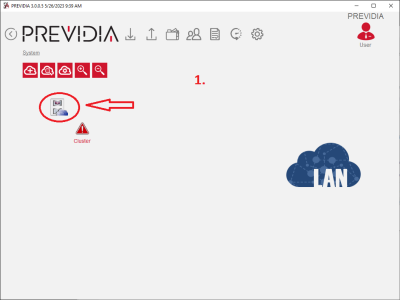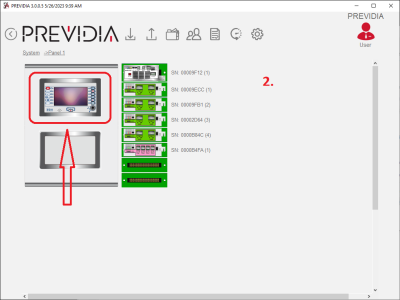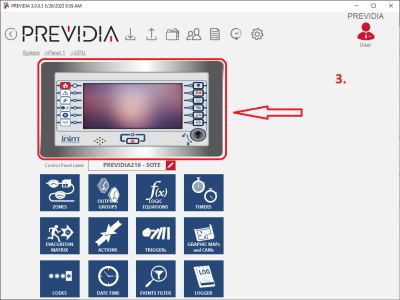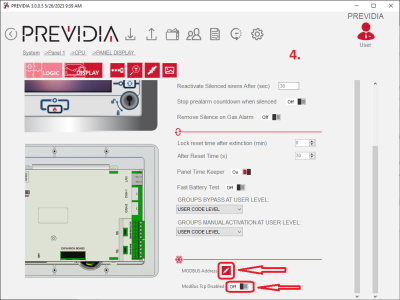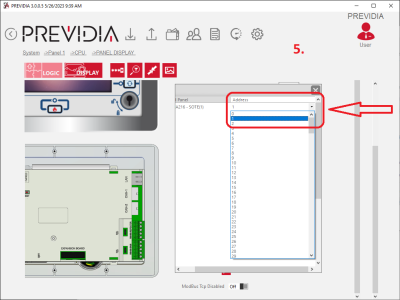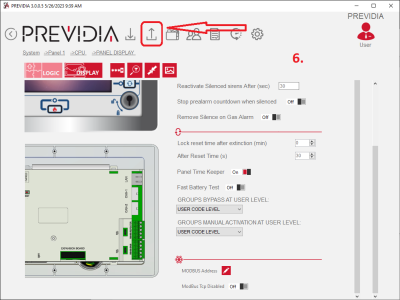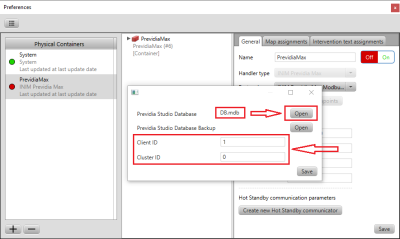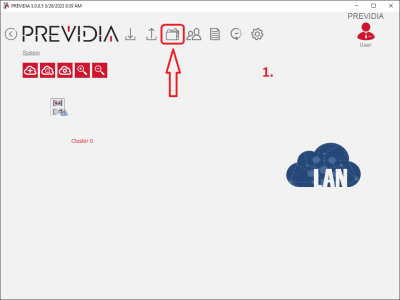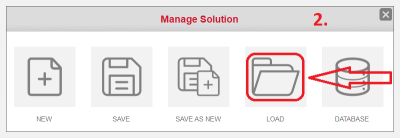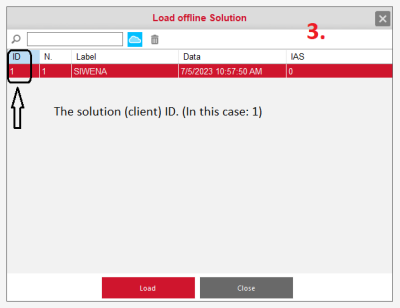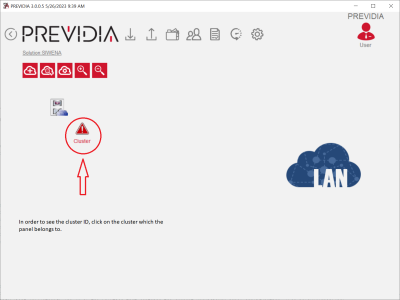Siwenoid v2 INIM PrevidiaMax Modbus configuration
| Language: | English • magyar |
|---|
Siwenoid container parameters
Parameters:
Host IP: The IP address or hostname where the INIM PrevidiaMax panel can be found on the network.
Port: In the case of direct ethernet connection the port number is 502. In the case of using an RS232 to TCP IP Converter, the port number can be configured in the TCP server parameters of the converter's settings.
Modbus address: The Modbus address of the PrevidiaMax panel can be set in the programming software of the panel called PREVIDIA-STUDIO. (See PrevidiaMax Modbus settings below)
Modbus RTU: In the case of direct ethernet connection the value has to be set to false, in the case of using an RS232 to TCP IP Converter the value has to be set to true.
PrevidiaMax Modbus settings
1. Navigate to the PANEL DISPLAY section in PREVIDIA-STUDIO as shown on the first 3 images.
2. Make sure the option 'Modbus Tcp Disabled' is set to Off as shown on the 4th image.
3. Click on the MODBUS Address edit sign. (Shown at the bottom of the 4th image)
4. Set the same Modbus address in the dropdown box (shown on the 5th image) that is set in the Siwenoid INIM PrevidiaMax container parameters.
5. Download (write) the changes to the INIM PrevidiaMax panel. (Shown on the 6th image)
TCP Server settings of RS232 to TCP IP Converter
Parameters:
Bitrate: 115200 bit/s
Character bits (data bits): 8
Parity: even
Stop bit: 1
Hardware flow control: none
Metafile import
Metafile informations/parameters:
Metafile: The PREVIDIA-STUDIO database file called 'DB.mdb'. The file is located in the 'Data' directory directly inside the directory where PREVIDIA-STUDIO is installed. (Default: C:\Program Files (x86)\PREVIDIA)
Client ID: The ID of the Solution that contains the current PrevidiaMax panel configuration. (See below)
Cluster ID: The ID of the Cluster to which the panel belongs to. It is usually 0 unless there are multiple clusters defined in PREVIDIA-STUDIO.
Getting the Solution (Client) and the Cluster ID: