Siwenoid v2 Sintony configuration: Difference between revisions
No edit summary |
No edit summary |
||
| Line 29: | Line 29: | ||
<br style="clear: both" /> | <br style="clear: both" /> | ||
[[Image:valasztassyntonykomoly.PNG|left|thumb|400px]] | [[Image:valasztassyntonykomoly.PNG|left|thumb|400px]] | ||
<br style="clear: both" /> | |||
'''(IF WE RECEIVE AN ERROR MESSAGE, SYLCOM WAS NOT STARTED AS AN ADMINISTRATOR!)'''<br> | |||
If you have successfully imported the file, you can close this window!<br> | |||
<br style="clear: both" /> | |||
In the Sylcom menu, create a new site, with '''Management/New Site''' | |||
<br style="clear: both" /> | <br style="clear: both" /> | ||
Revision as of 07:39, 15 July 2021
| Language: | English • magyar |
|---|
Sintony configuration with Sylcom
To be able to connect to the control panel with Sylcom, we will need a SAQ11 programming cable, which we need to connect to port J7 on the SI410 motherboard, the other end to the pc!
Let's open Sylcom!
(IF YOUR OPERATING SYSTEM IS NEWER THAN XP, RUN THE PROGRAM AS ADMINISTRATOR, EVEN IF THE ACCOUNT IS IN ADMINISTRATOR MODE!)
Press login (no password required!).
Go to the Management menu and select Product Manager!
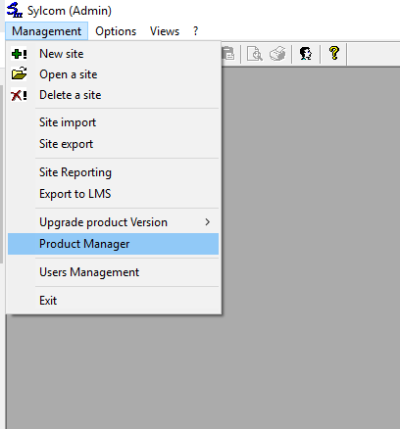
In the window that appears, clock on Product and select Import (You need to import a Product (.PRO) file to work)!
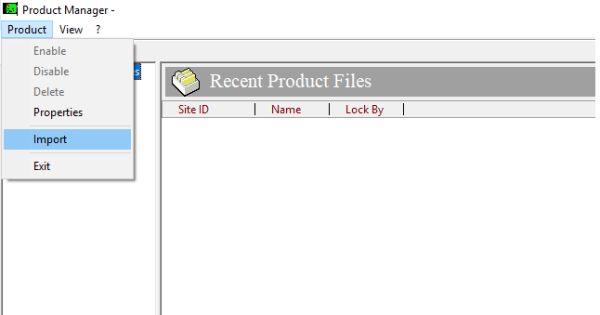
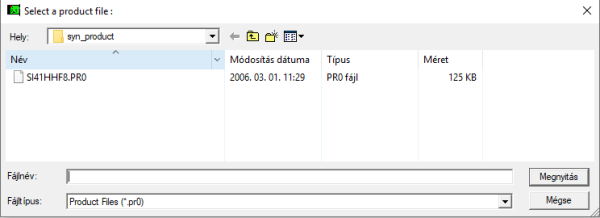
Always click NO when importing!
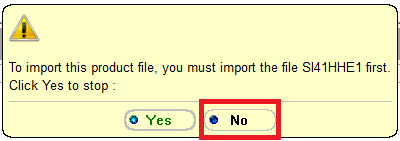
(IF WE RECEIVE AN ERROR MESSAGE, SYLCOM WAS NOT STARTED AS AN ADMINISTRATOR!)
If you have successfully imported the file, you can close this window!
In the Sylcom menu, create a new site, with Management/New Site