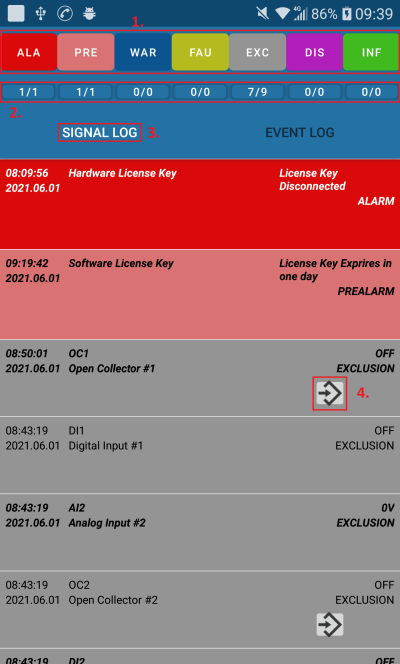Siwenoid v2 Android client manual: Difference between revisions
No edit summary |
No edit summary |
||
| Line 11: | Line 11: | ||
==2. Login== | ==2. Login== | ||
Click on the framed arrow in the image on the left to display a list of selectable users (middle image). To log in, after entering the password in the text input field, press the sign in button.<br> | |||
[[Image:Andrologin.JPG|left|thumb|600px]] | |||
<br style="clear: both" /> | |||
==3. Alarm log== | |||
'''1''': Categories for alerts. When you press on a category, the alerts for that category disappear or reappear in the alert log.<br> | |||
<br> | |||
'''2''': Number of unacknowledged / total event(s) per category. Press to confirm all alarms for the given category. Unacknowledged alerts appear in bold in the log.<br> | |||
<br> | |||
'''3''': Signal log. Press to display the alarm log if it is not currently displayed.<br> | |||
<br> | |||
'''4''': Send a command. Pressing the boxed button displays a list of commands that can be sent to the device for that signal. Clicking on a command in the list will send the command.<br> | |||
<br> | |||
<br style="clear: both" /> | |||
[[Image:Signallog.png|left|thumb|400px]] | |||
<br style="clear: both" /> | |||
Revision as of 11:01, 11 June 2021
| Language: | English • magyar |
|---|
Siwenoid android client description
1. Server access address
To enter the server access address, press the framed icon on the left image, then on the screen that appears, enter the access address in the text input box according to the pattern on the right, and then press the save button.
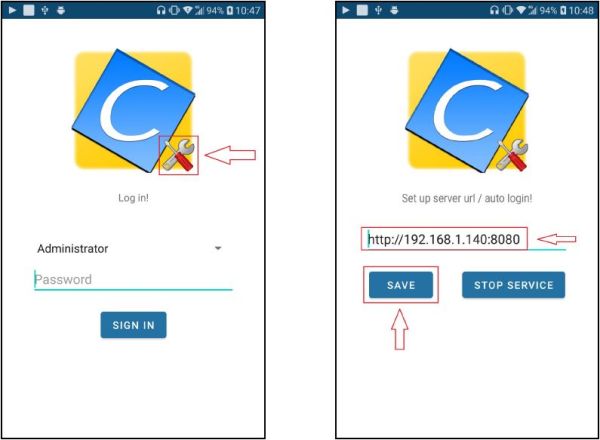
2. Login
Click on the framed arrow in the image on the left to display a list of selectable users (middle image). To log in, after entering the password in the text input field, press the sign in button.
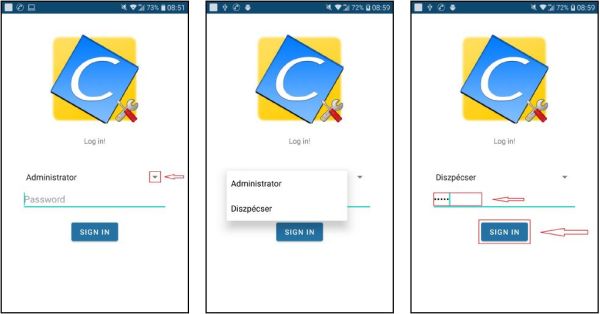
3. Alarm log
1: Categories for alerts. When you press on a category, the alerts for that category disappear or reappear in the alert log.
2: Number of unacknowledged / total event(s) per category. Press to confirm all alarms for the given category. Unacknowledged alerts appear in bold in the log.
3: Signal log. Press to display the alarm log if it is not currently displayed.
4: Send a command. Pressing the boxed button displays a list of commands that can be sent to the device for that signal. Clicking on a command in the list will send the command.