Channels: Difference between revisions
Jump to navigation
Jump to search
(Created page with "''Previous chapter-> Siwenix user interface / Next chapter-> Groups'' __TOC__ Channels represent the cameras pluged into the recorder....") |
No edit summary |
||
| Line 9: | Line 9: | ||
<br style="clear: both" /> | <br style="clear: both" /> | ||
[[Image:Channel dragndrop.jpg|left|thumb|600px]] | [[Image:Channel dragndrop en.jpg|left|thumb|600px]] | ||
You can drag and drop the selected channel(s) into any cell of the matrix. | You can drag and drop the selected channel(s) into any cell of the matrix.<br> | ||
If you double click the channels name, you can place the channel output on the native screen of the recorder. | If you double click the channels name, you can place the channel output on the native screen of the recorder. | ||
<br style="clear: both" /> | <br style="clear: both" /> | ||
==Channel configuration== | ==Channel configuration== | ||
[[Image:Edit channel.JPG|left|thumb|300px]] | [[Image:Edit channel en.JPG|left|thumb|300px]] | ||
You can edit a channel if you right click its name in the device list. This way at the bottom of the list, the devices chosen name, chosen ID can be given. You can enable PTZ here as well, and you can give PTZ parameters. | You can edit a channel if you right click its name in the device list. <br> | ||
This way at the bottom of the list, the devices chosen name, chosen ID can be given. <br> | |||
You can enable PTZ here as well, and you can give PTZ parameters. | |||
Revision as of 08:08, 3 July 2015
Previous chapter-> Siwenix user interface / Next chapter-> Groups
Channels represent the cameras pluged into the recorder.
Channel usage

You can list the channels used by the selected recorder, if you click the "+" button next to it in the device list.
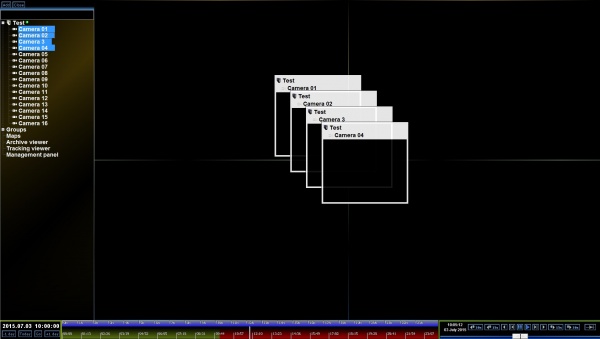
You can drag and drop the selected channel(s) into any cell of the matrix.
If you double click the channels name, you can place the channel output on the native screen of the recorder.
Channel configuration
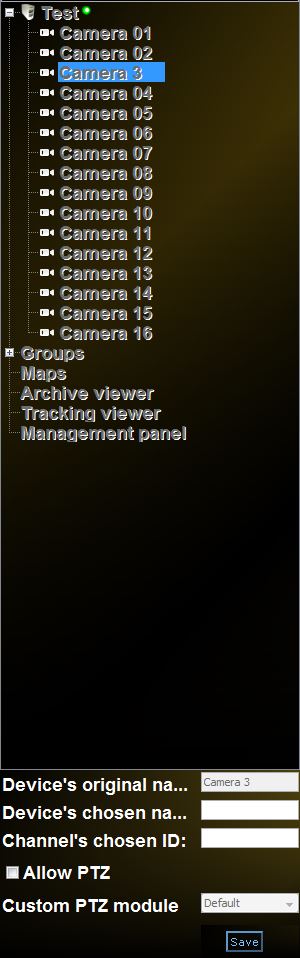
You can edit a channel if you right click its name in the device list.
This way at the bottom of the list, the devices chosen name, chosen ID can be given.
You can enable PTZ here as well, and you can give PTZ parameters.