Installing Siwenix: Difference between revisions
Jump to navigation
Jump to search
(Navigation to next page.) |
mNo edit summary |
||
| (5 intermediate revisions by the same user not shown) | |||
| Line 1: | Line 1: | ||
''Previous chapter-> [[Device requirements|Device requirements]] / Next chapter-> [[First run|First run]]'' | ''Previous chapter-> [[Device requirements|Device requirements]] / Next chapter-> [[First run|First run]]'' | ||
==Installation== | |||
[[Image:Installer1.JPG|left|thumb|400px]] | |||
After double clicking on the "Siwenix Install" file the following window appears. When you click the "Install" button the application will be installed in the folder "C:\Program Files\Siwenix". | |||
<br style="clear: both" /> | |||
[[Image:Installer2.JPG|left|thumb|400px]] | |||
The installation can take a few minutes. | |||
<br style="clear: both" /> | |||
[[Image:Installer3.JPG|left|thumb|400px]] | |||
Click the "Finish" button to end the process. You can start the application with the icon on the desktop. | |||
<br style="clear: both" /> | |||
Latest revision as of 13:44, 3 October 2016
Previous chapter-> Device requirements / Next chapter-> First run
Installation
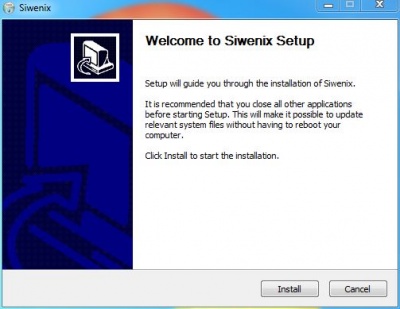
After double clicking on the "Siwenix Install" file the following window appears. When you click the "Install" button the application will be installed in the folder "C:\Program Files\Siwenix".
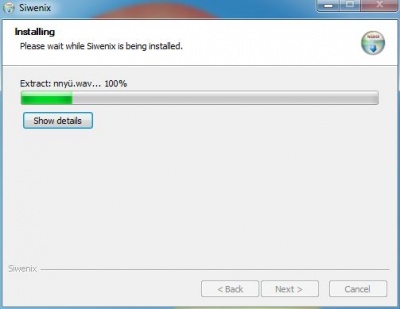
The installation can take a few minutes.
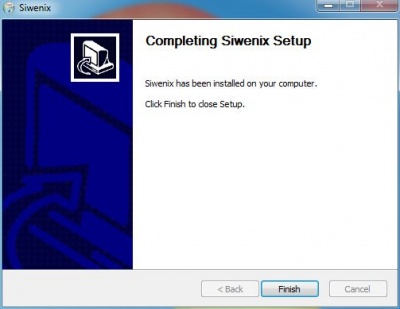
Click the "Finish" button to end the process. You can start the application with the icon on the desktop.